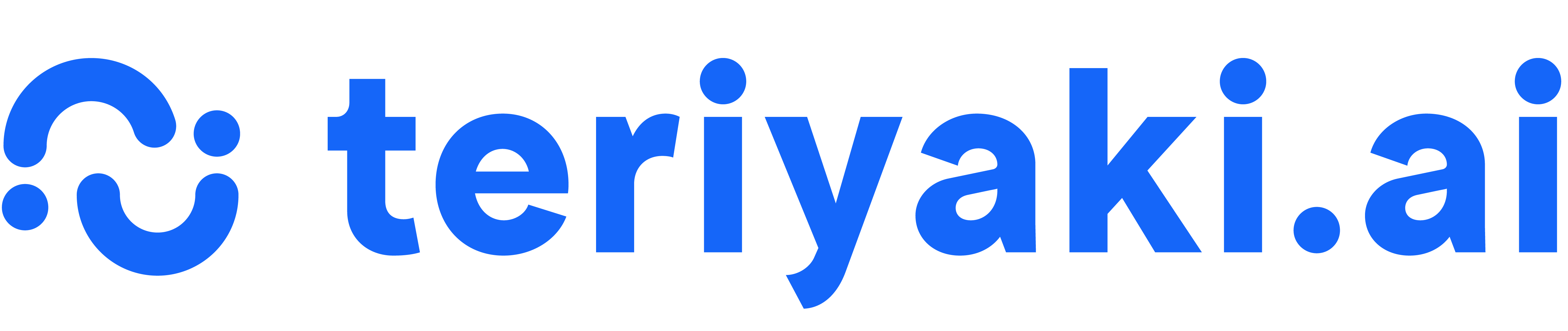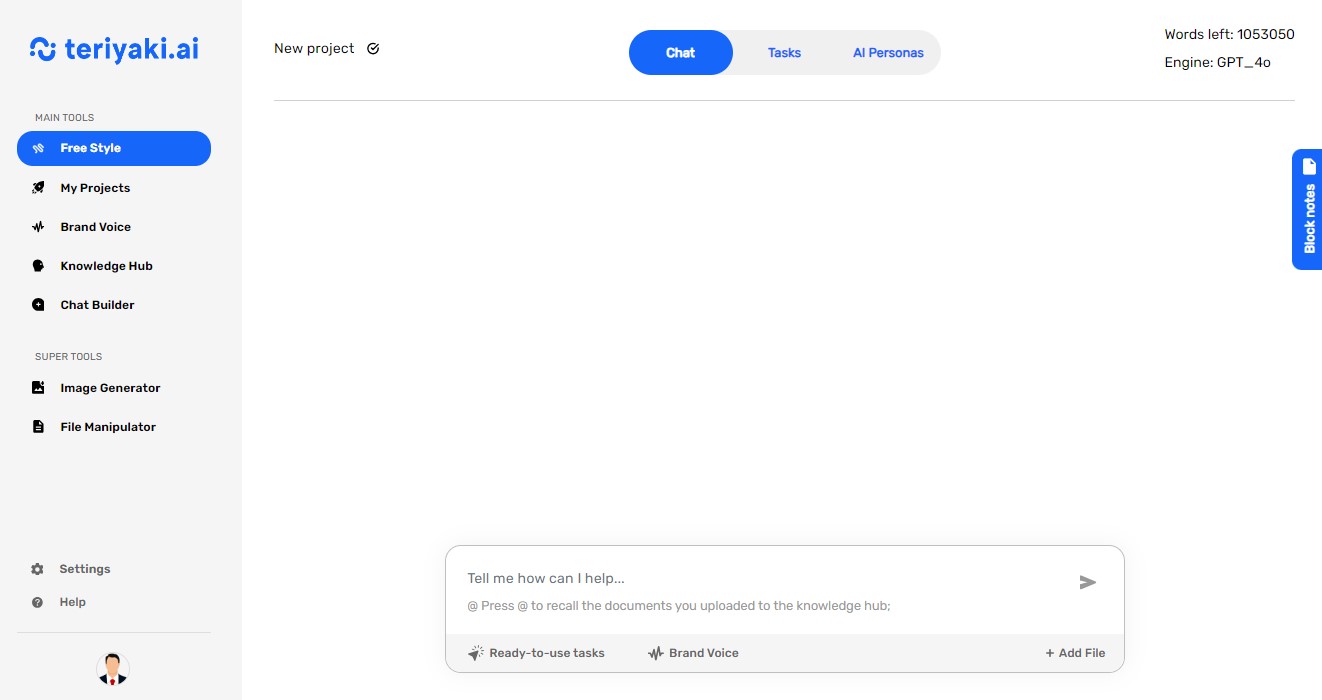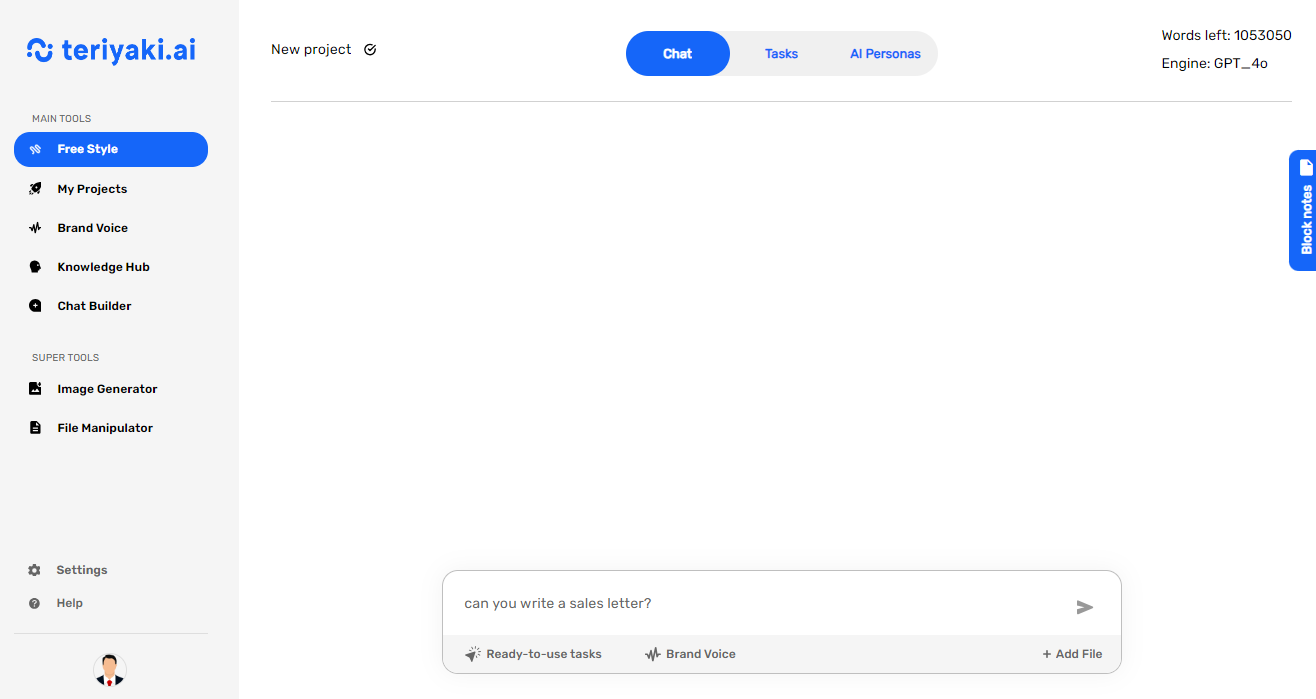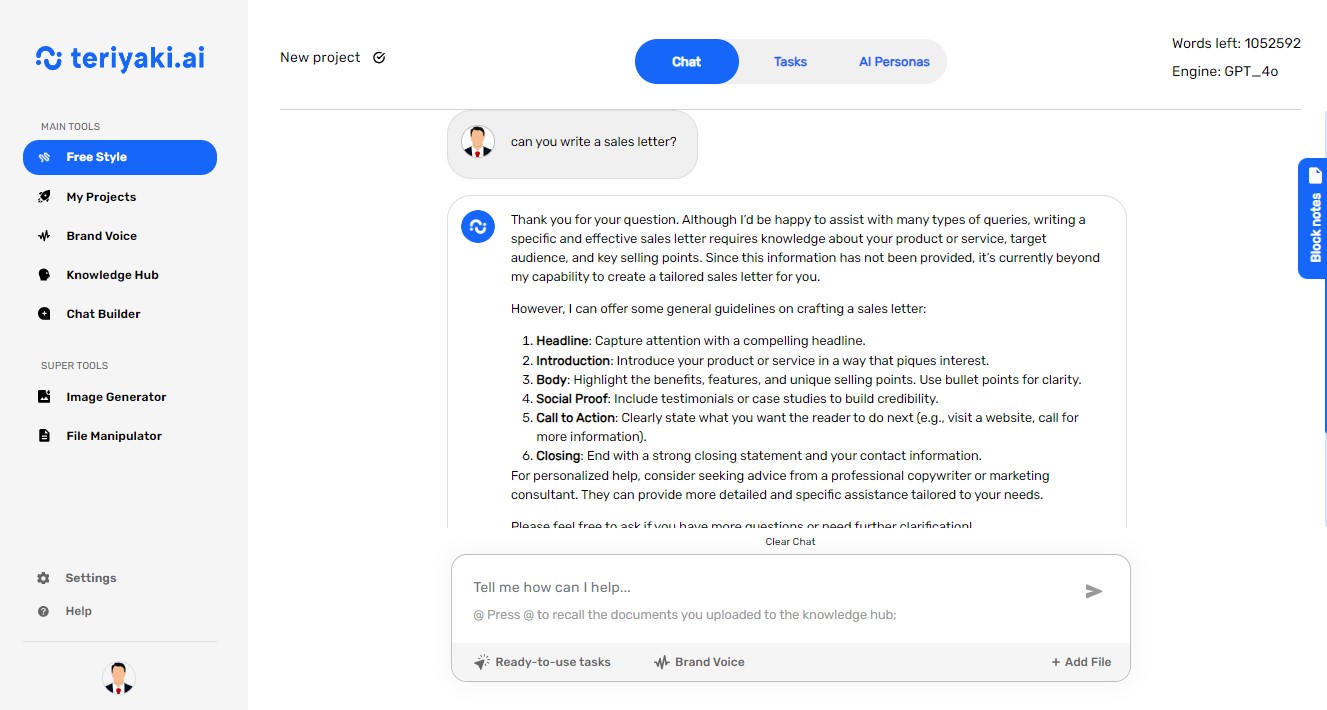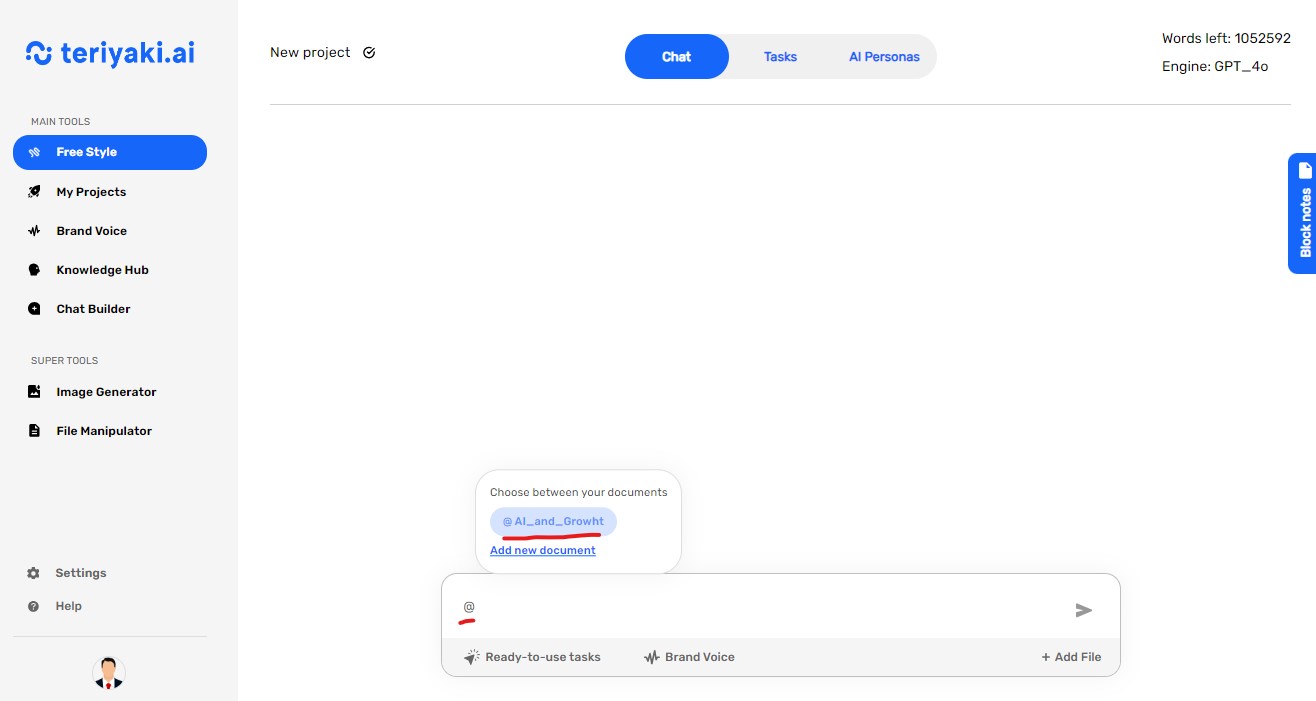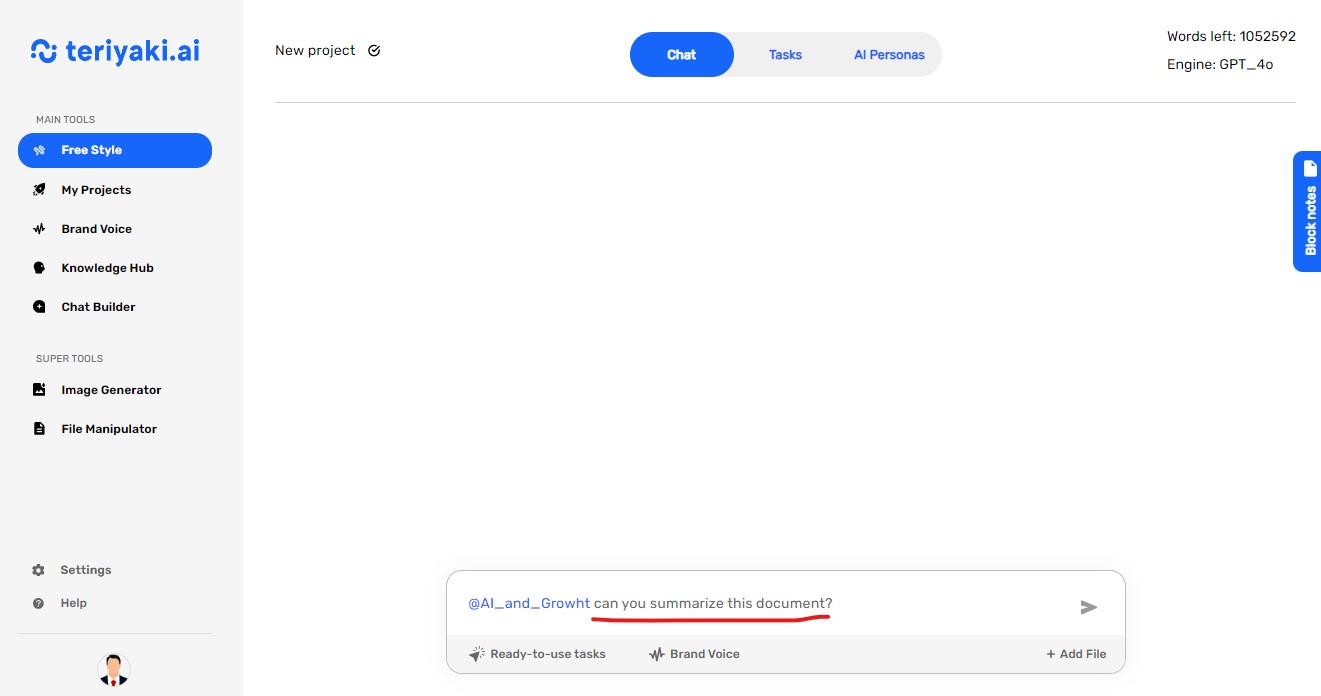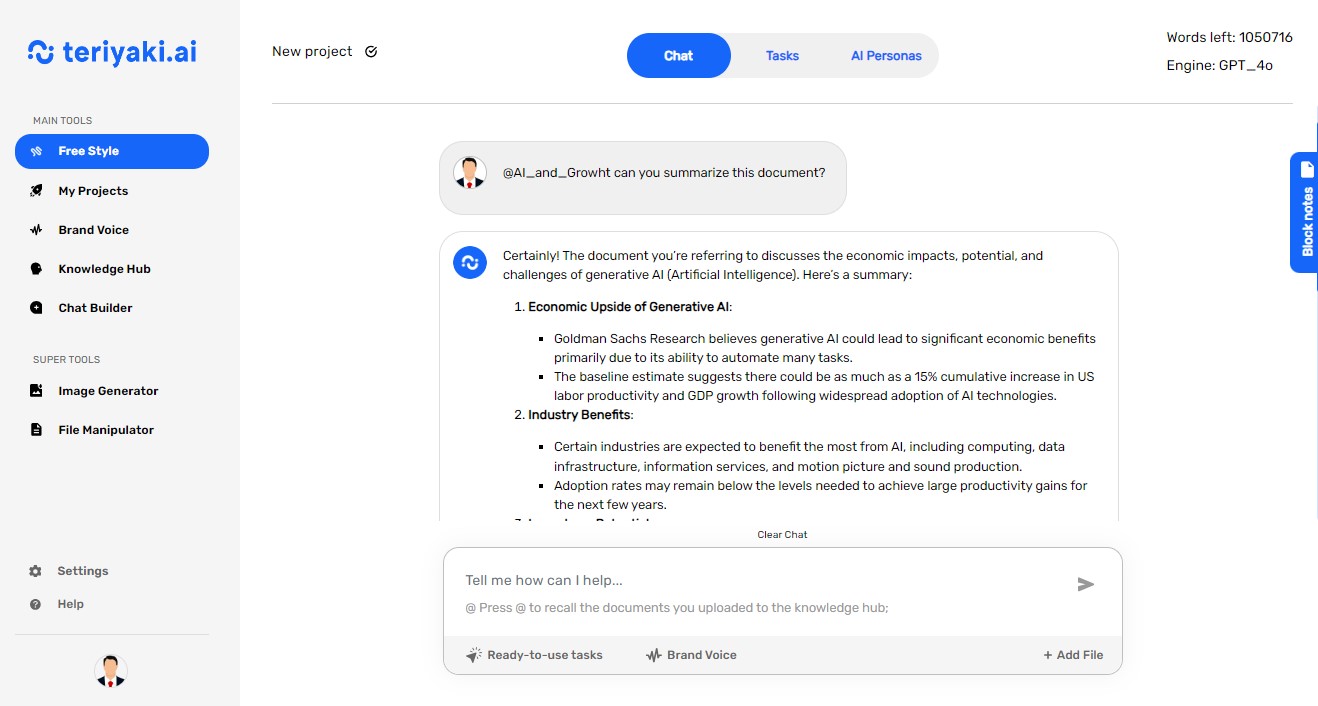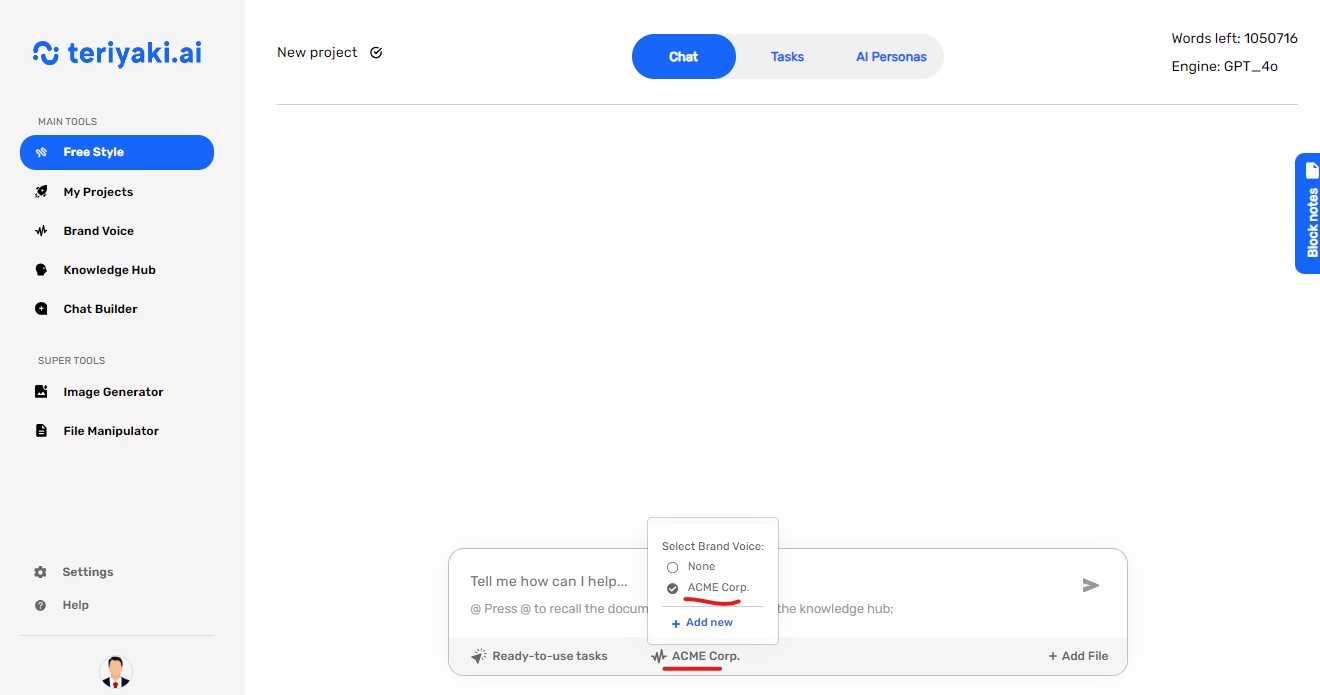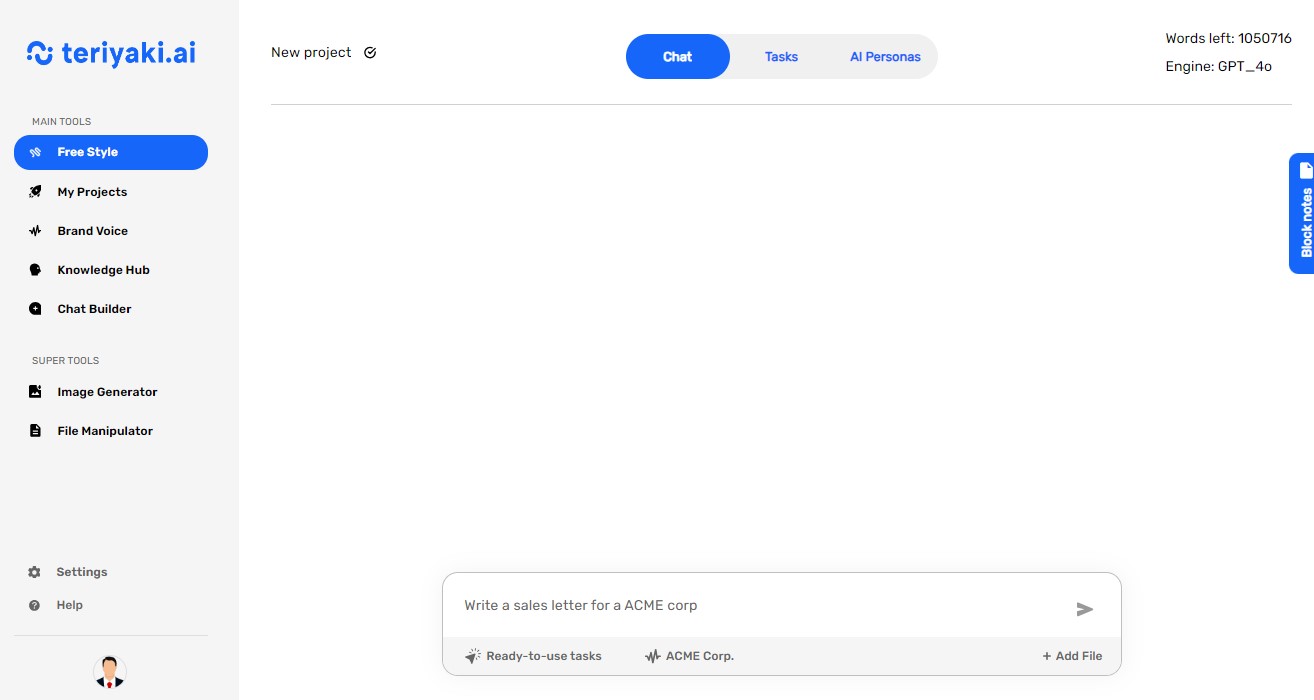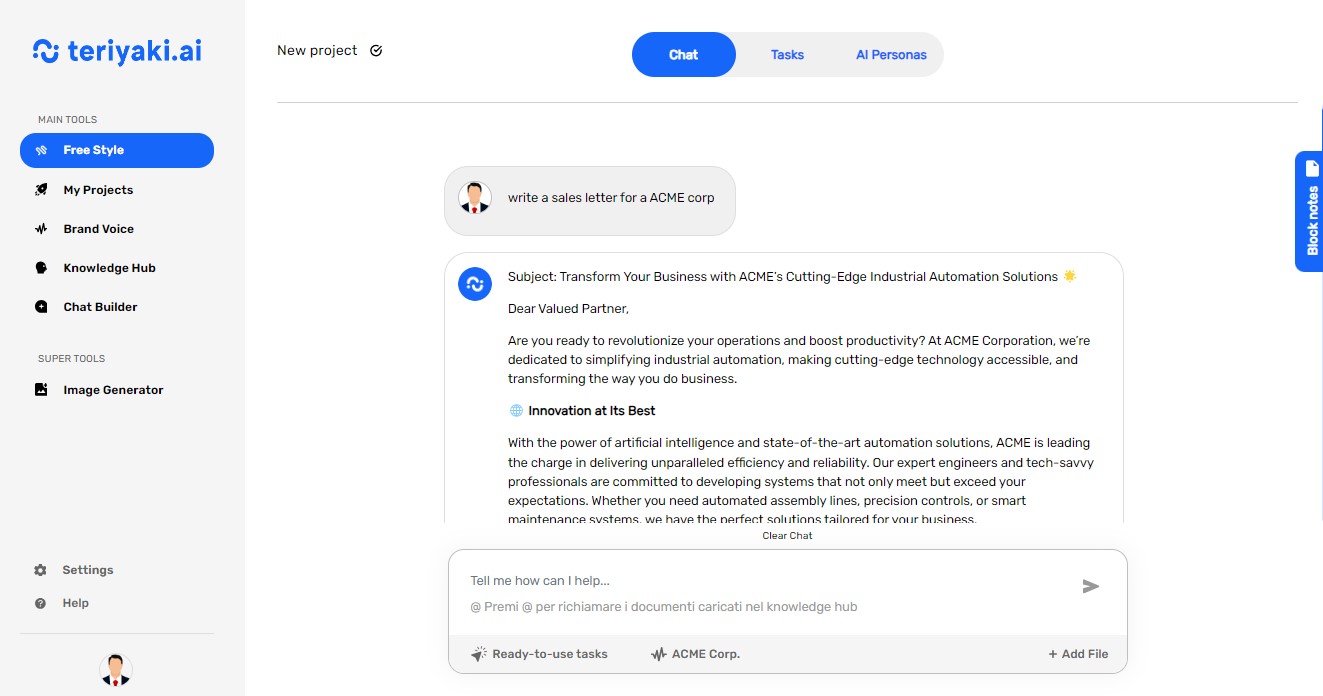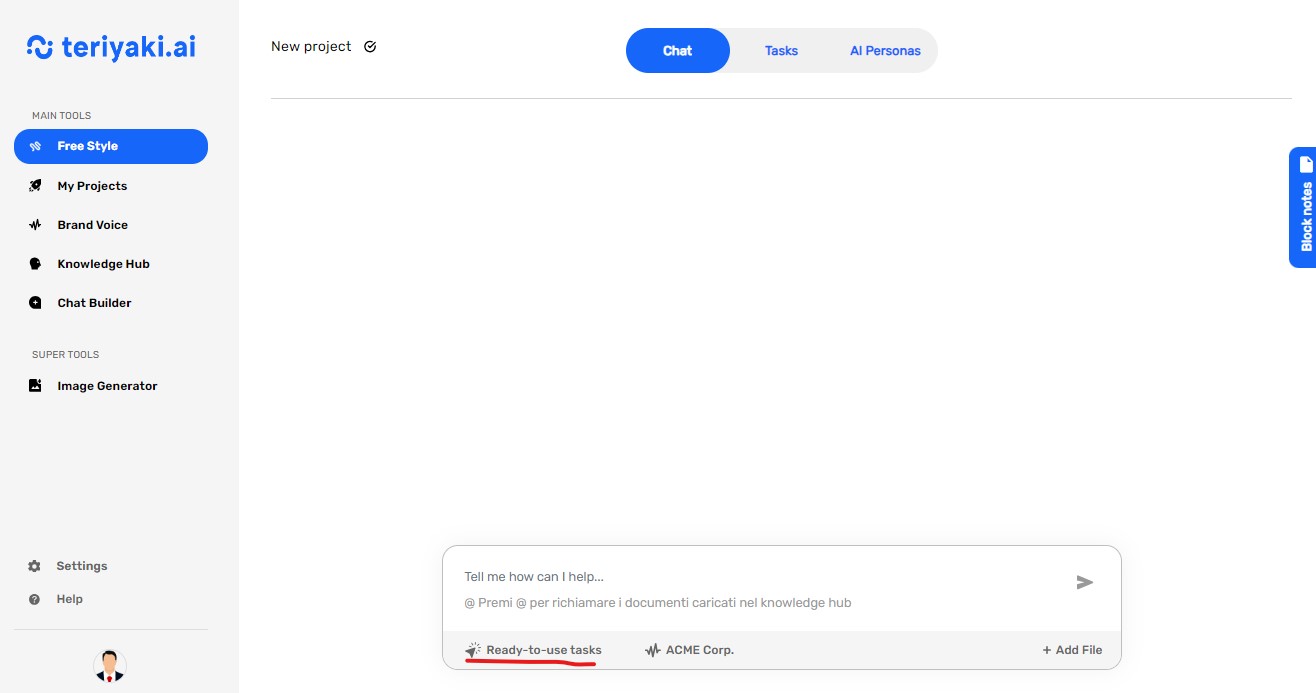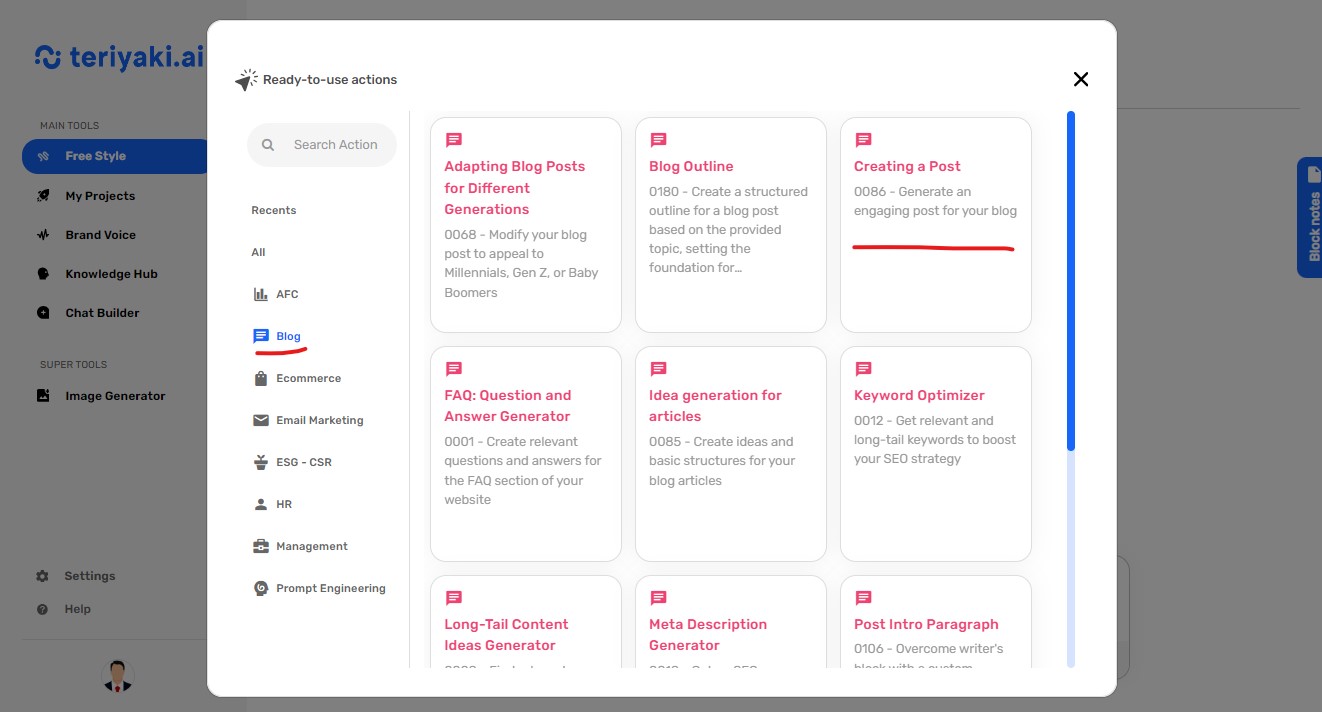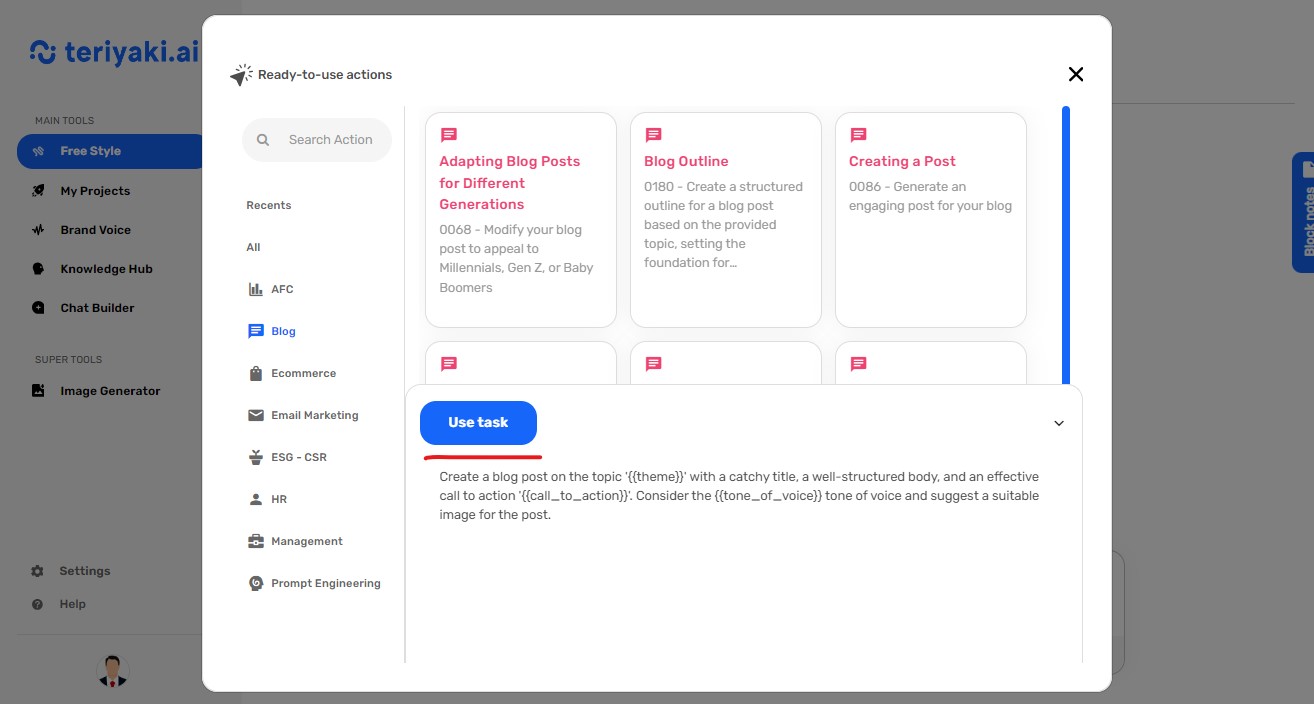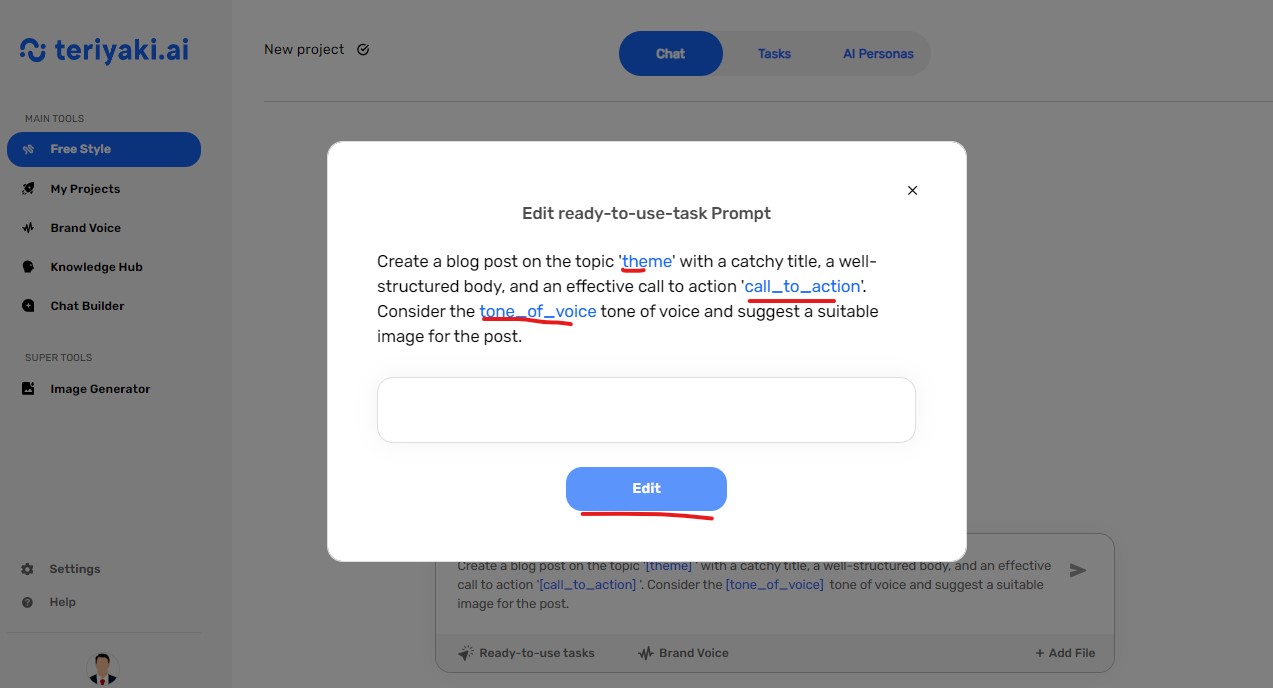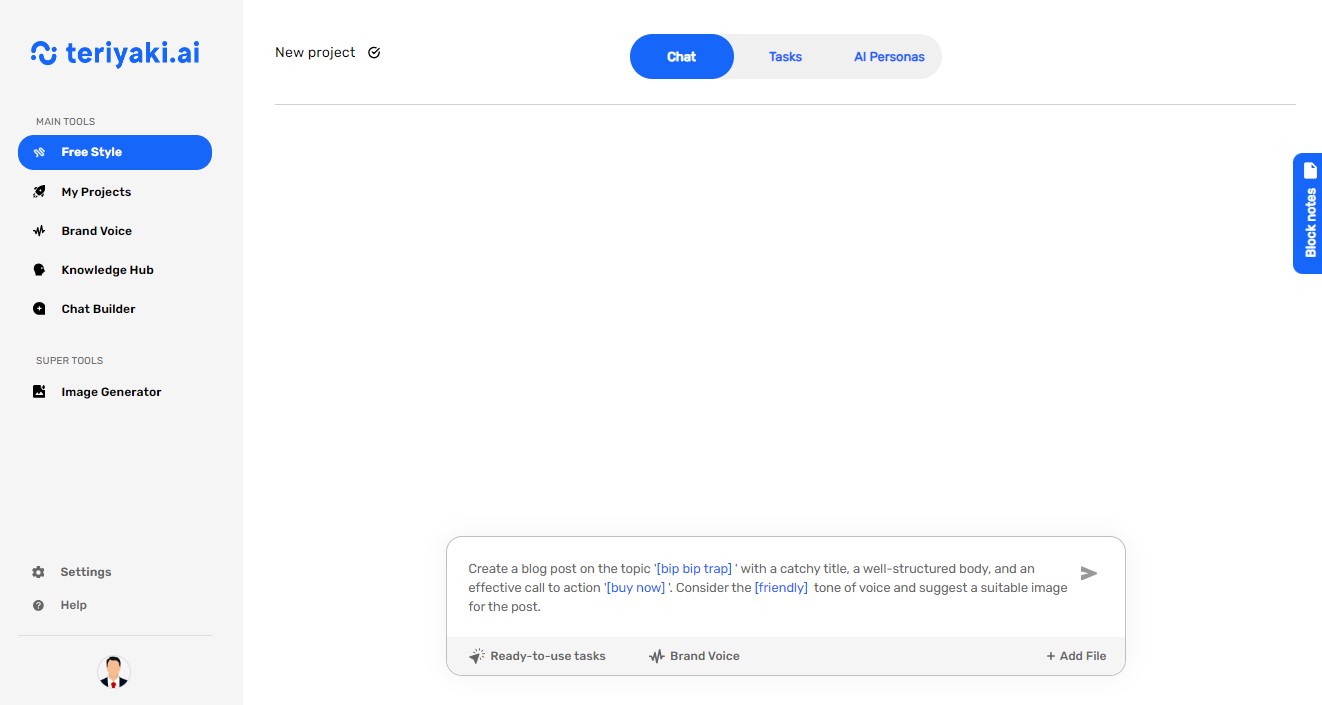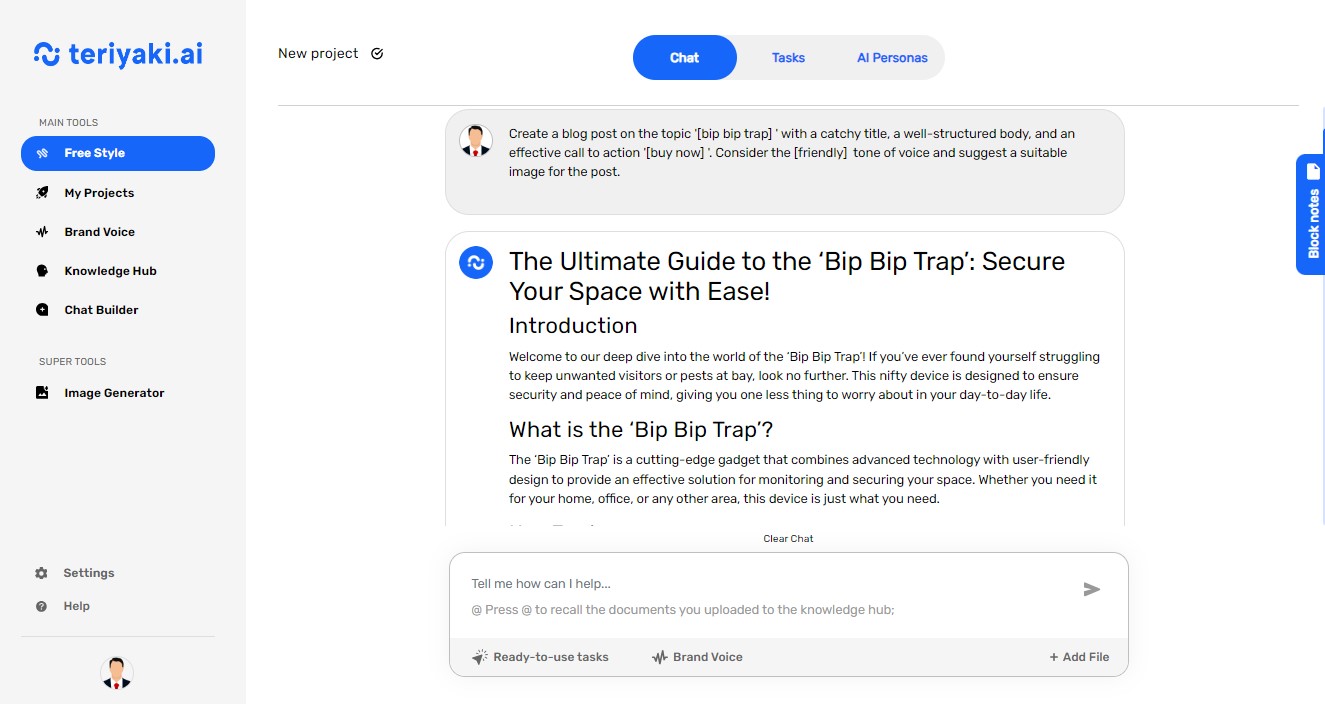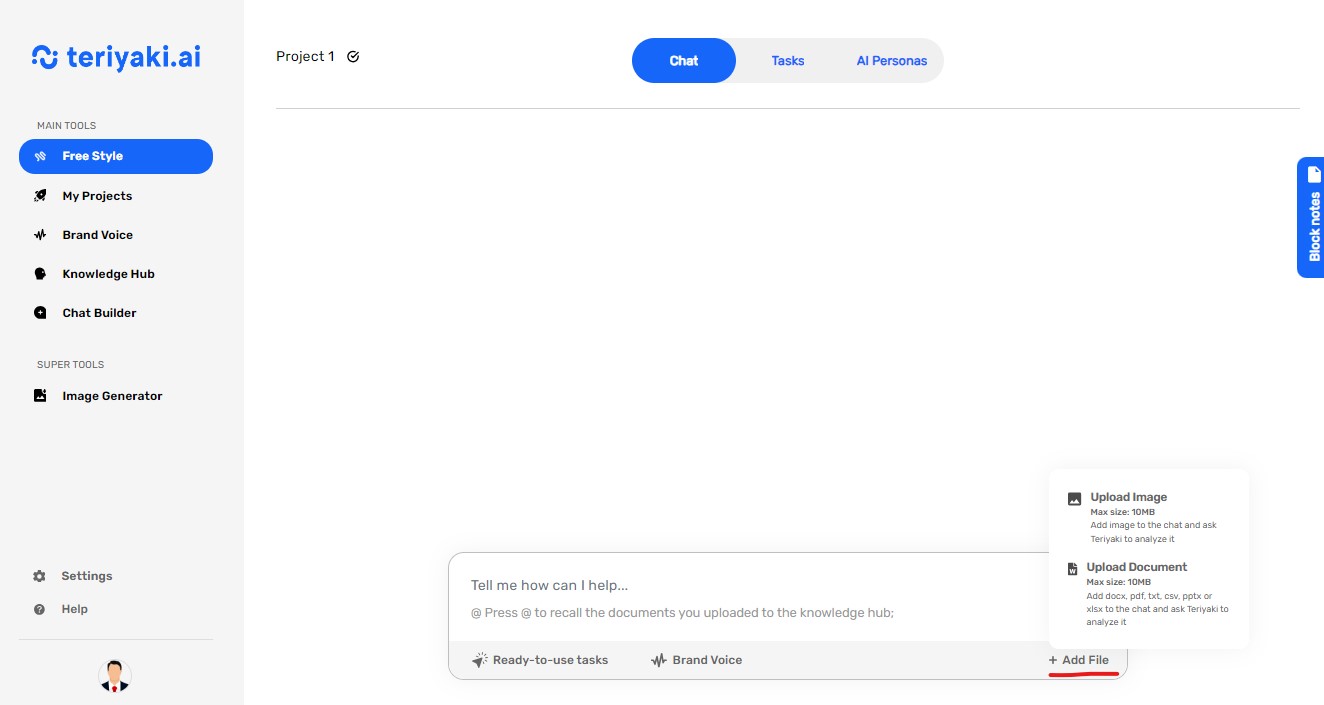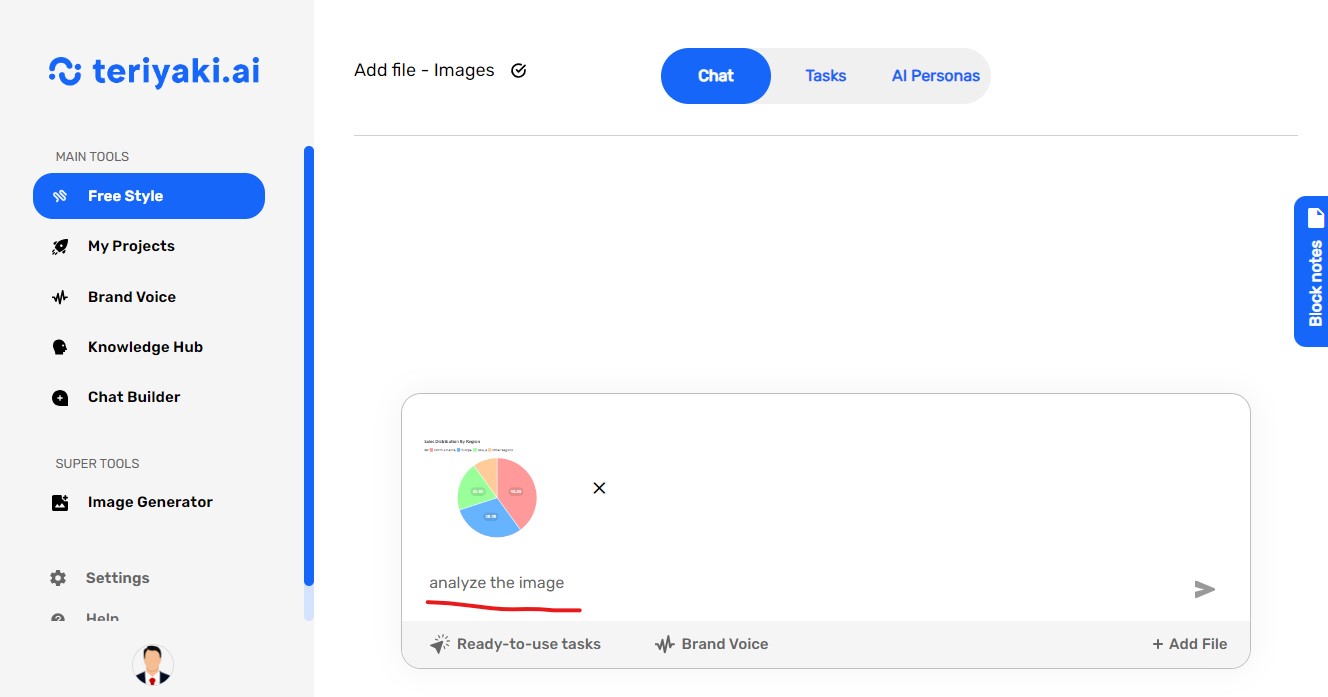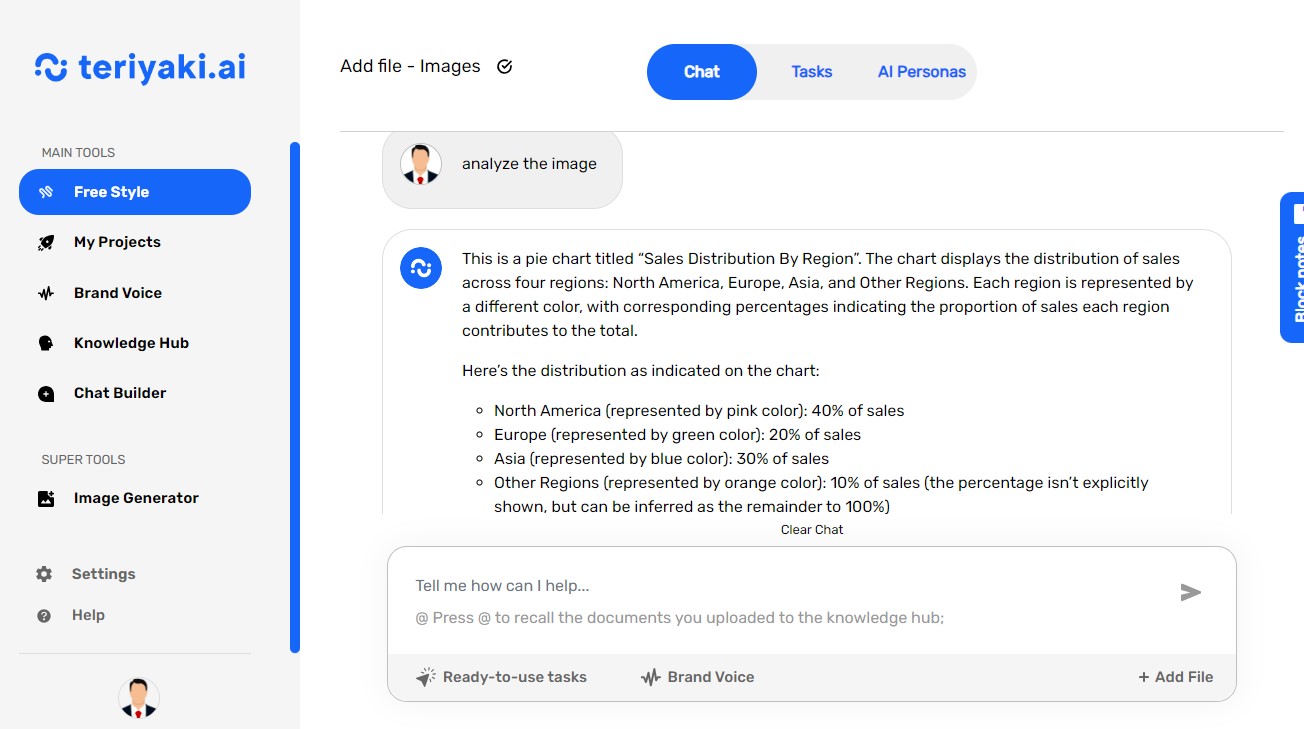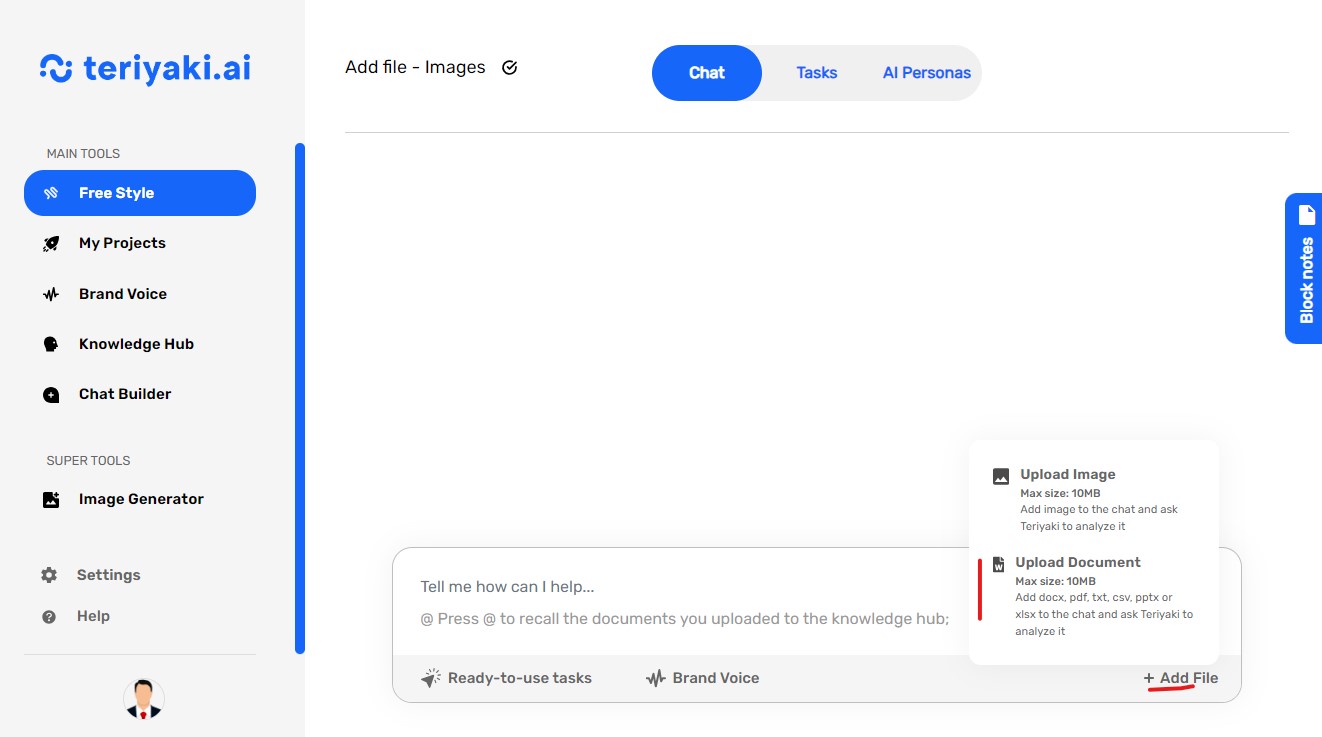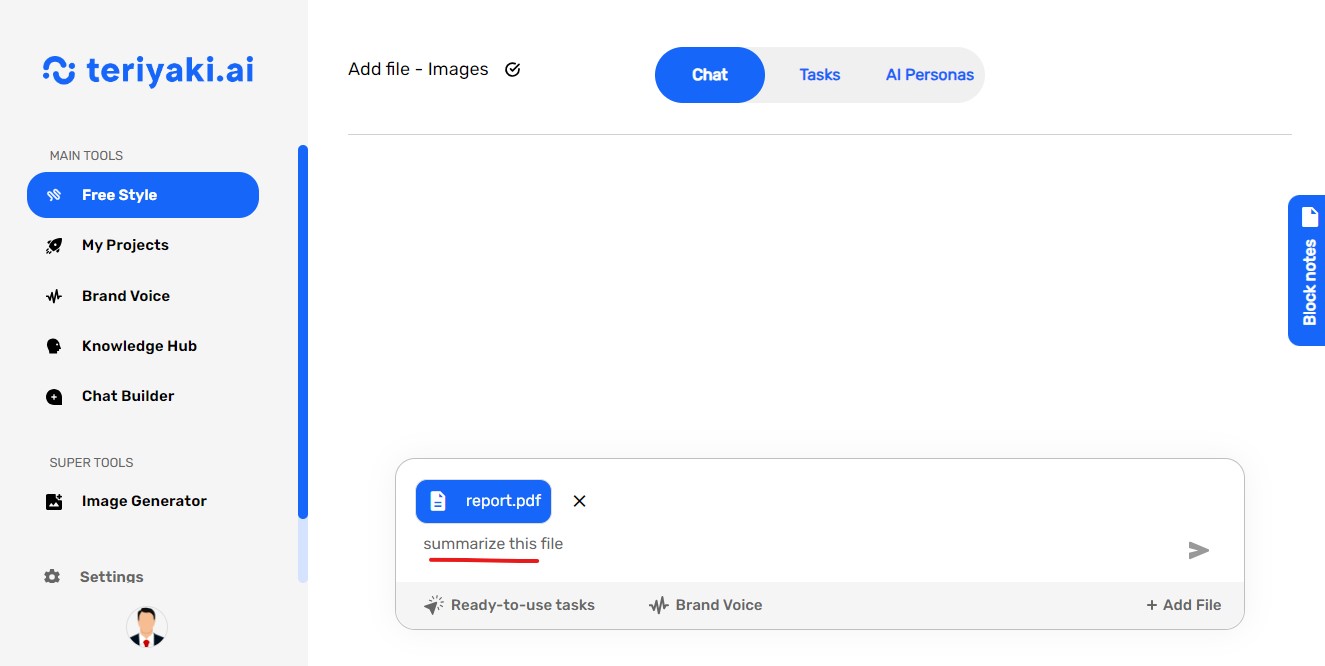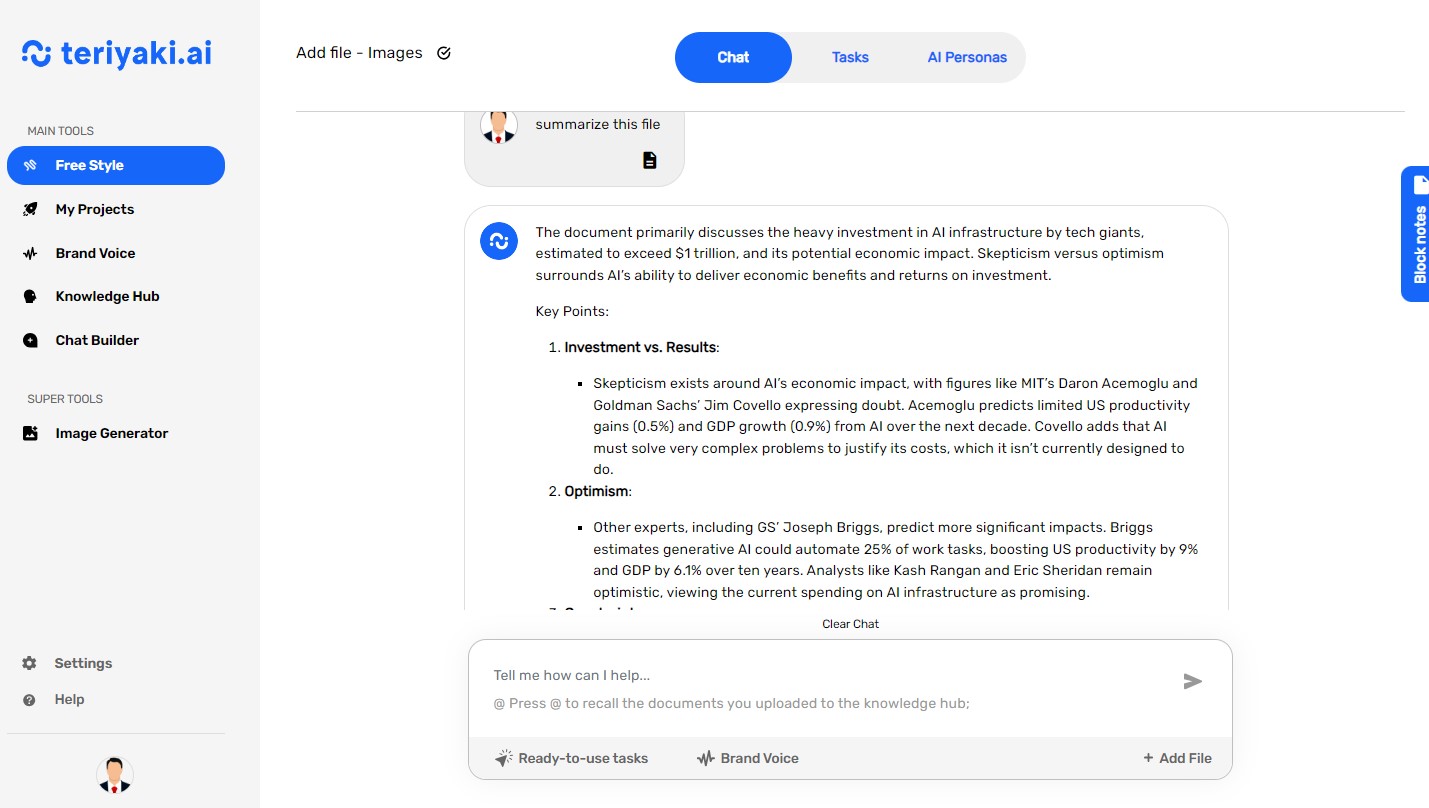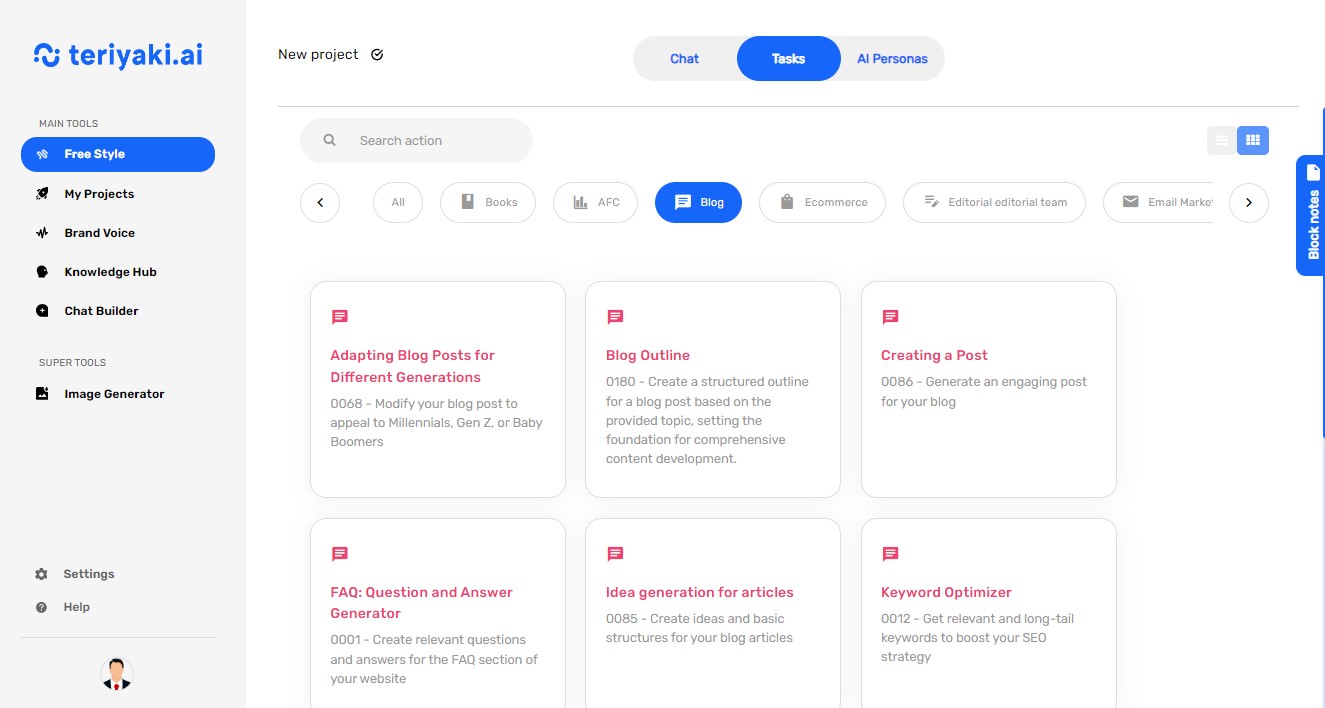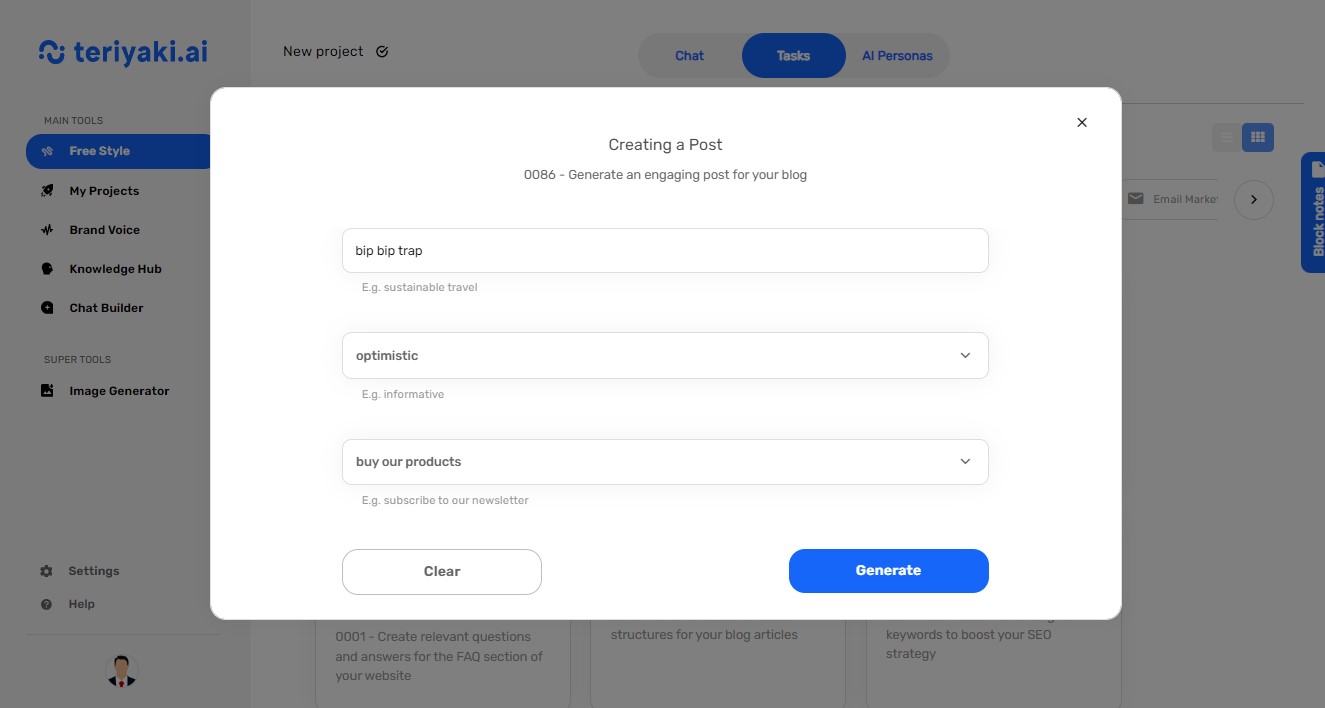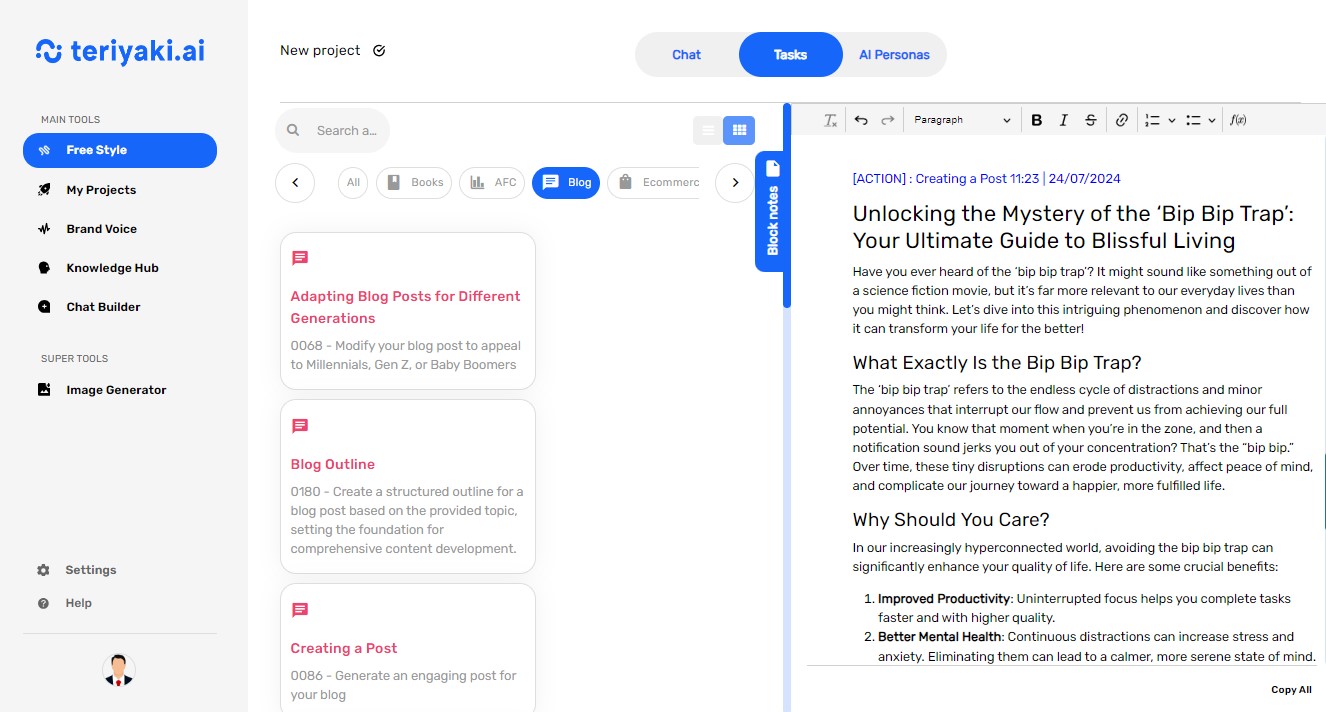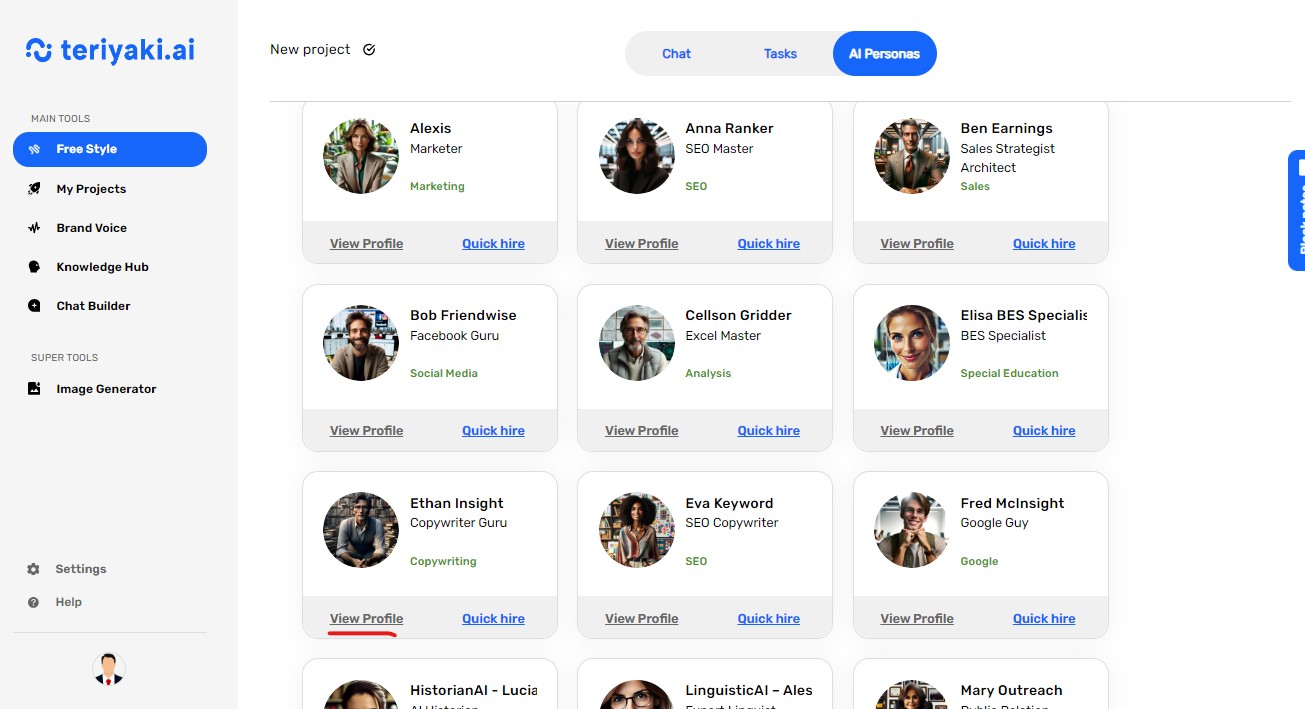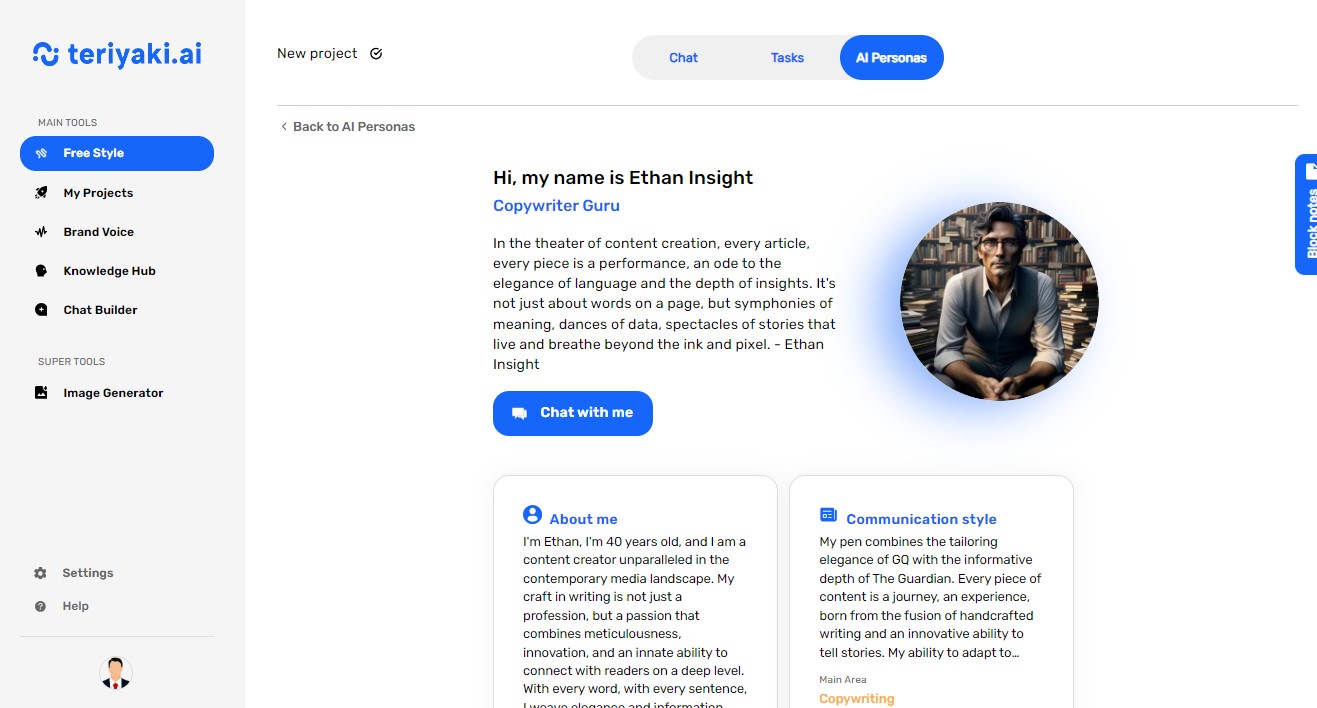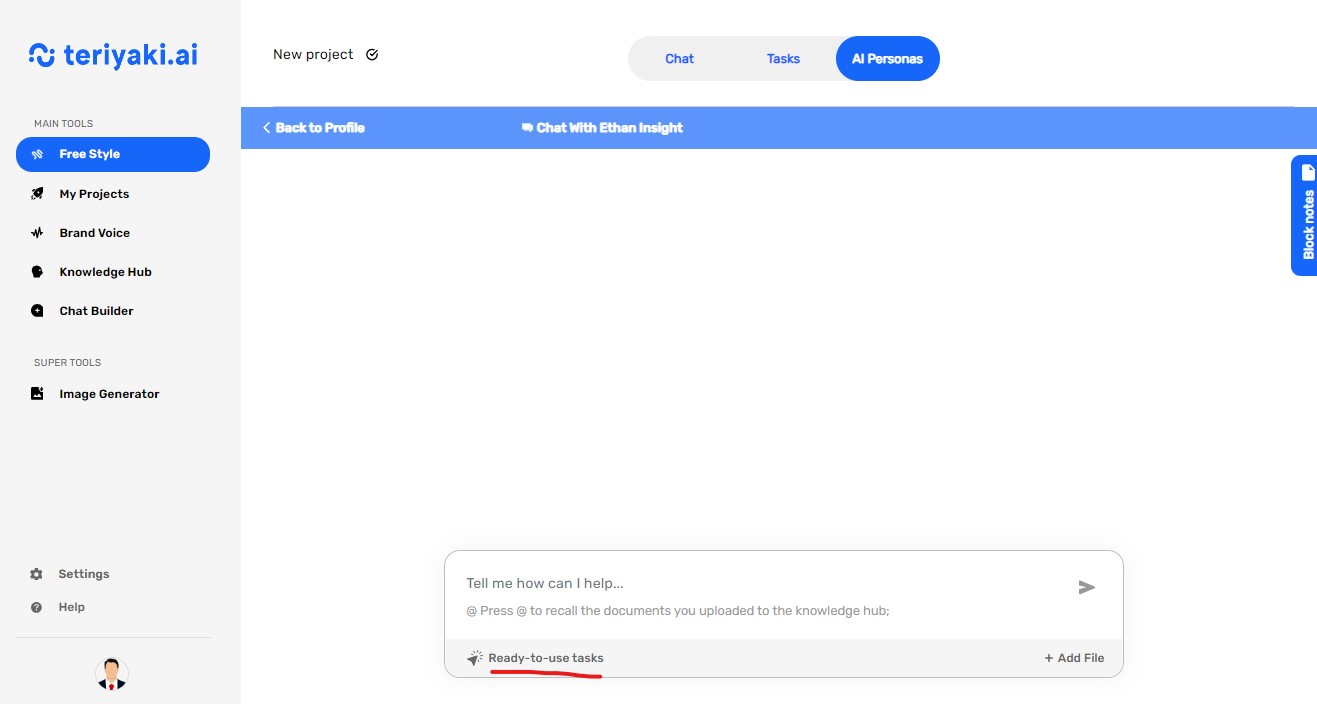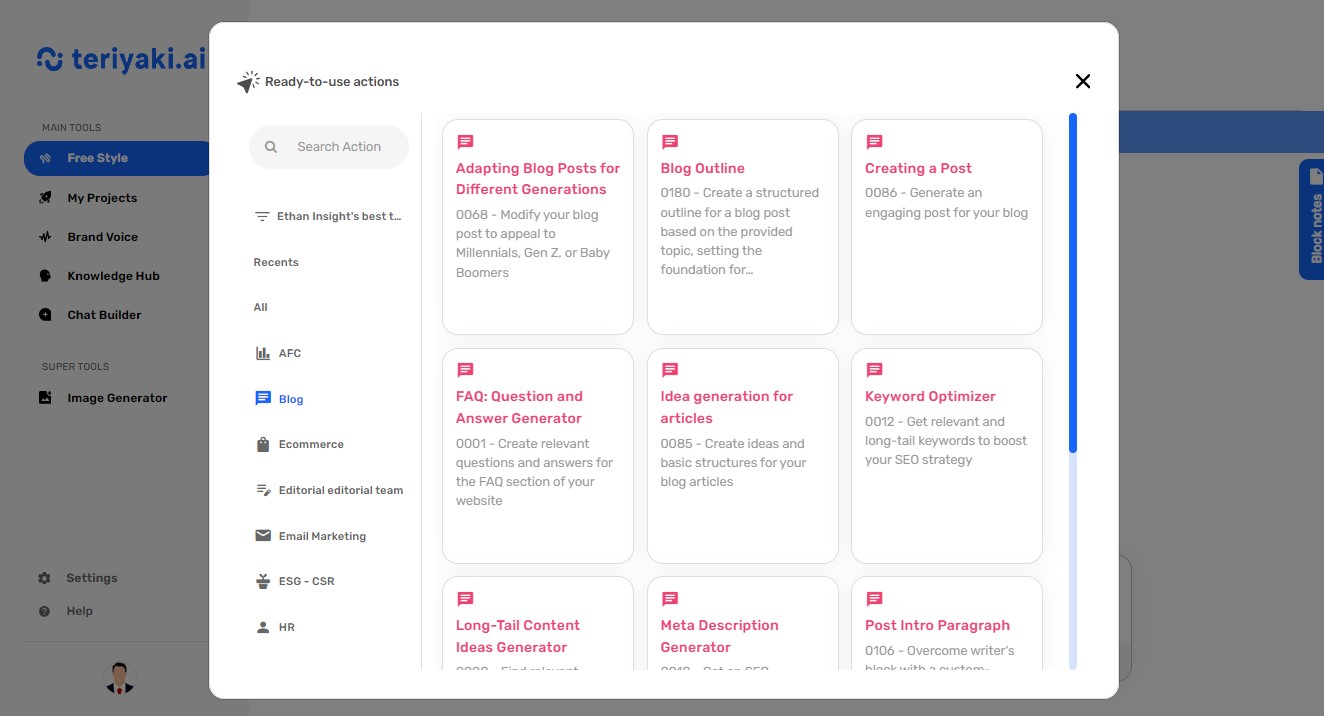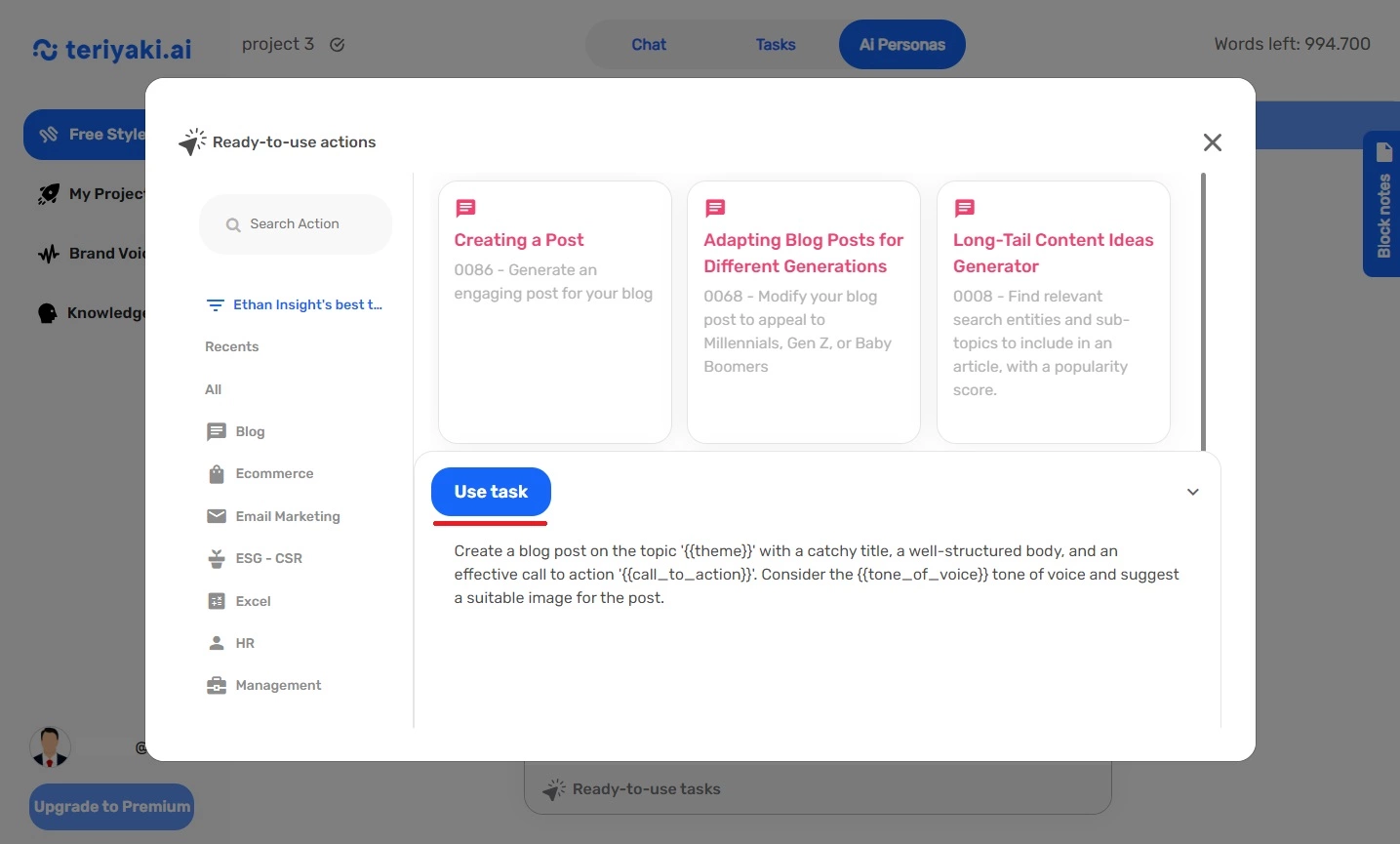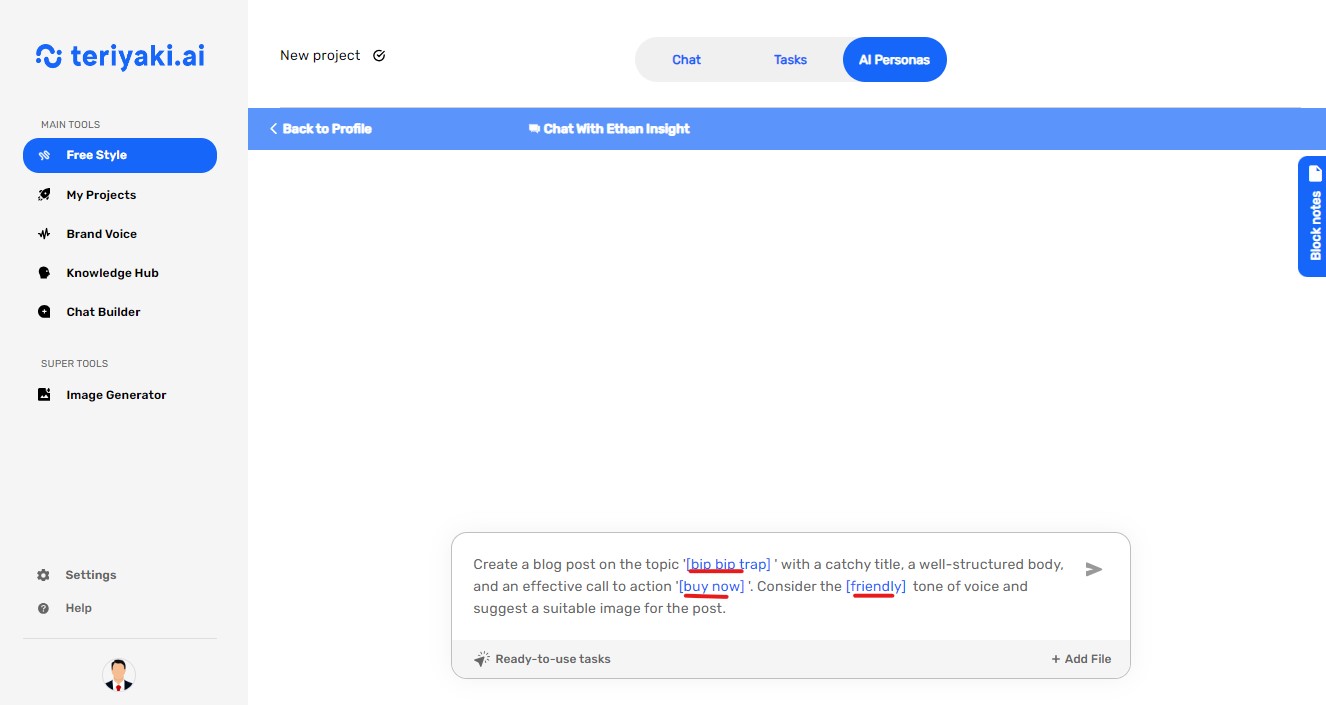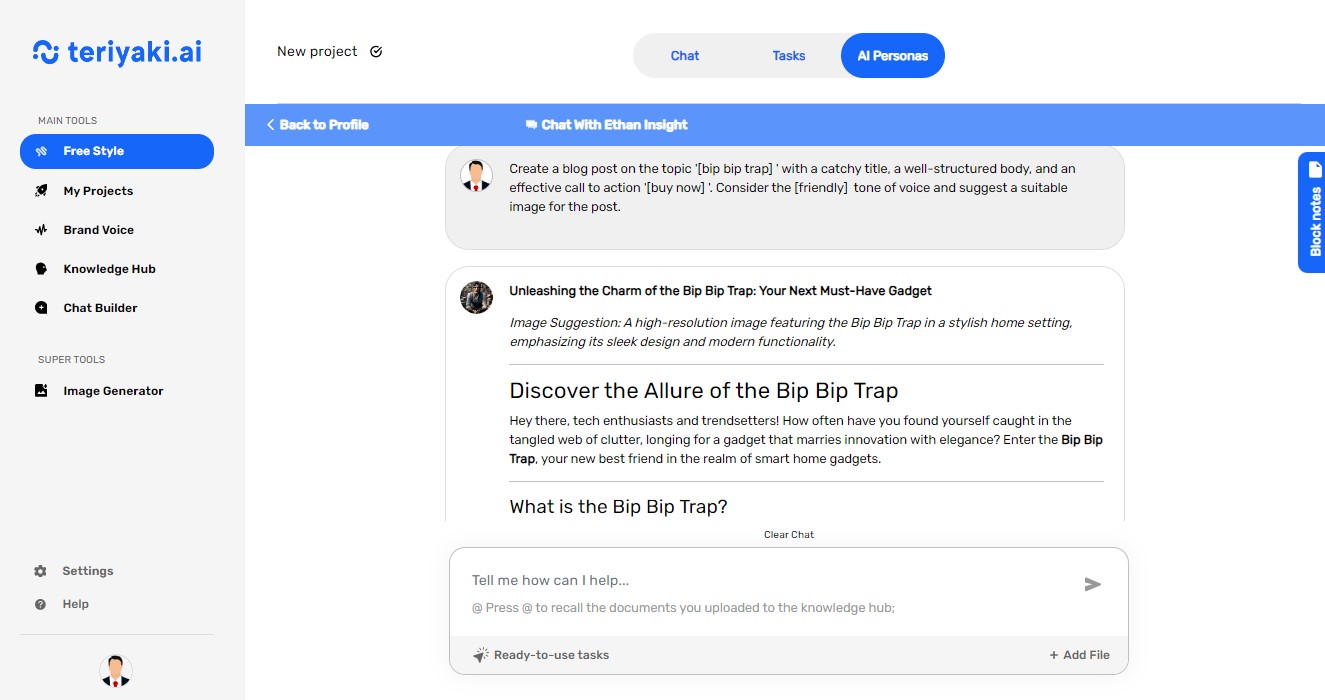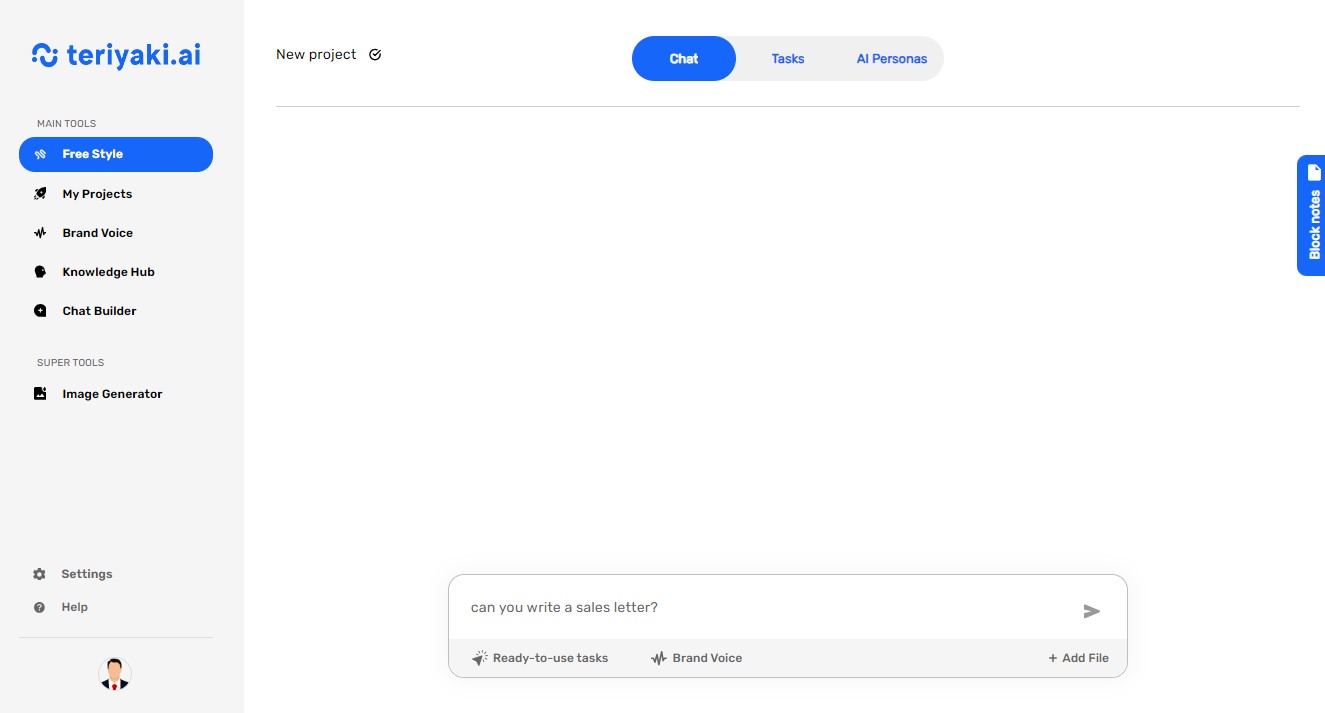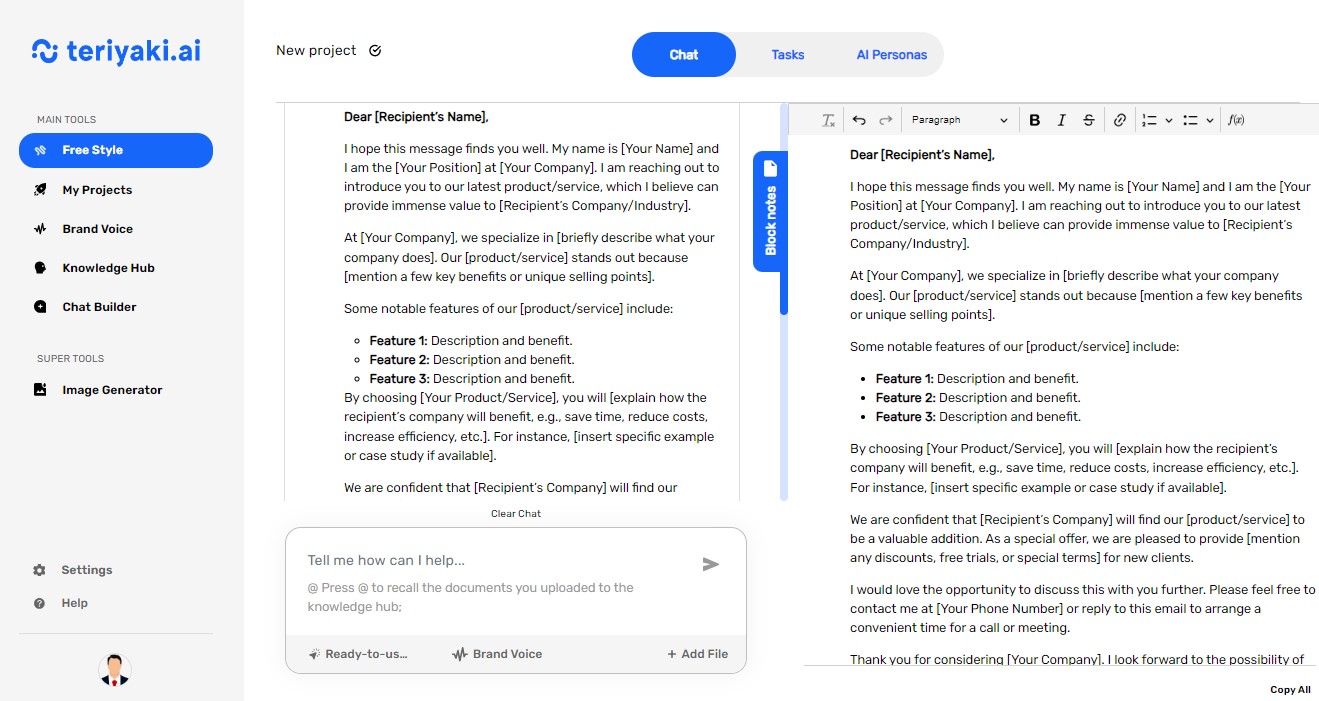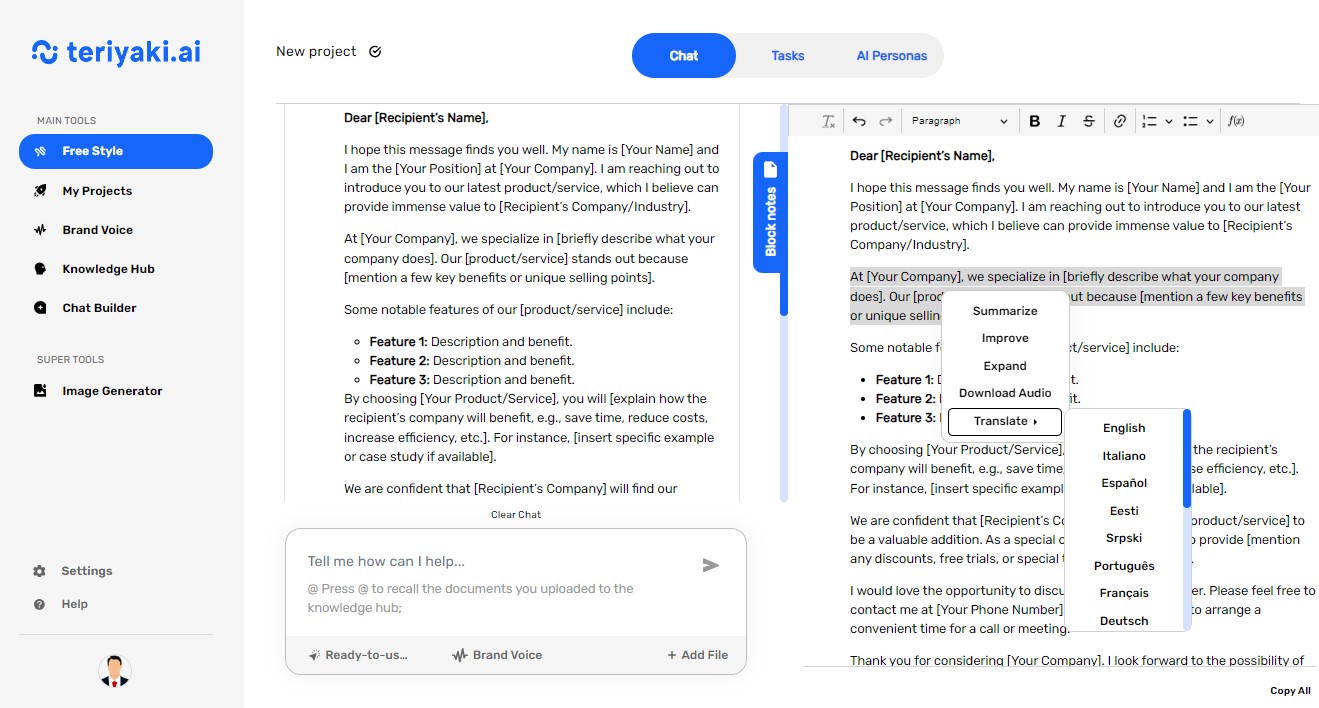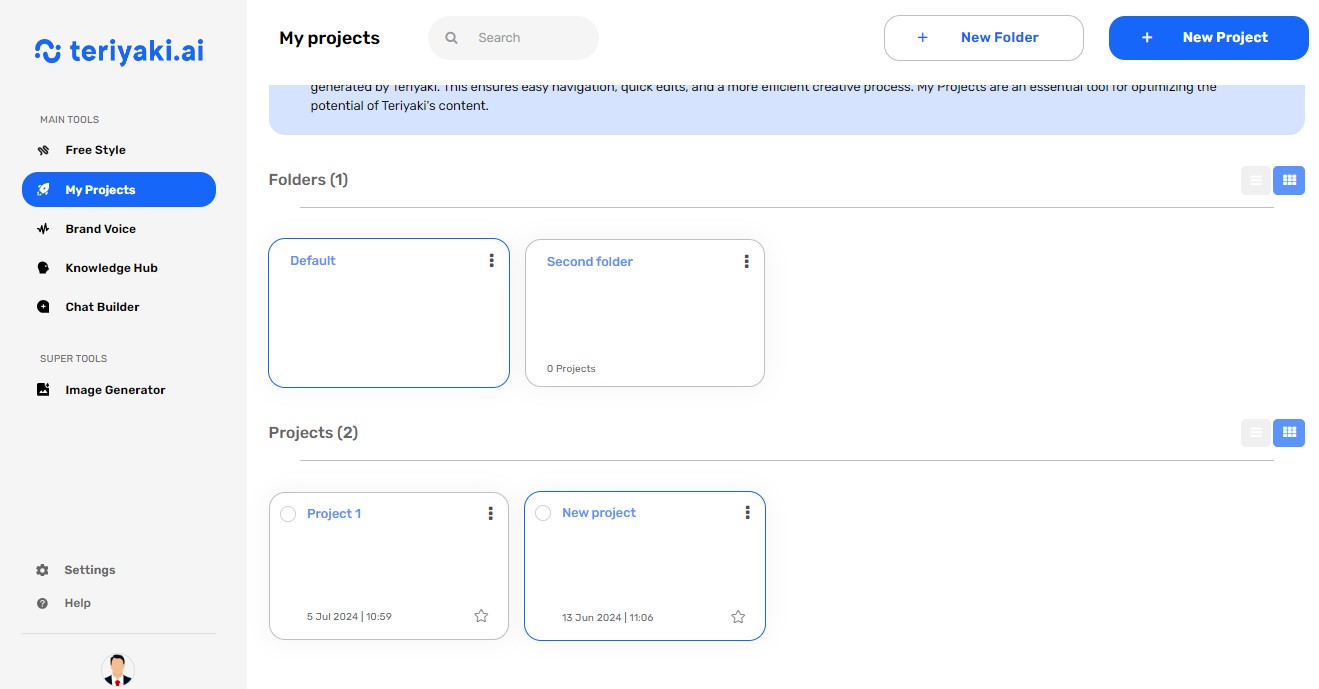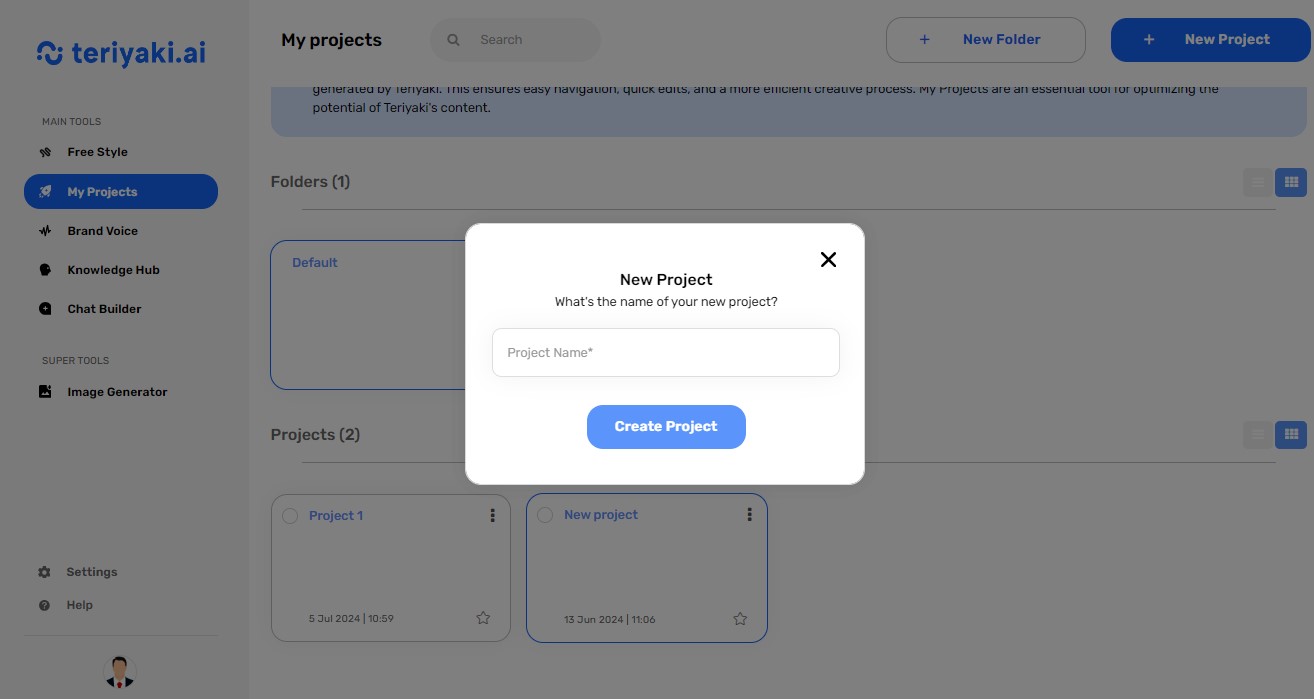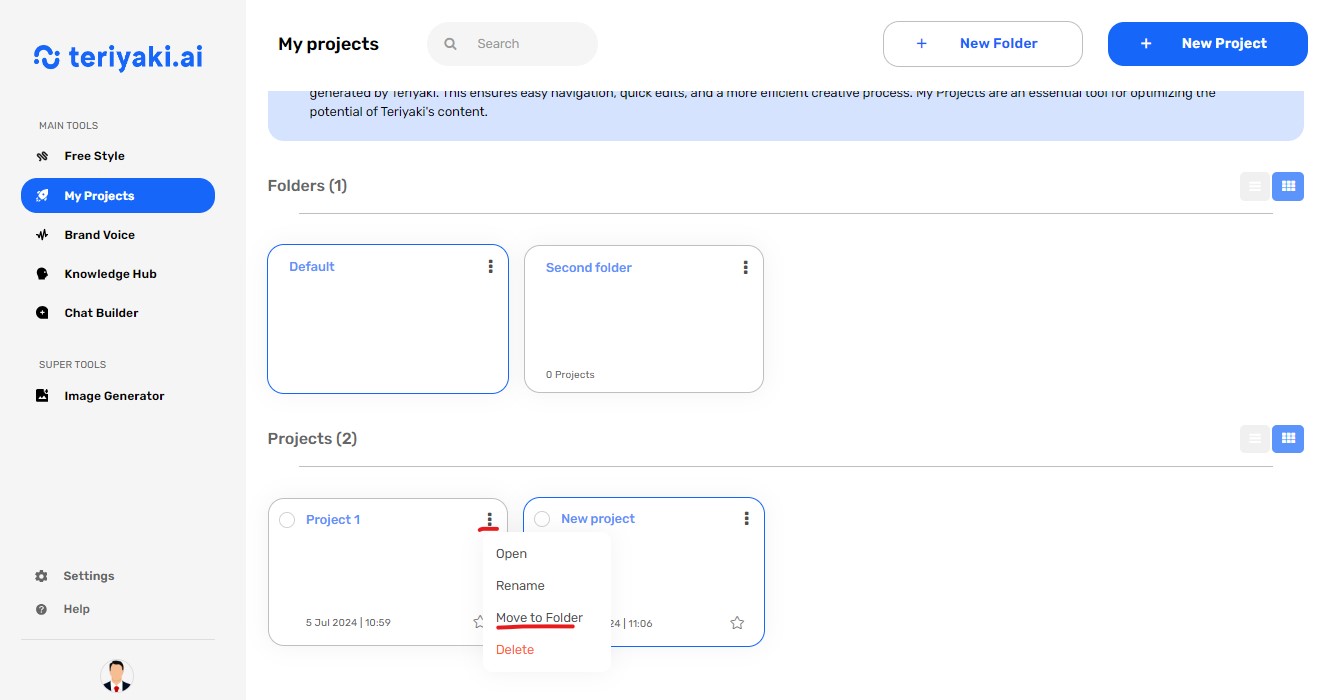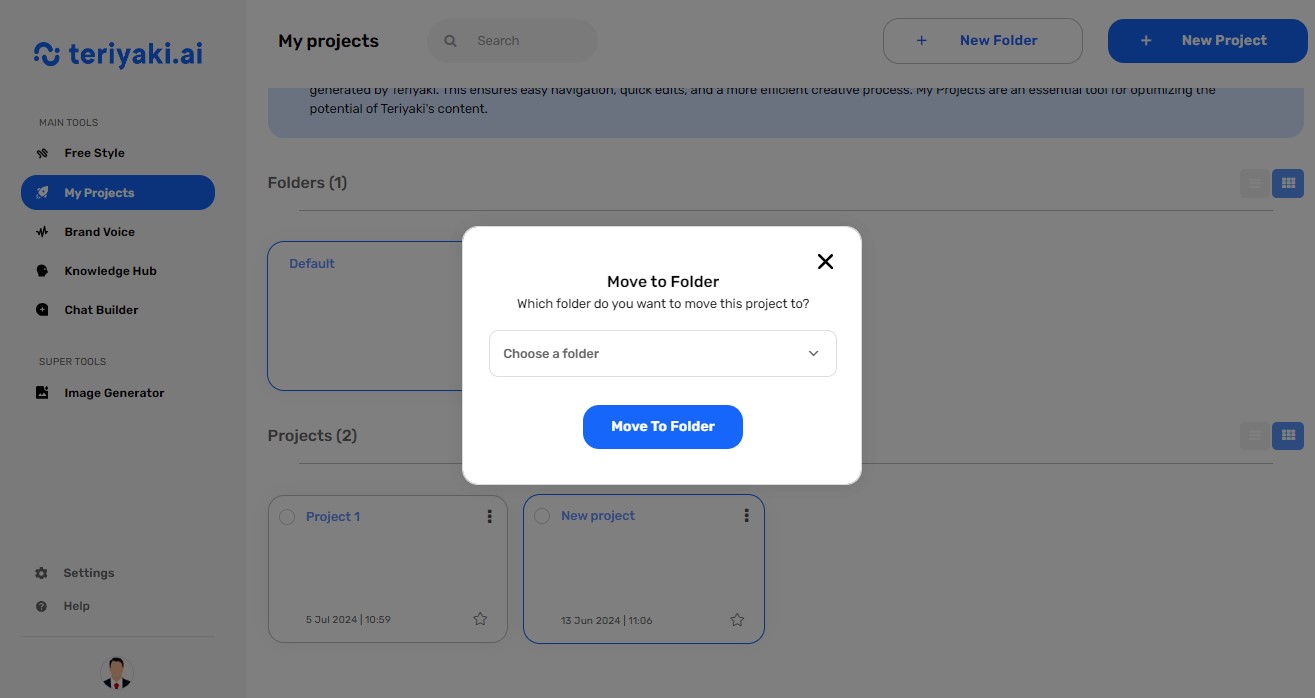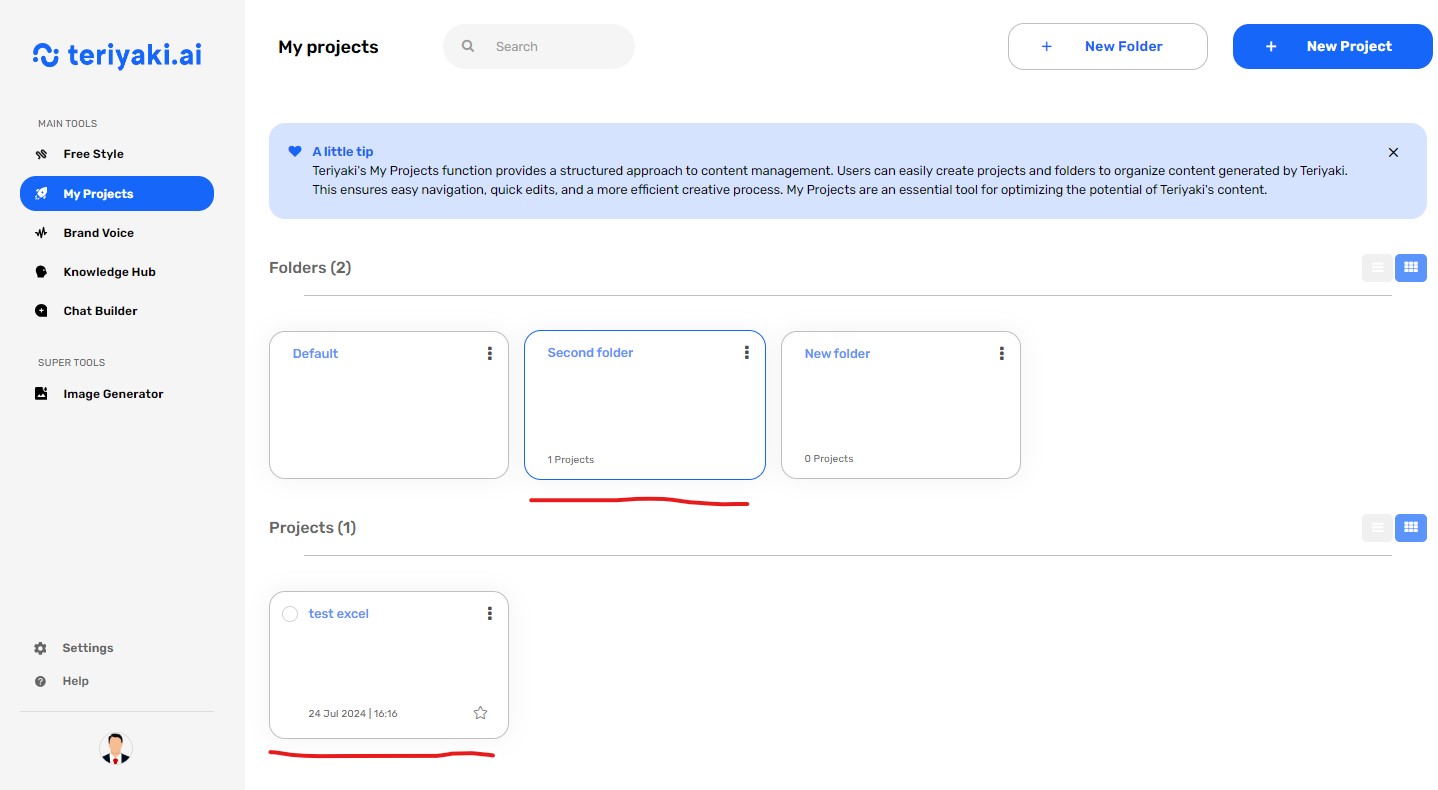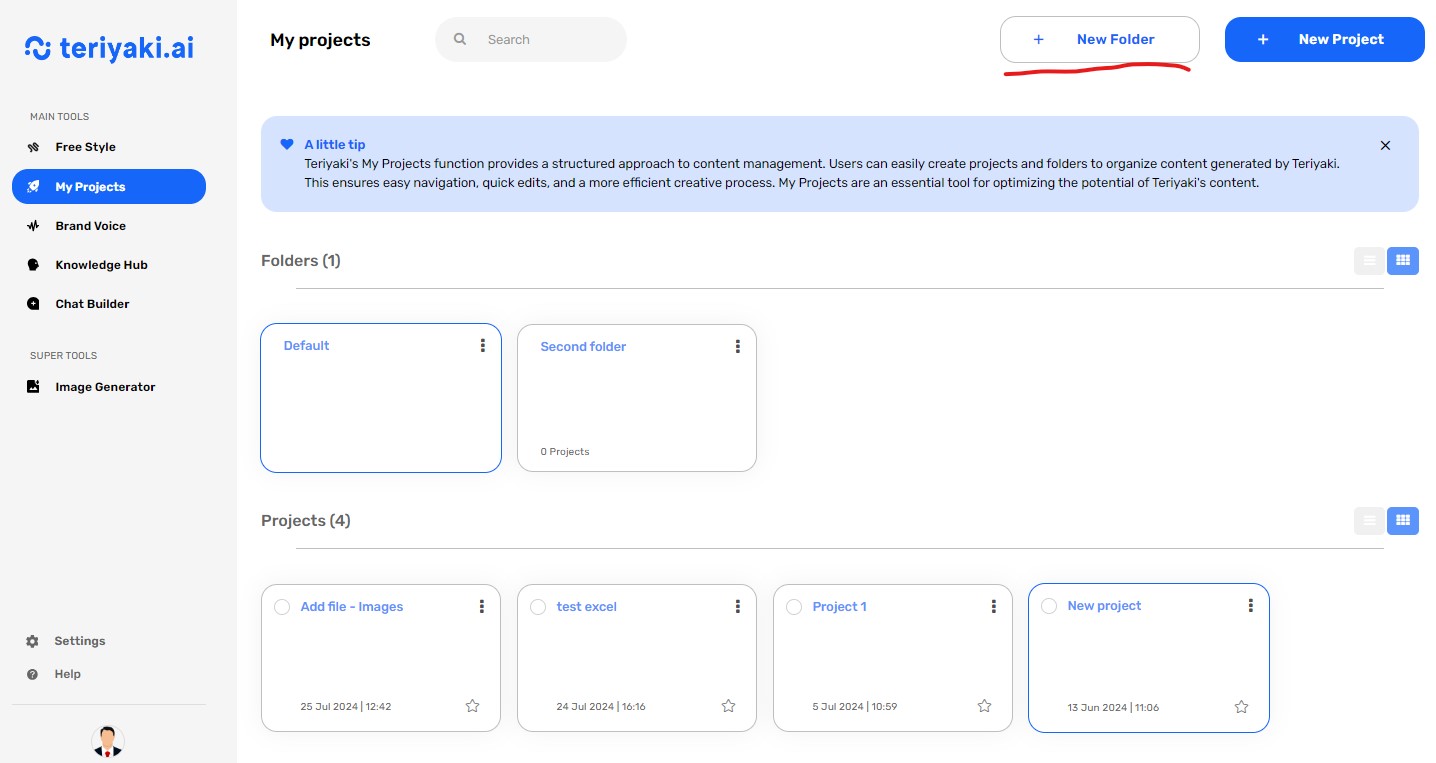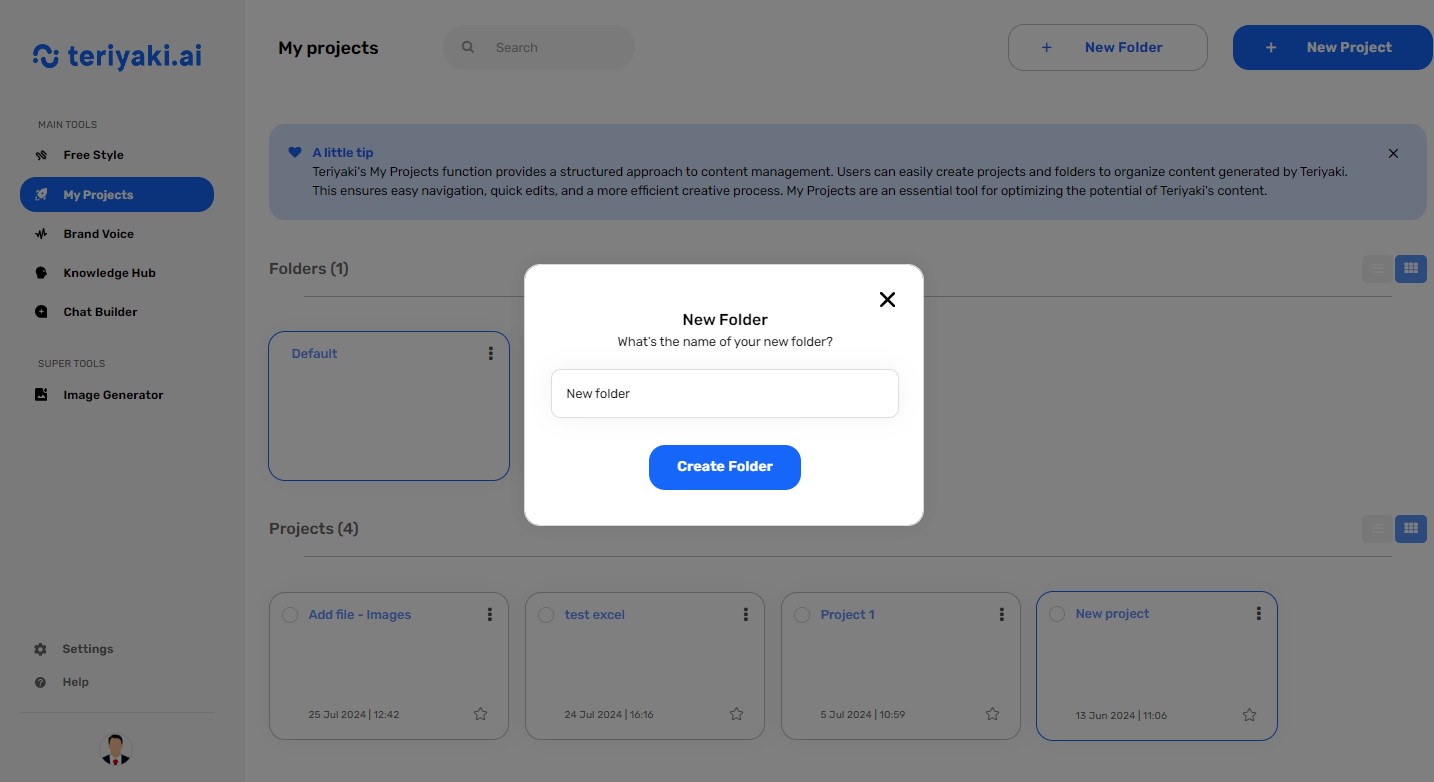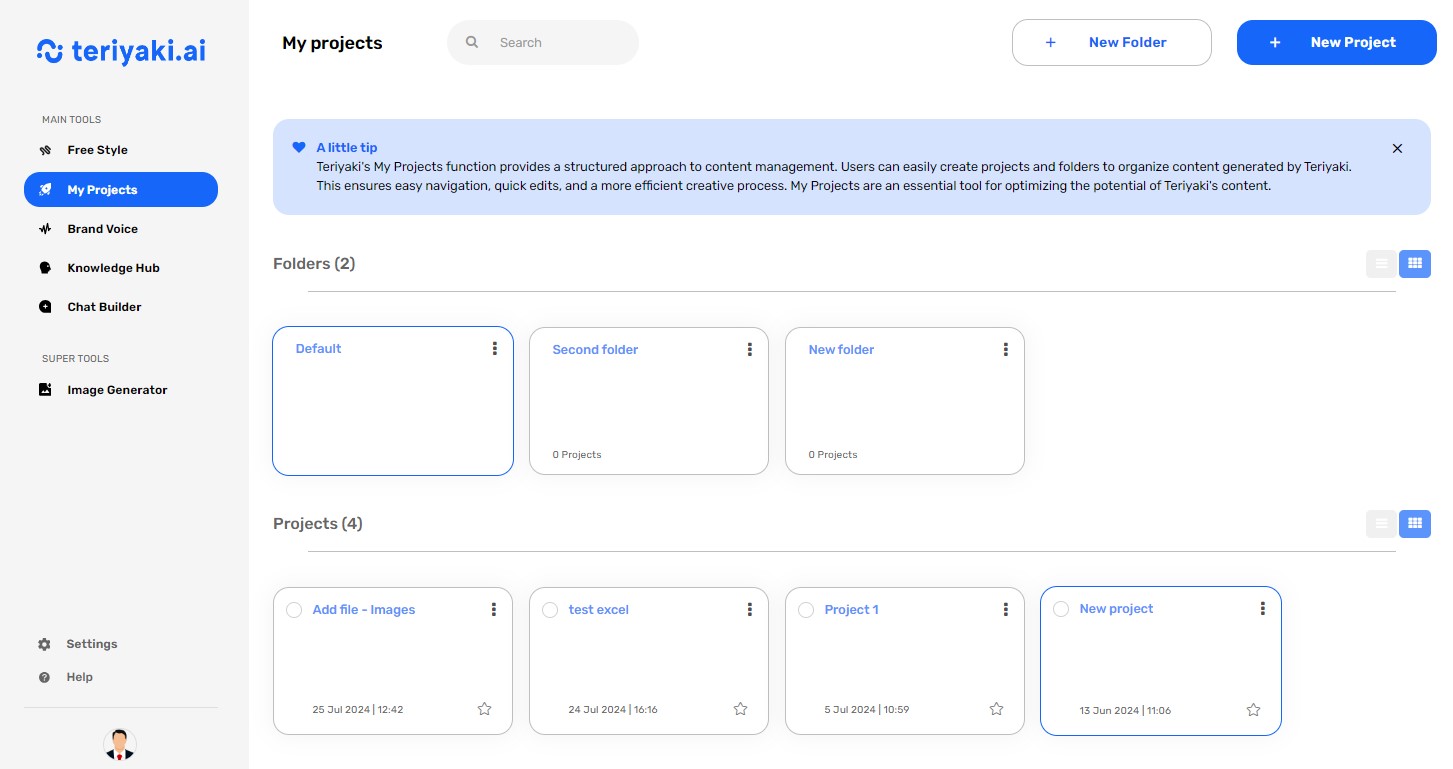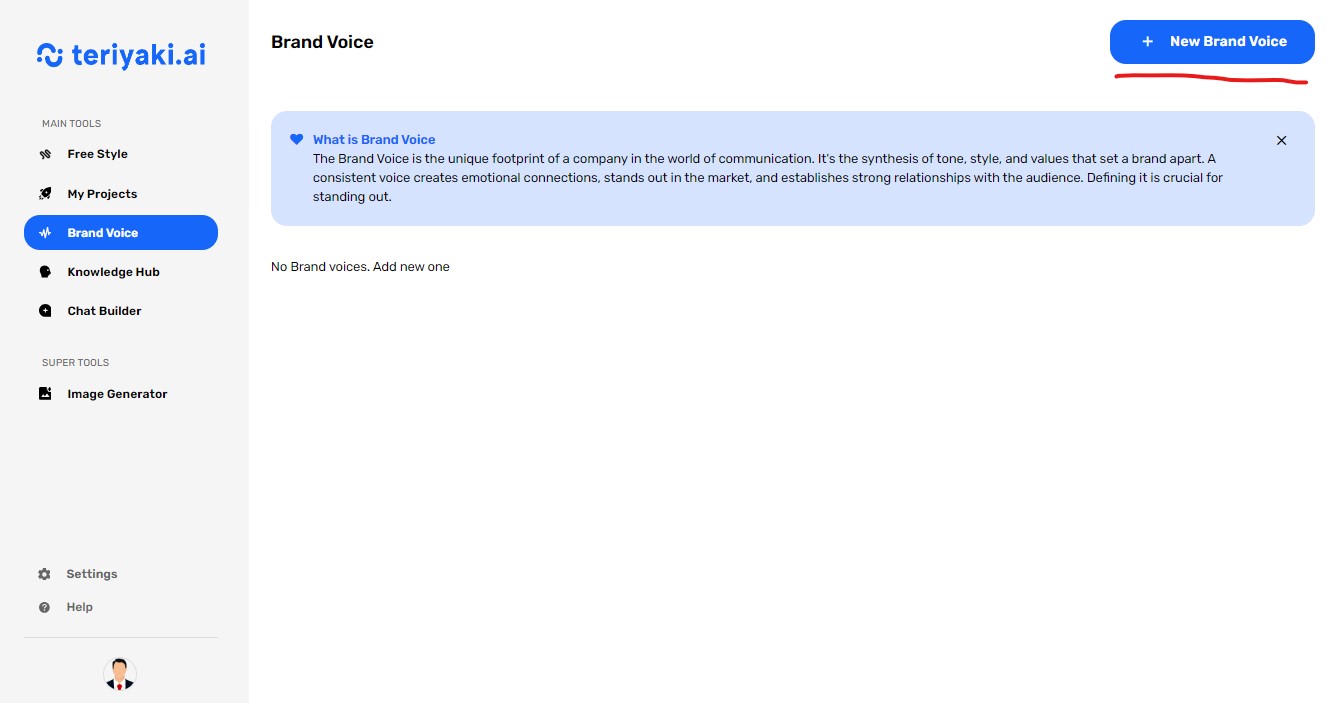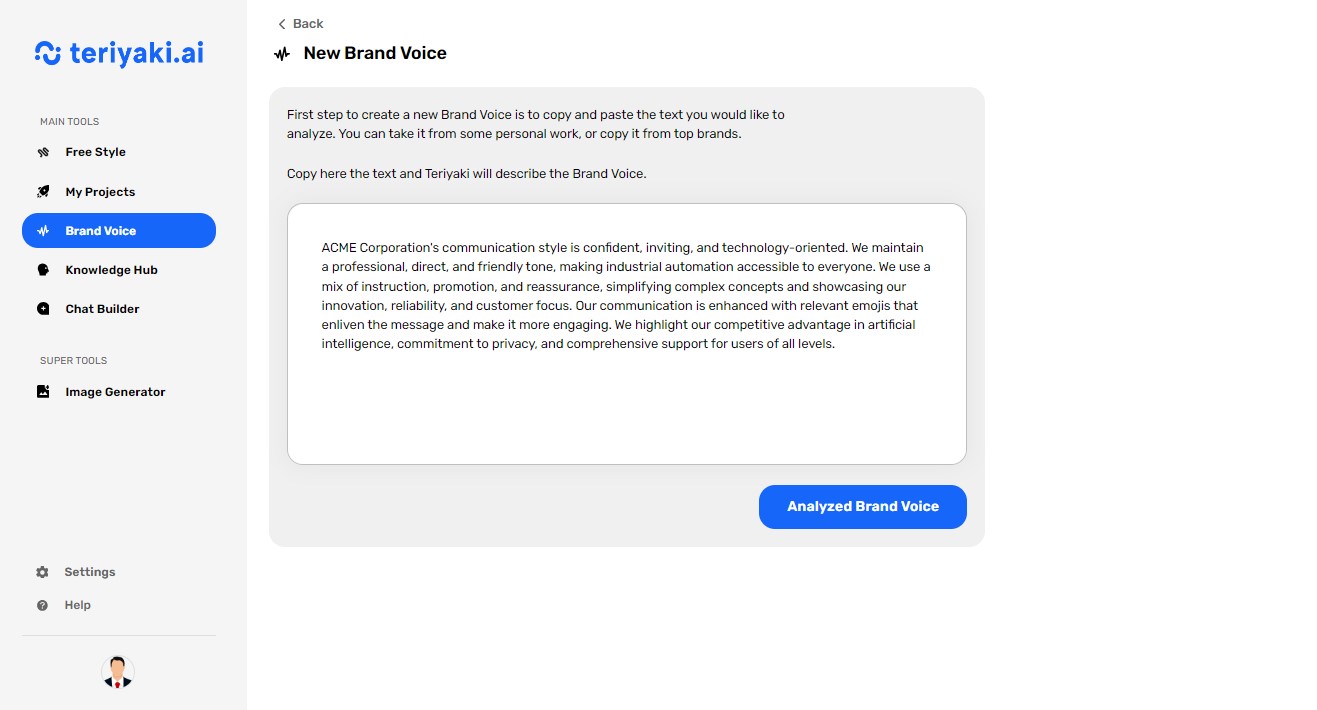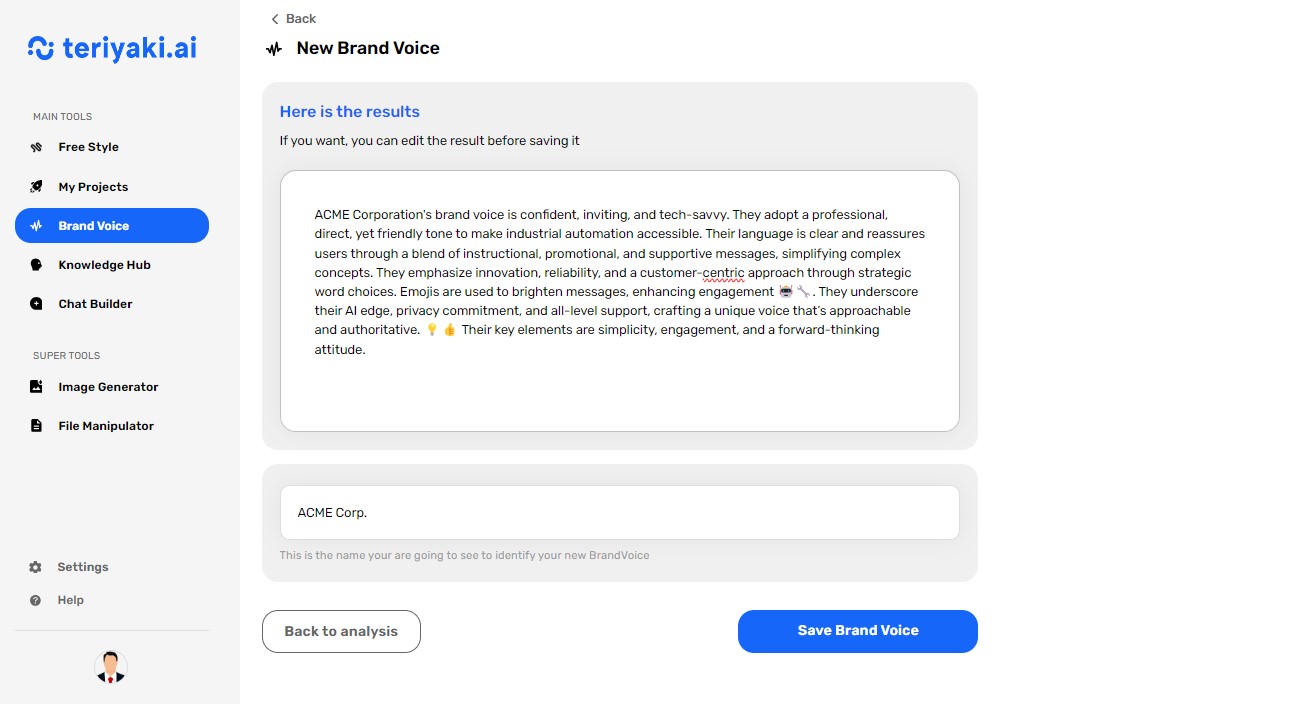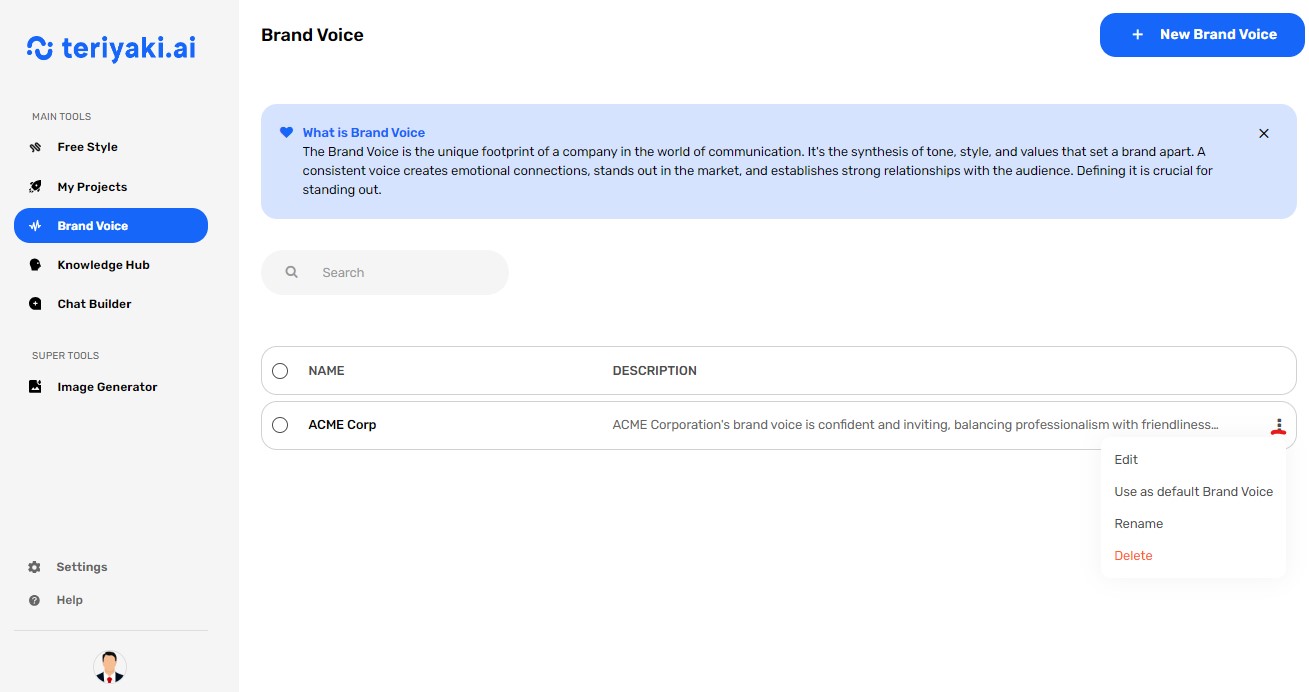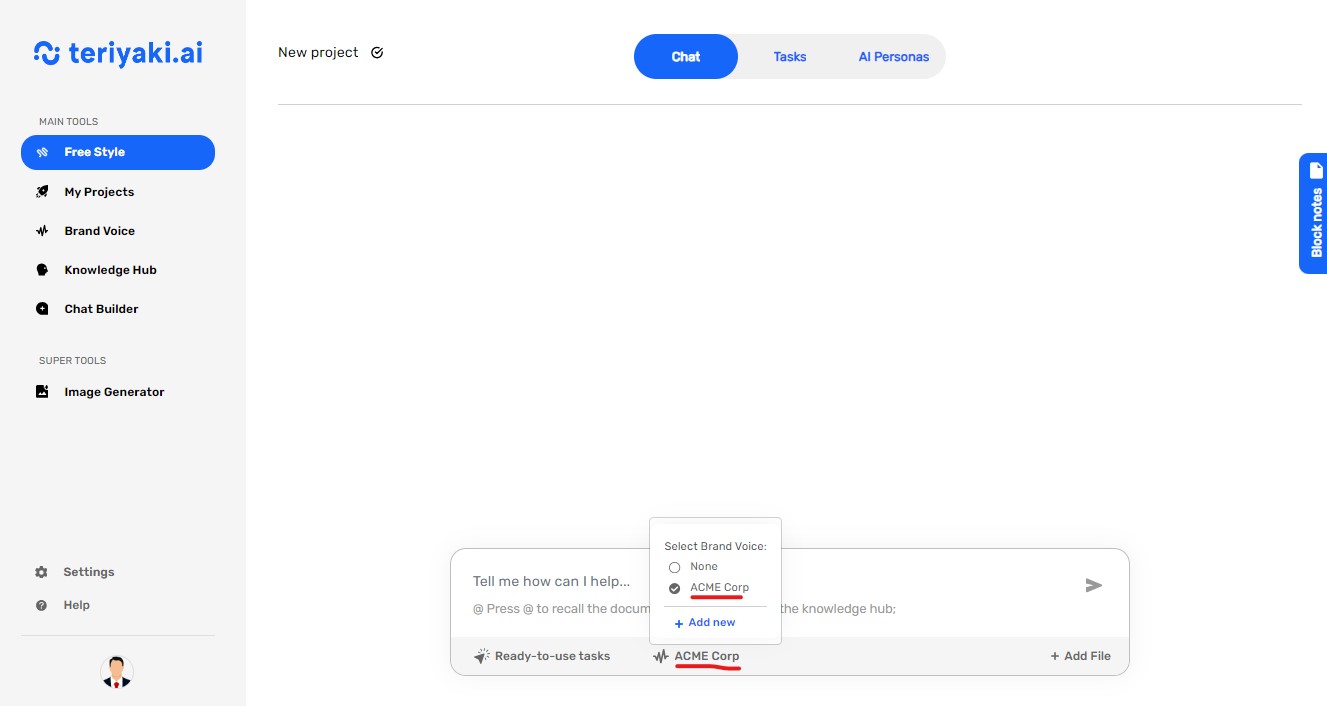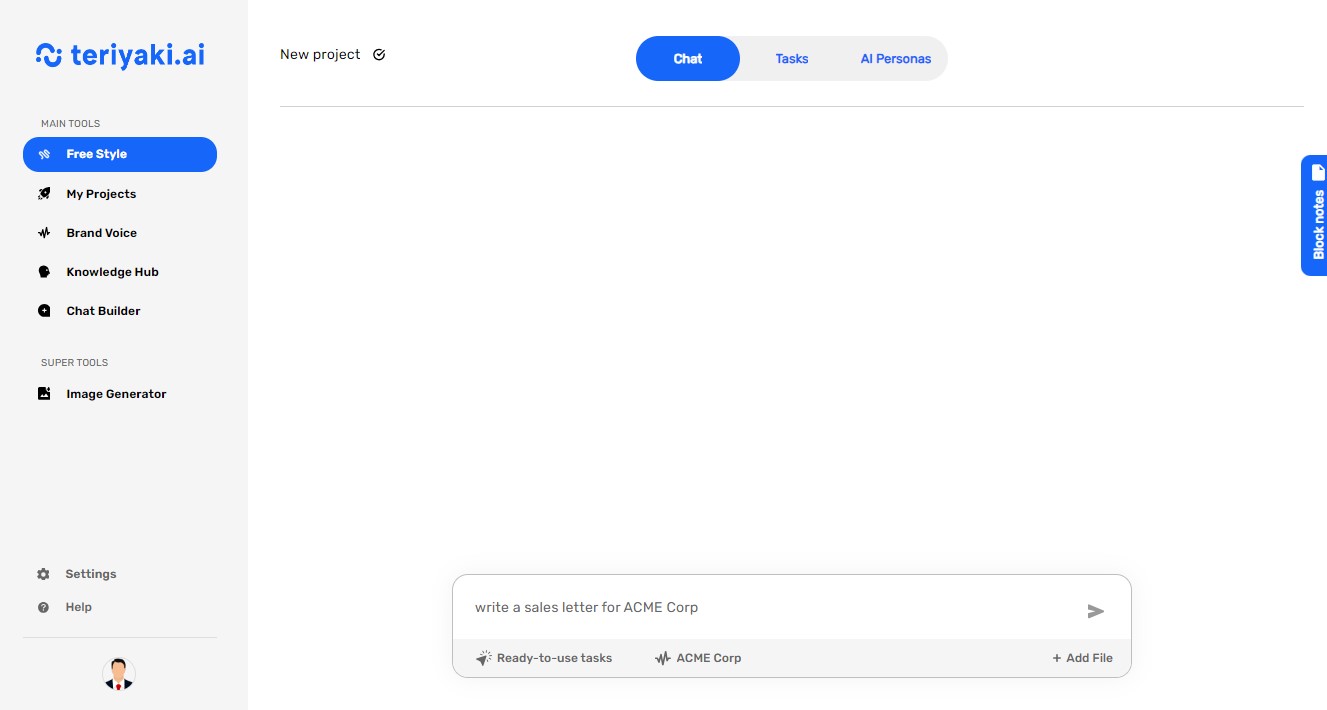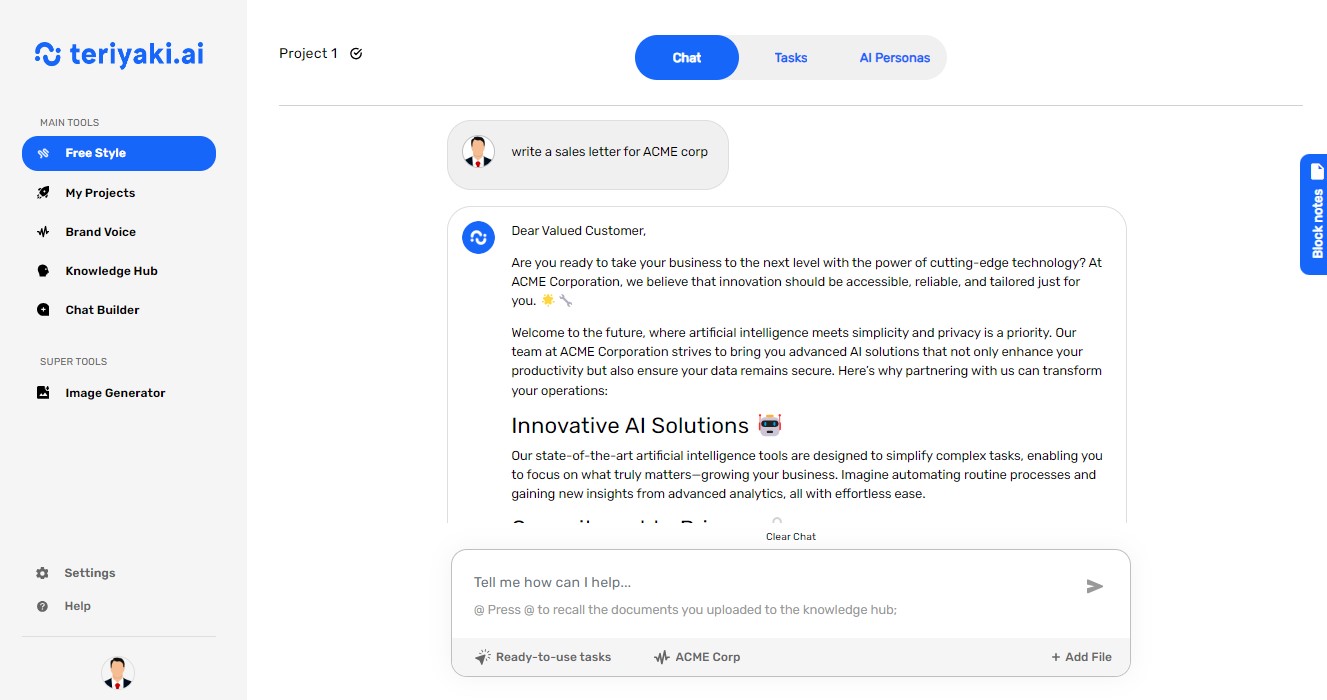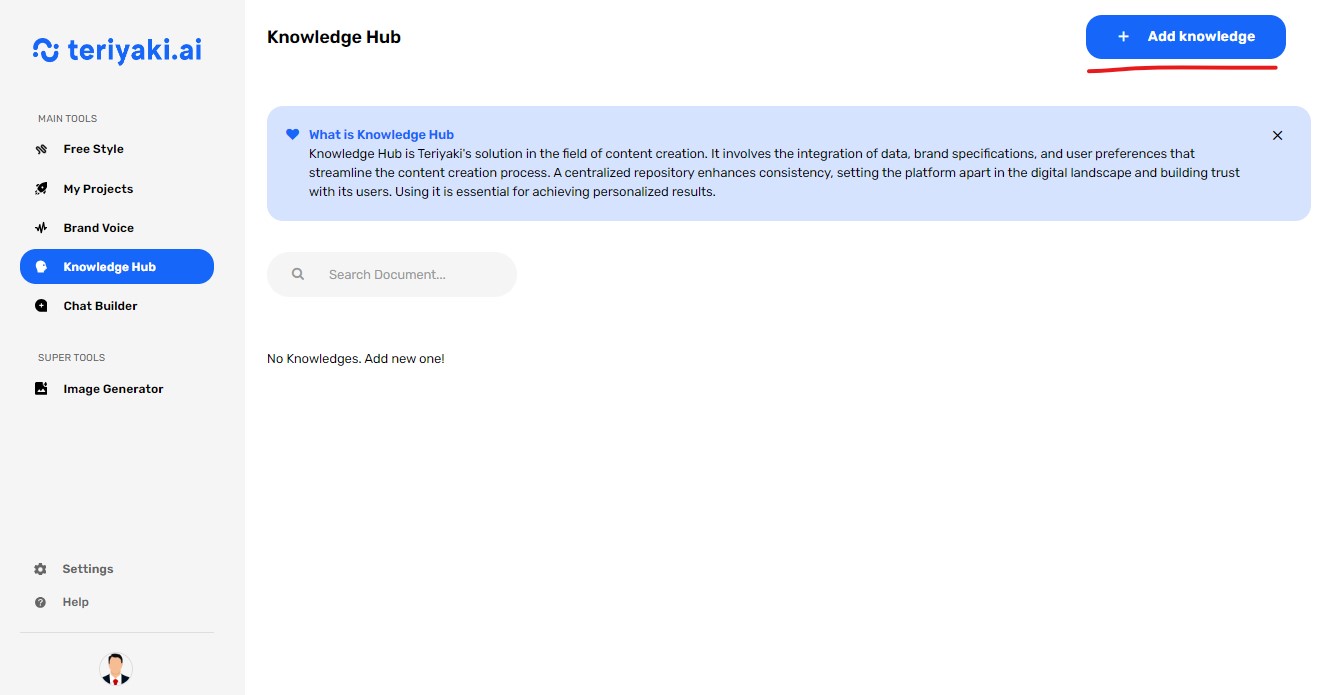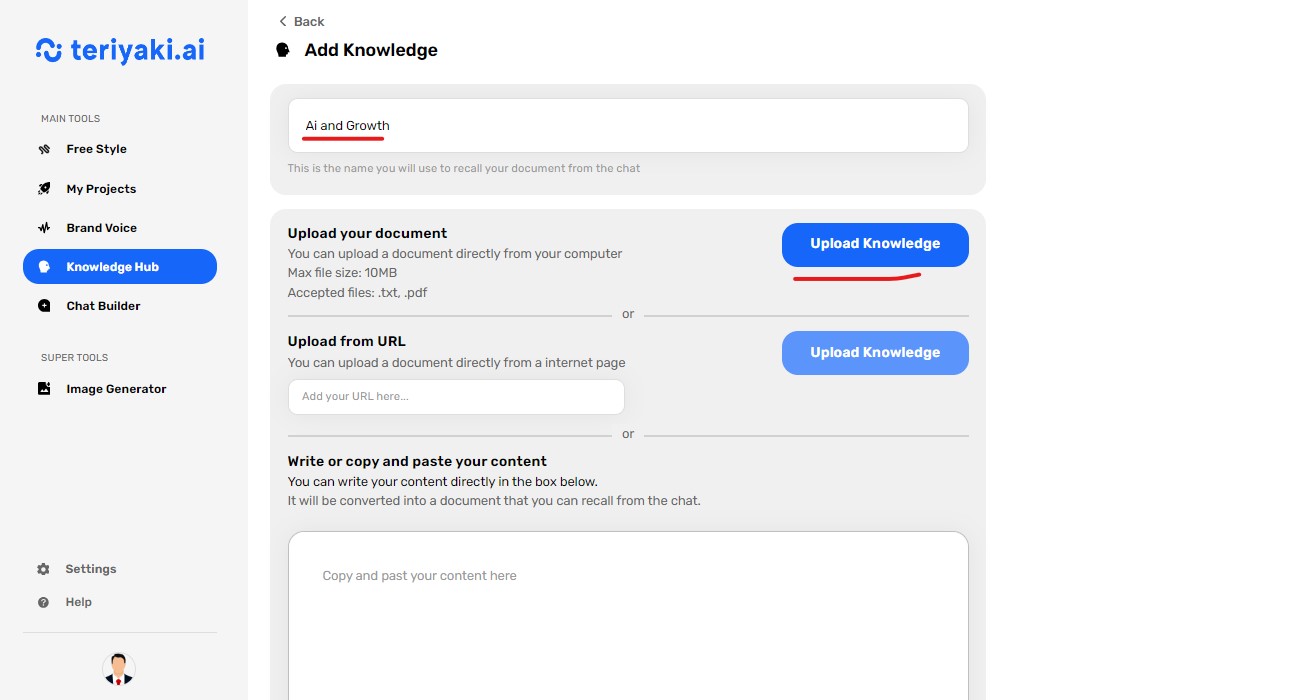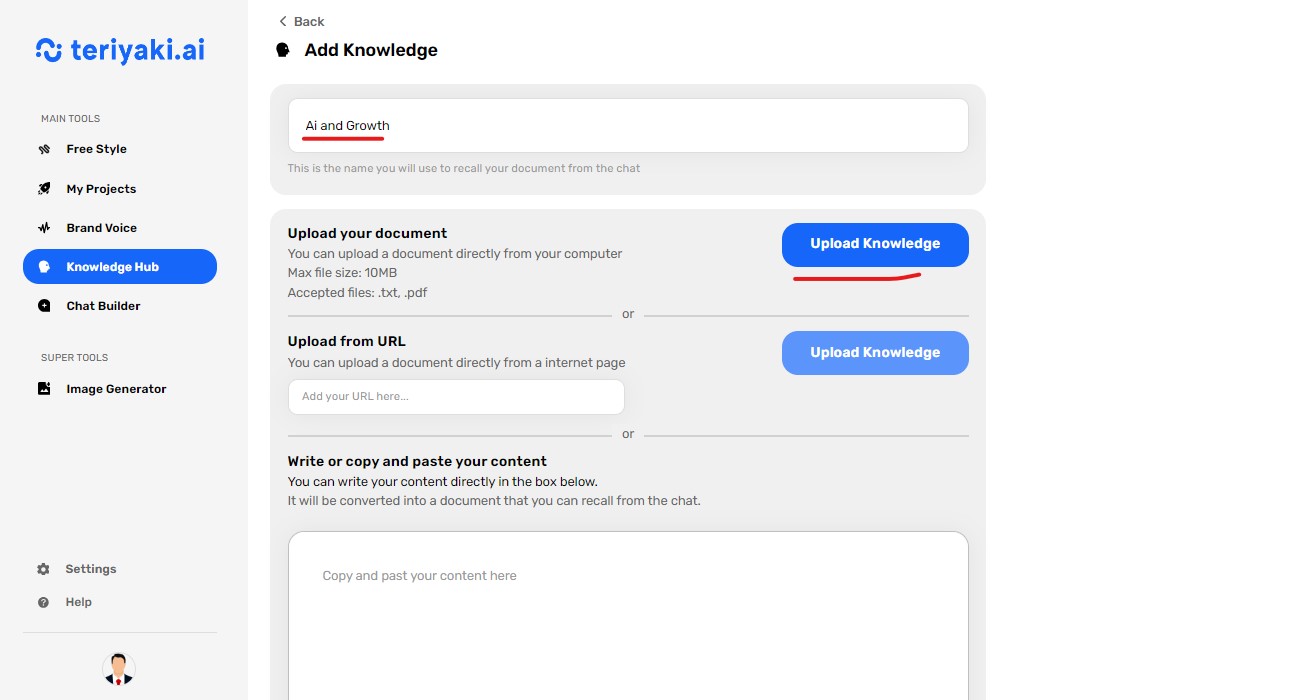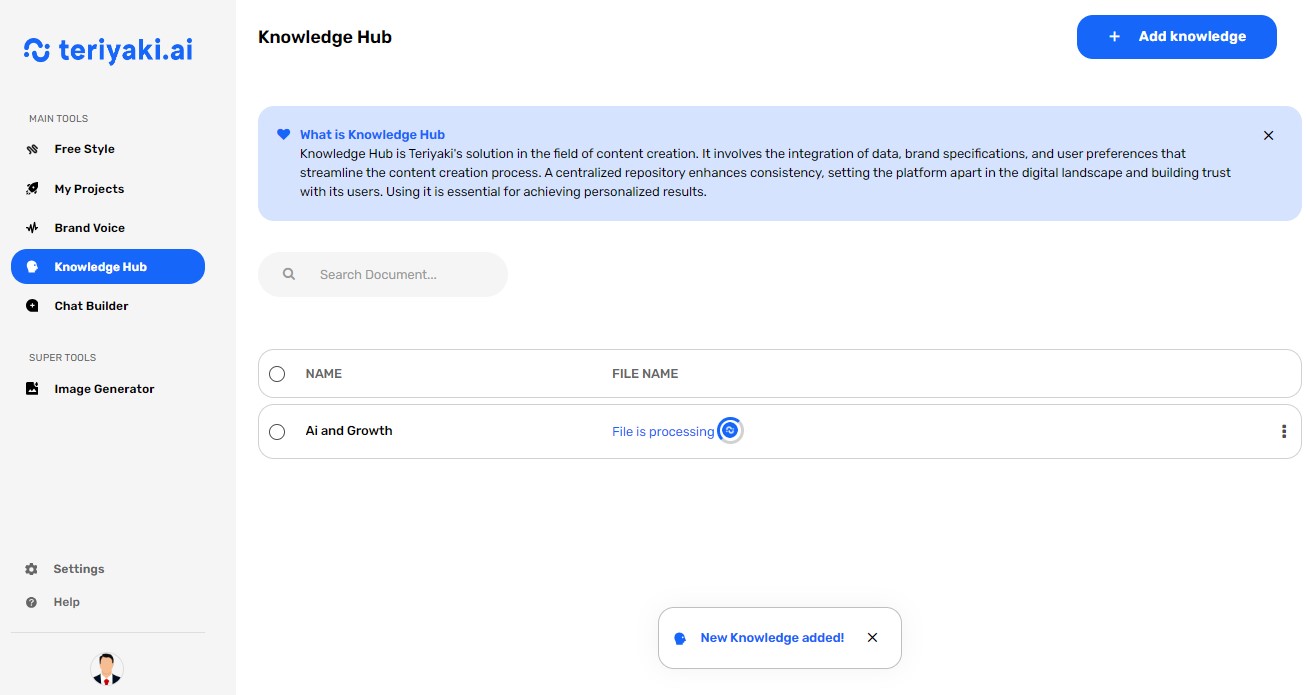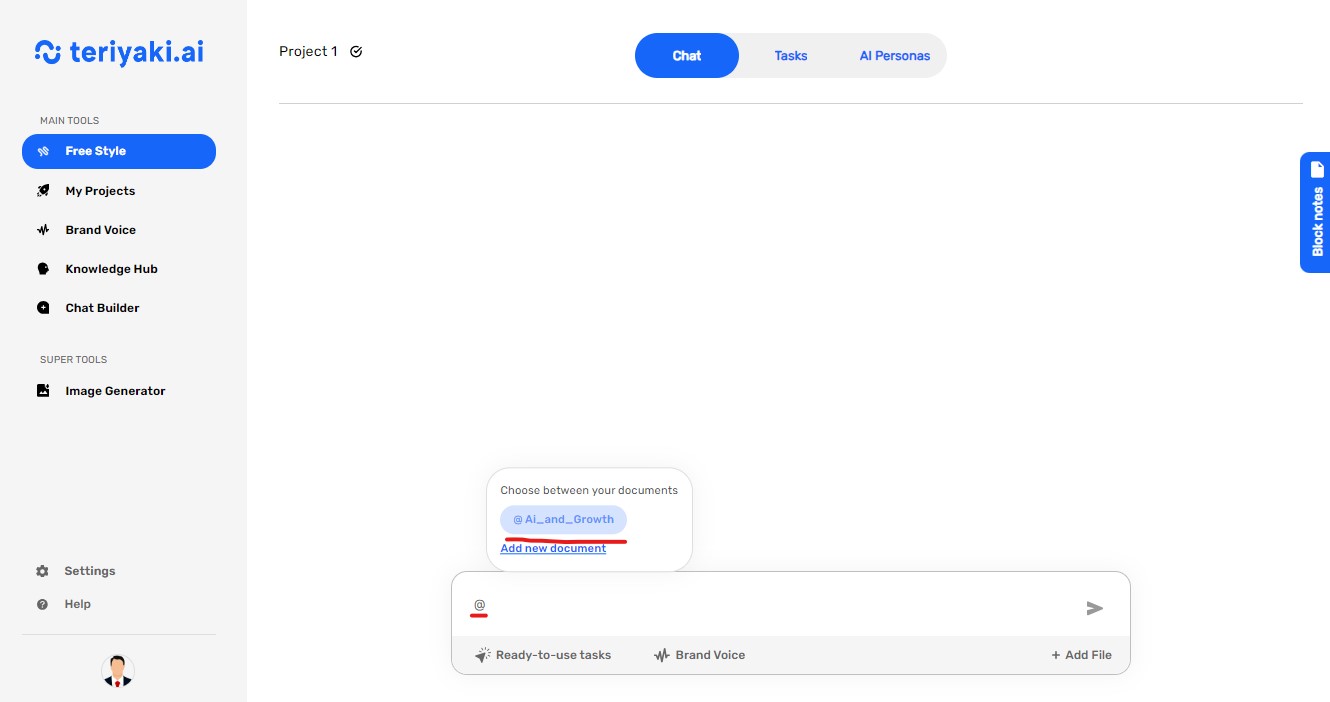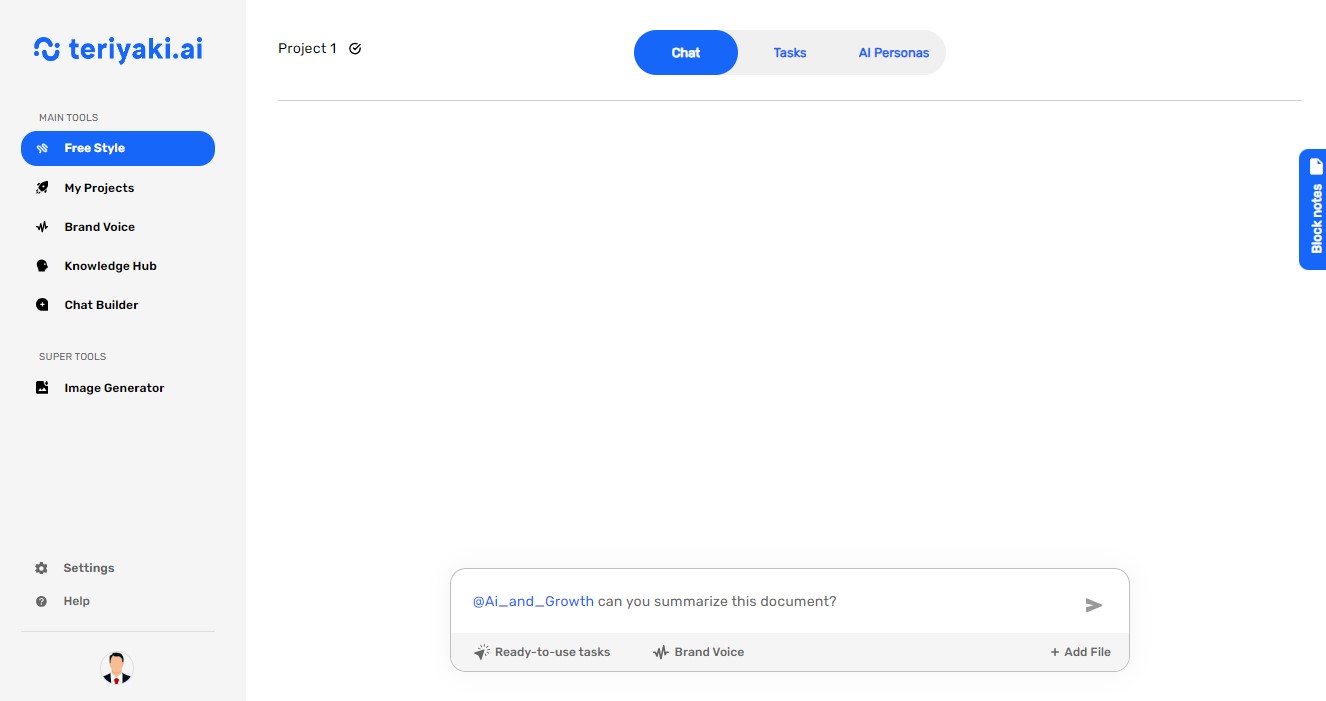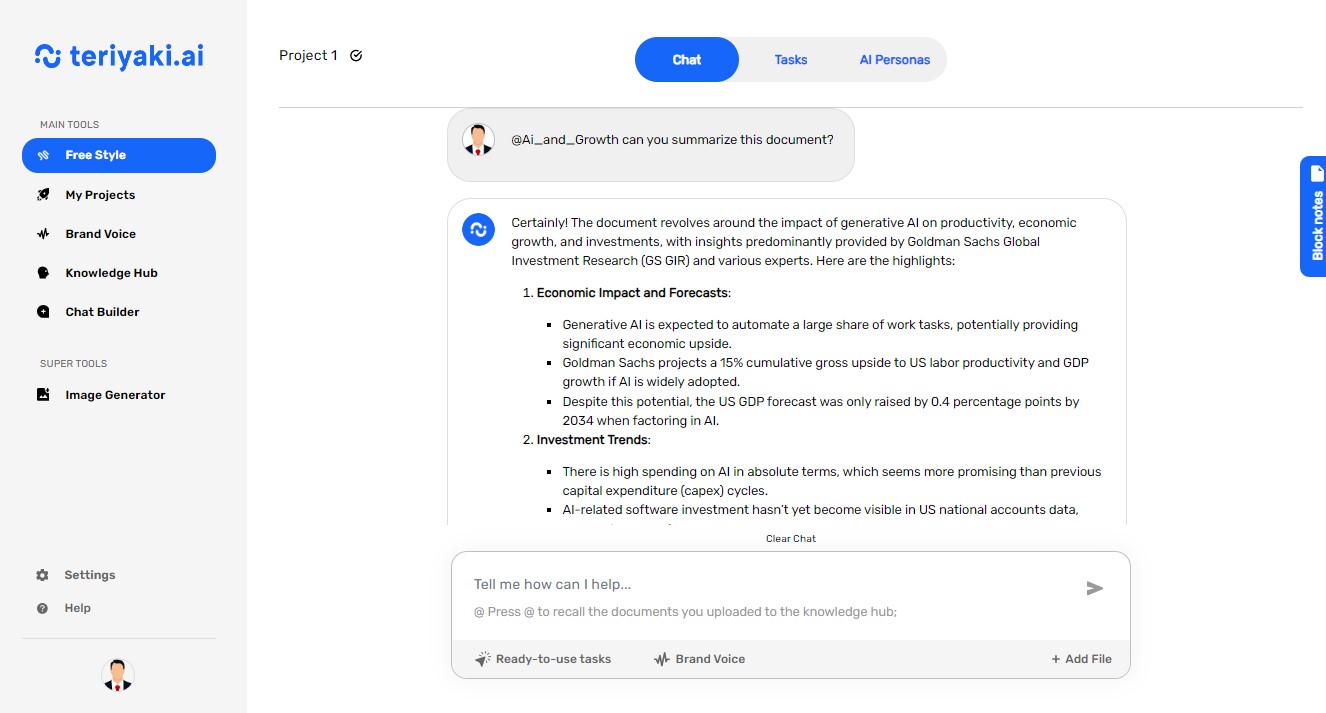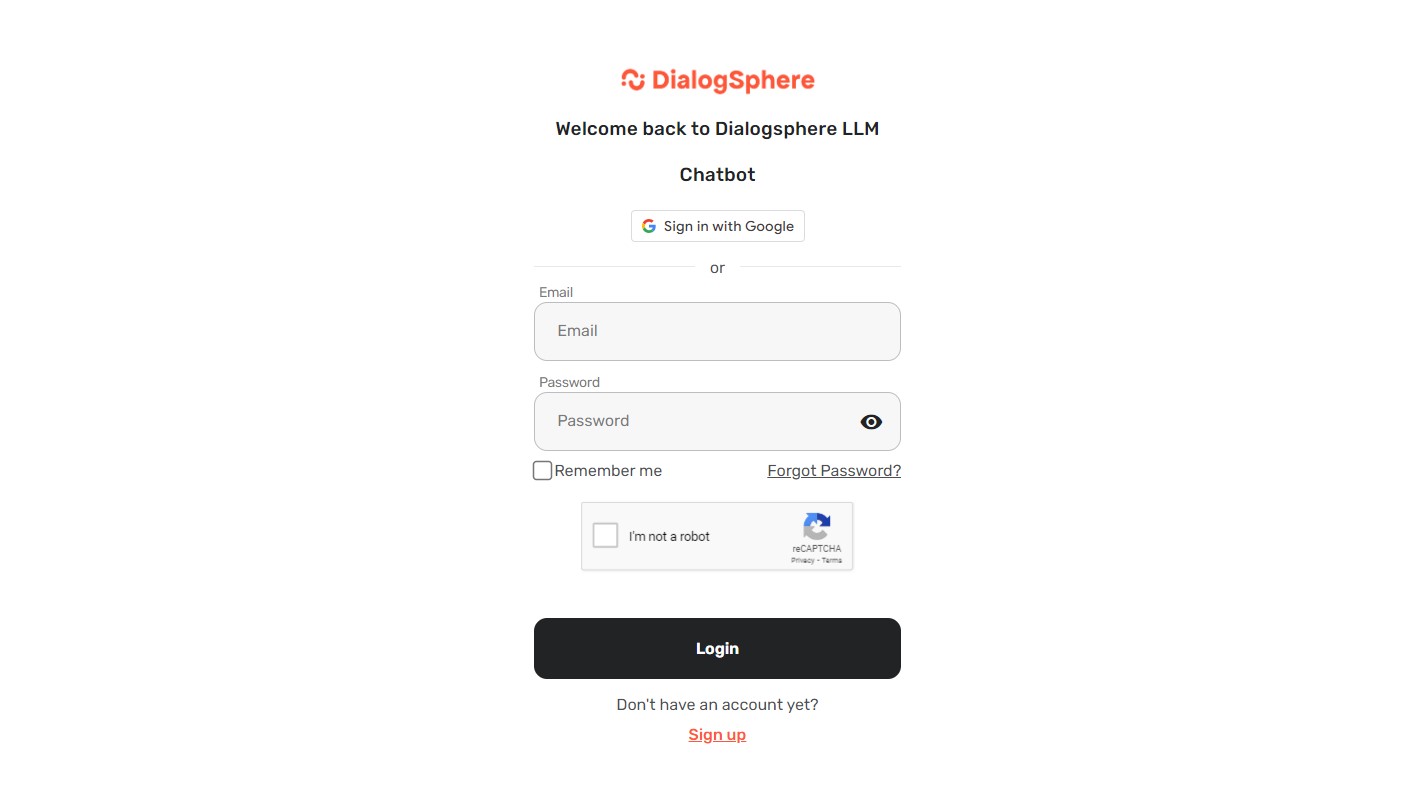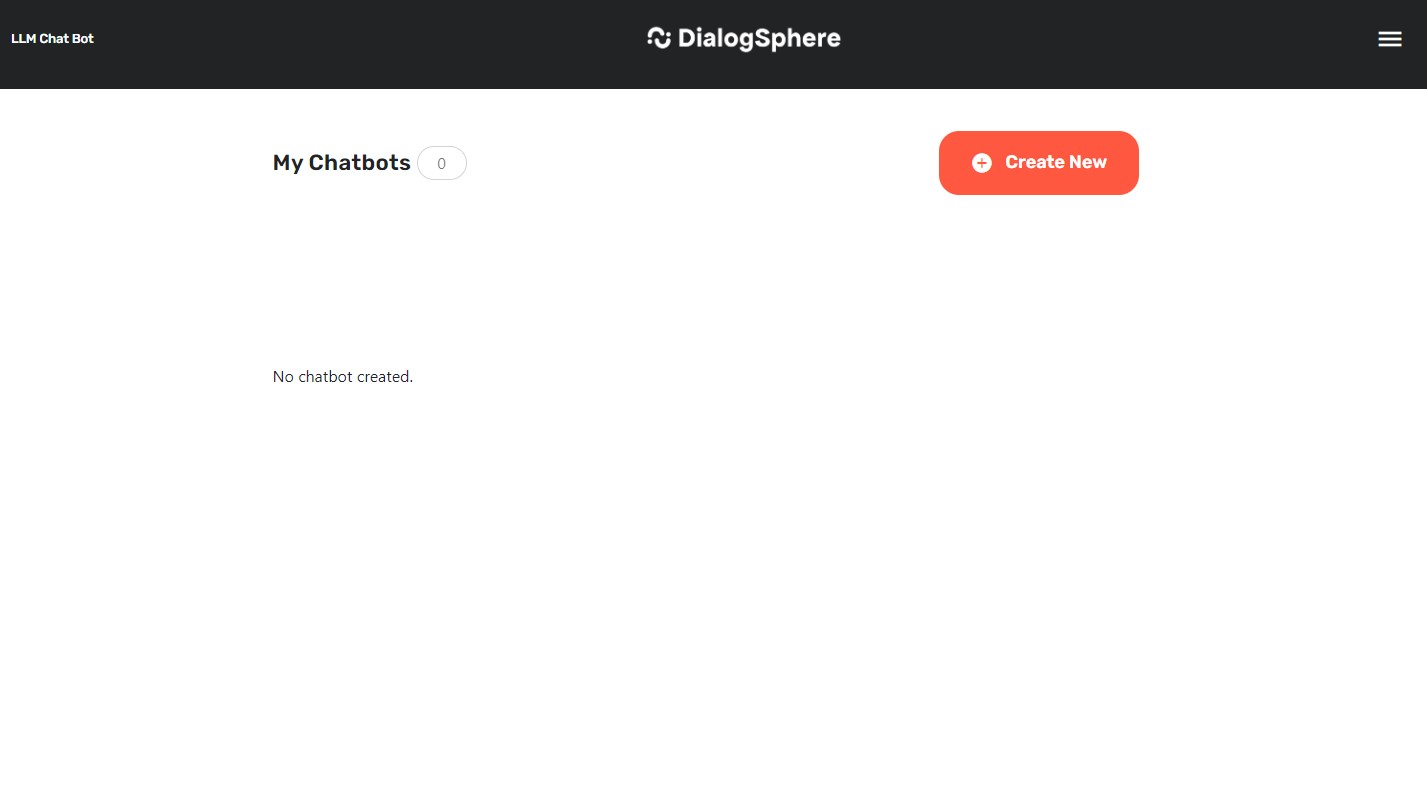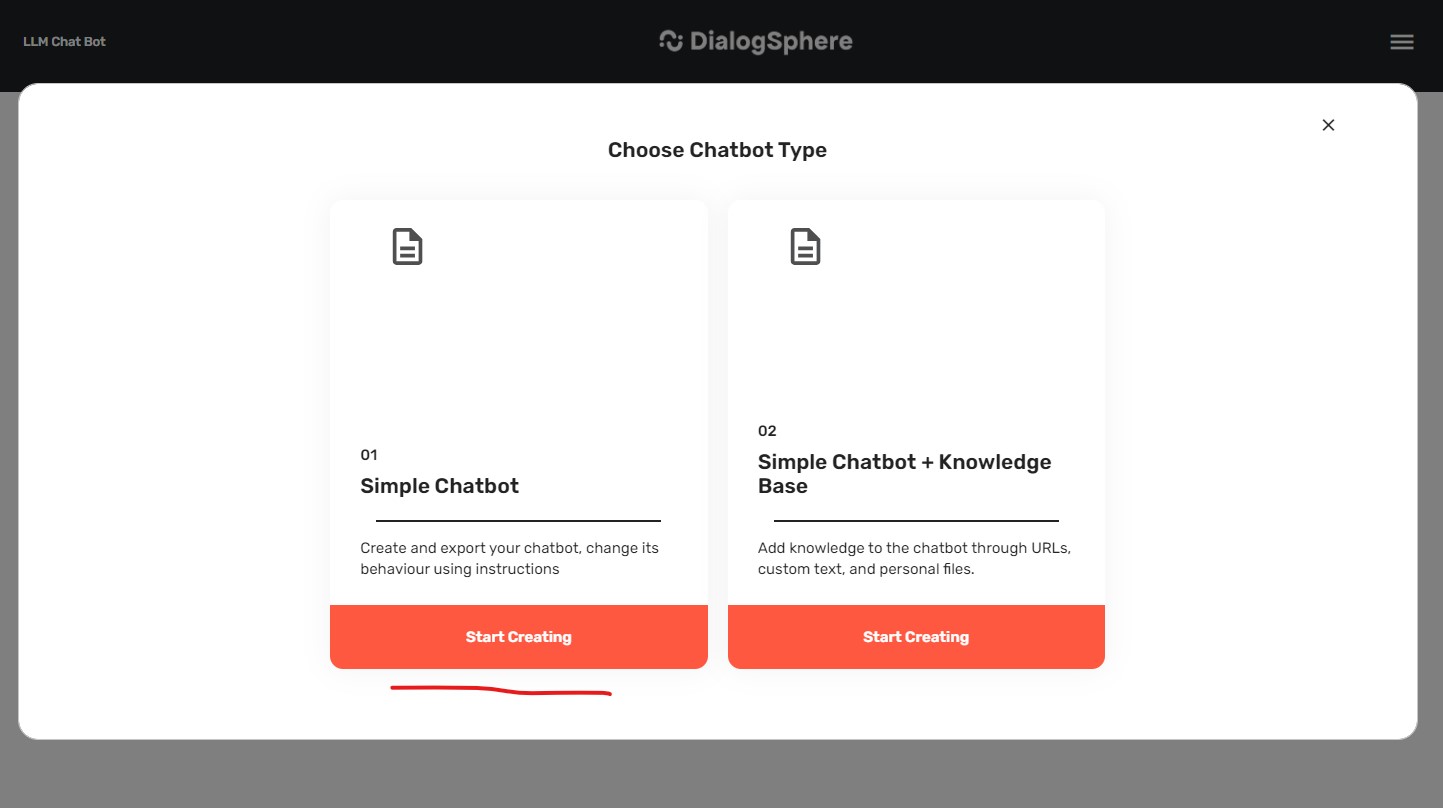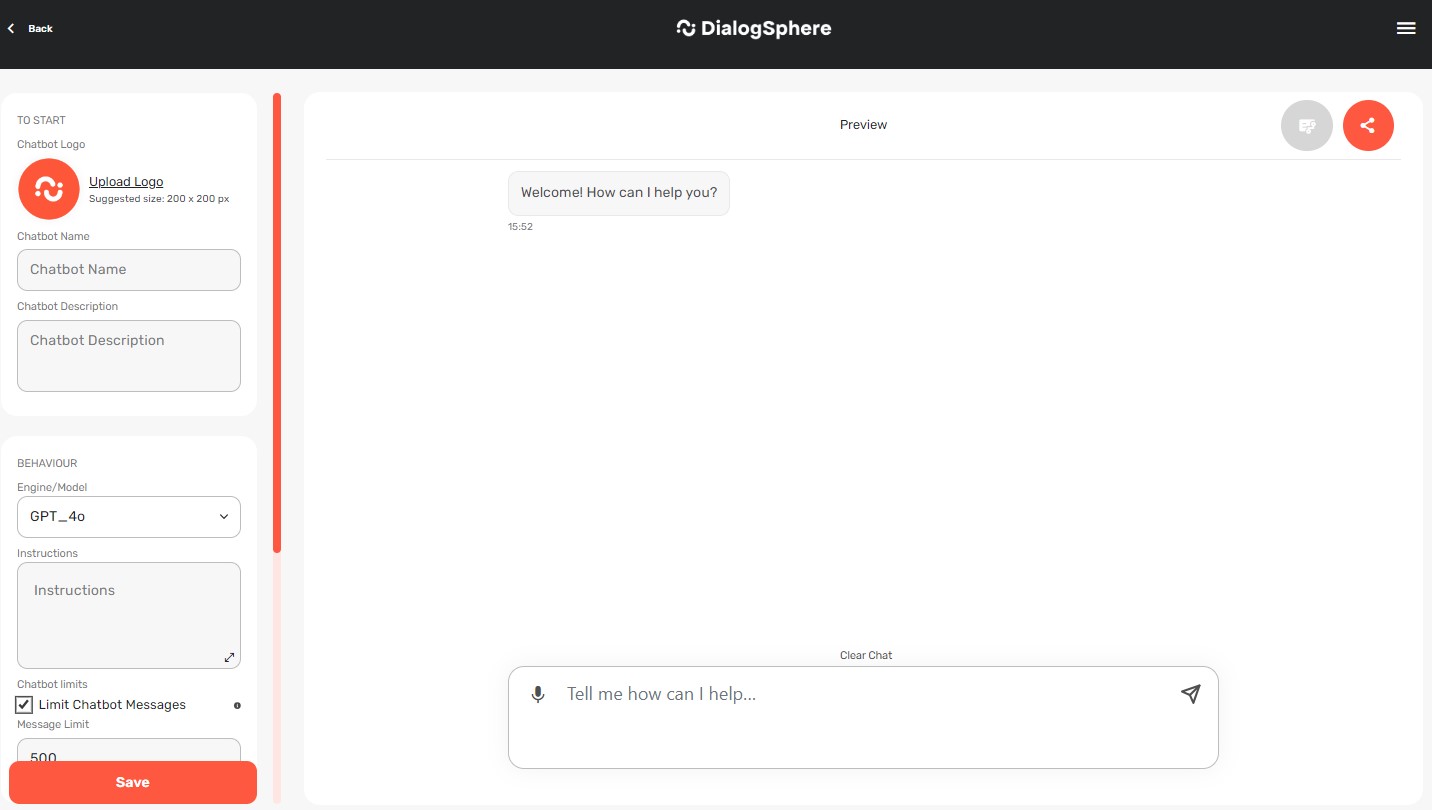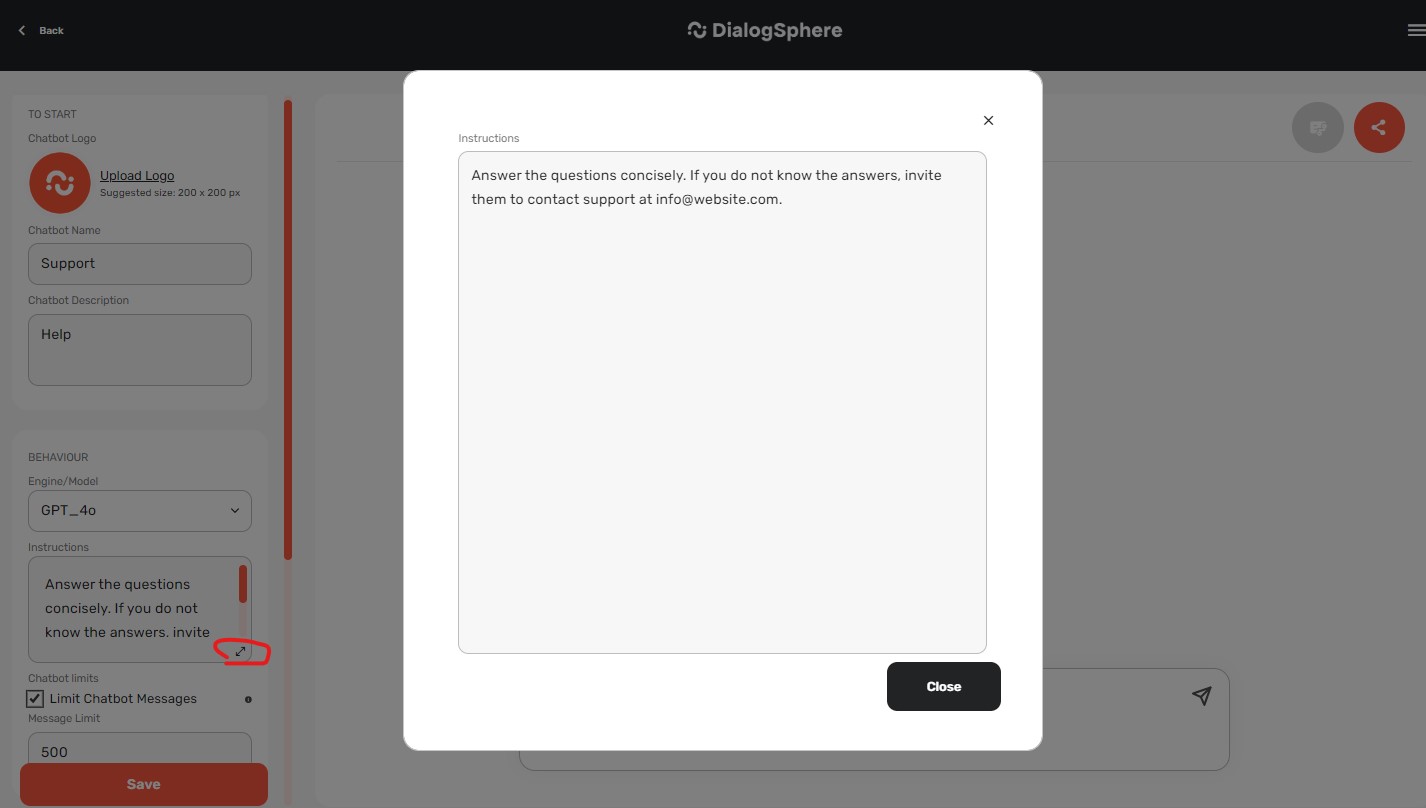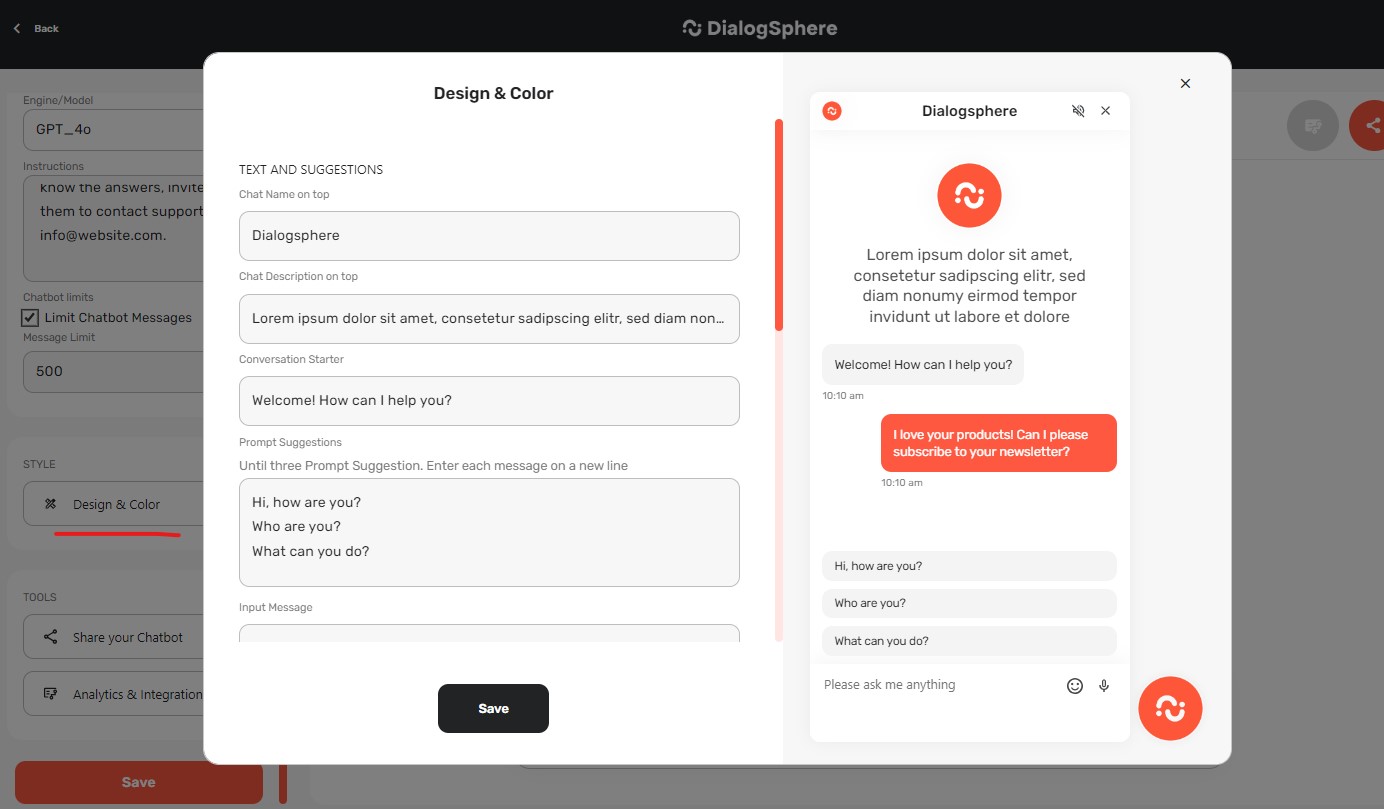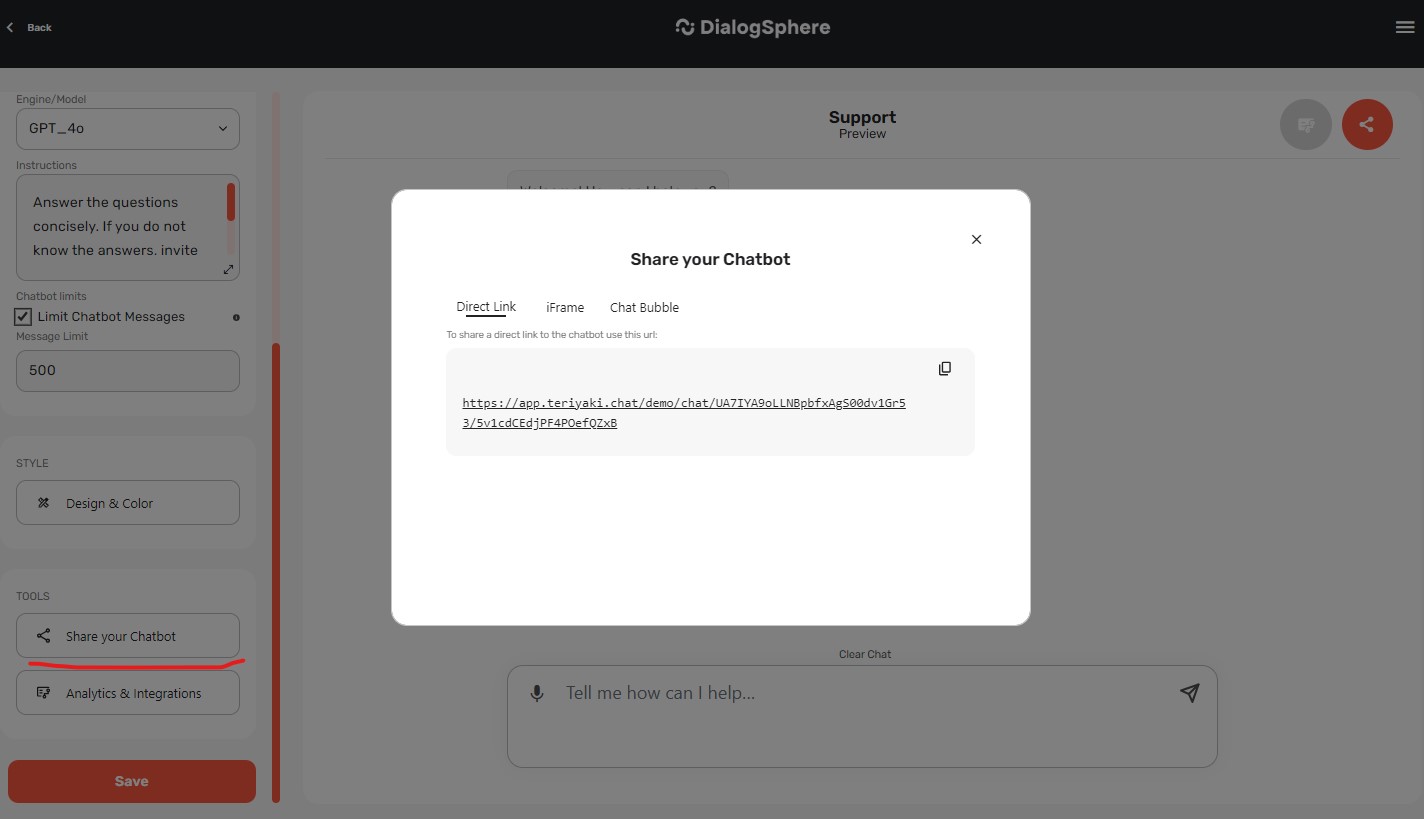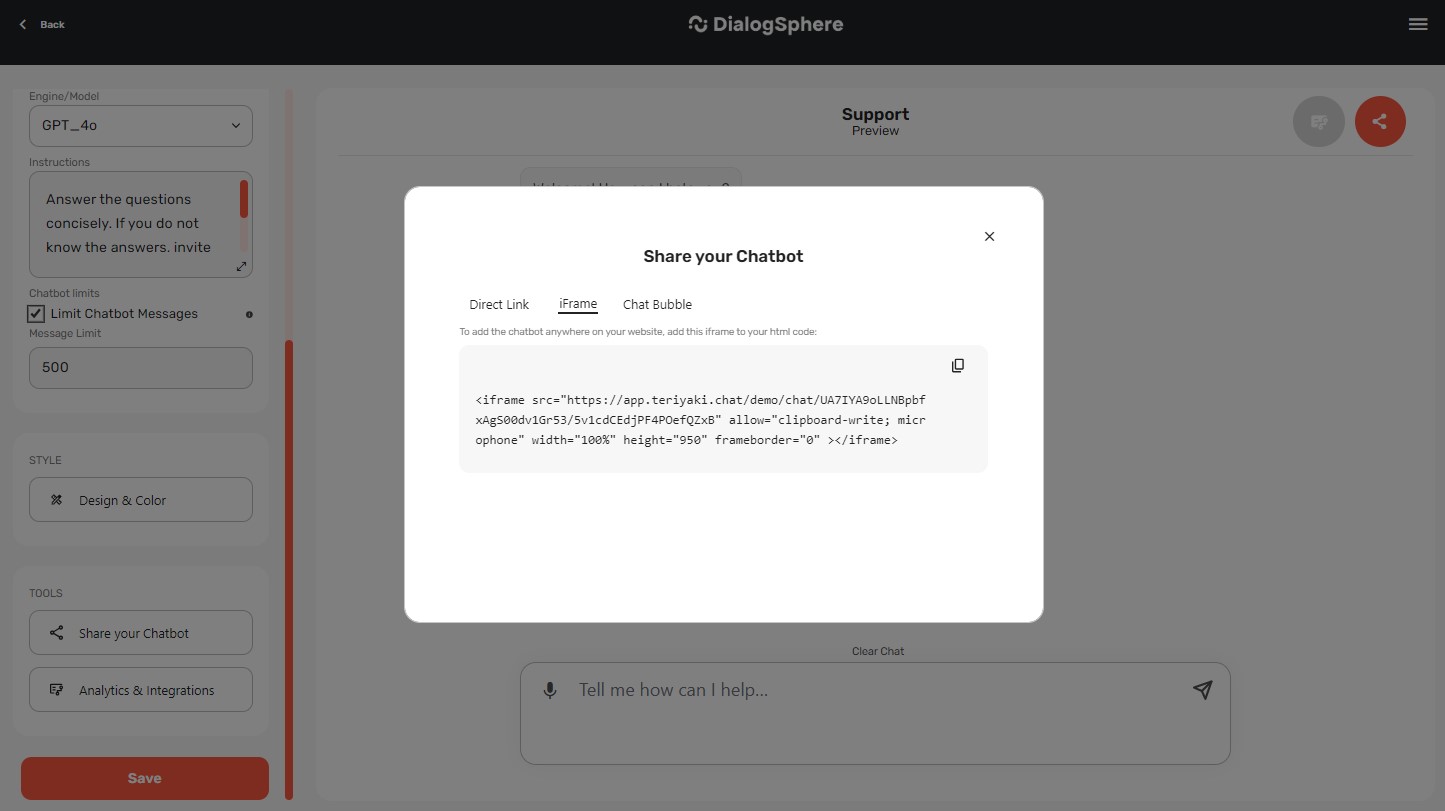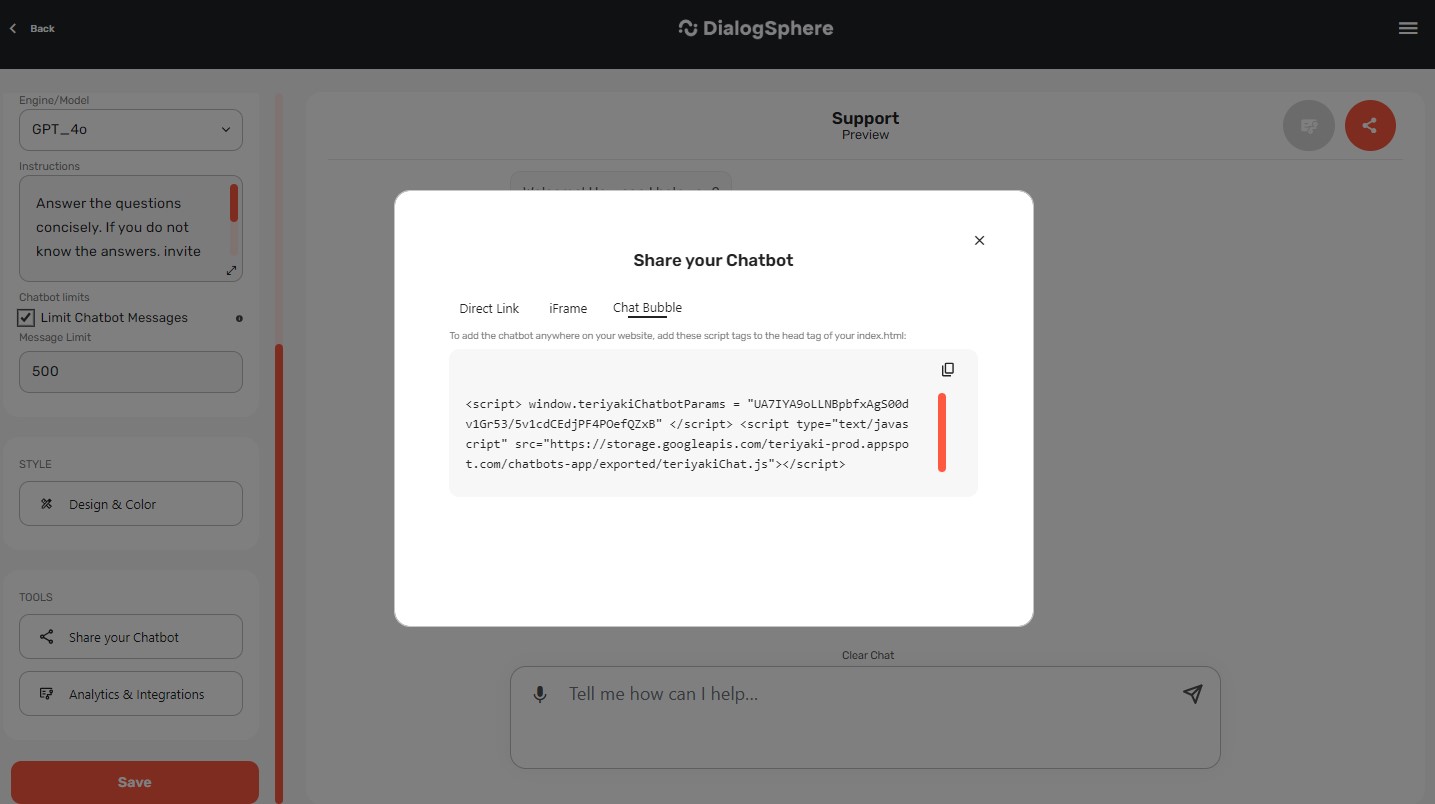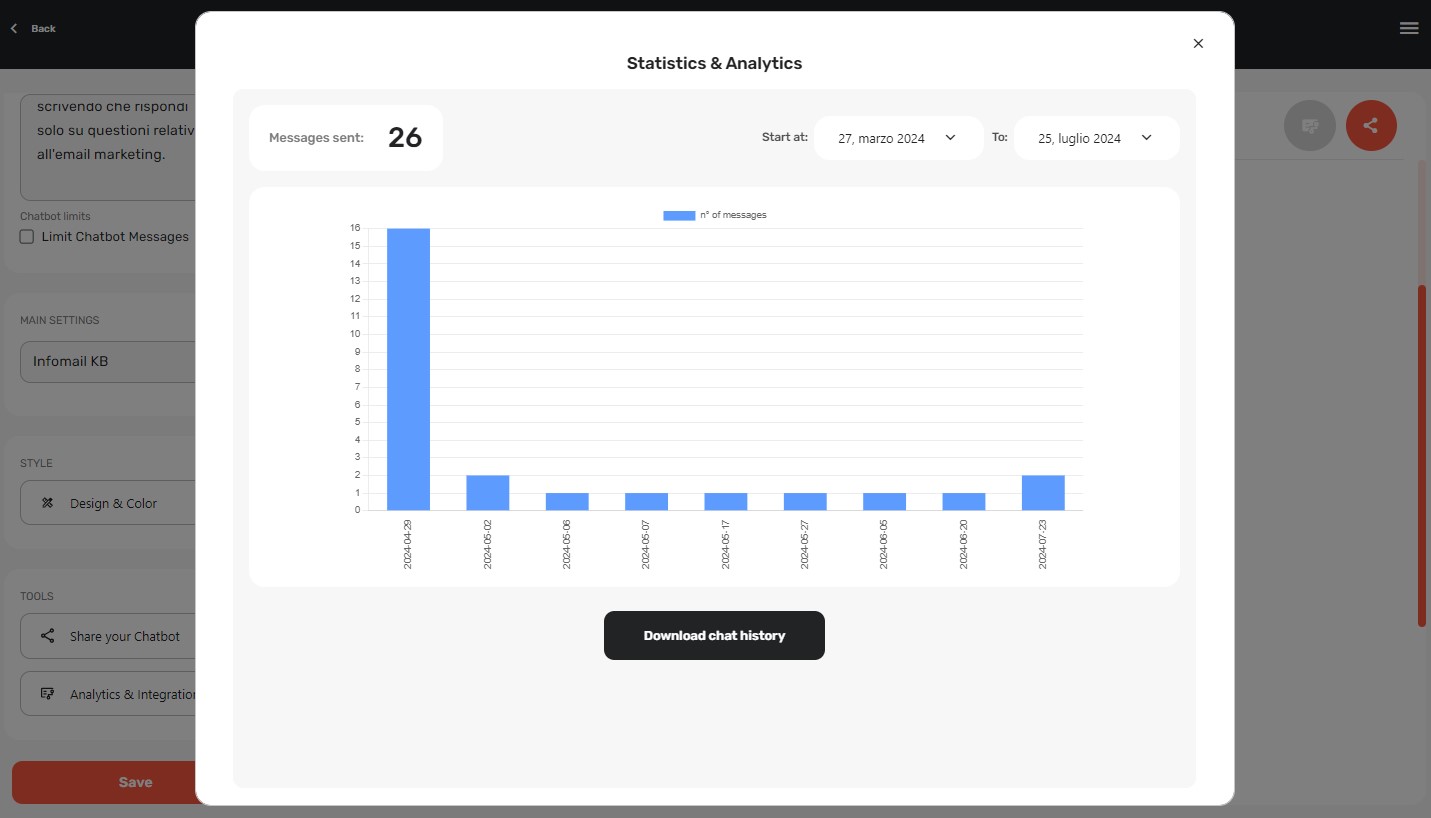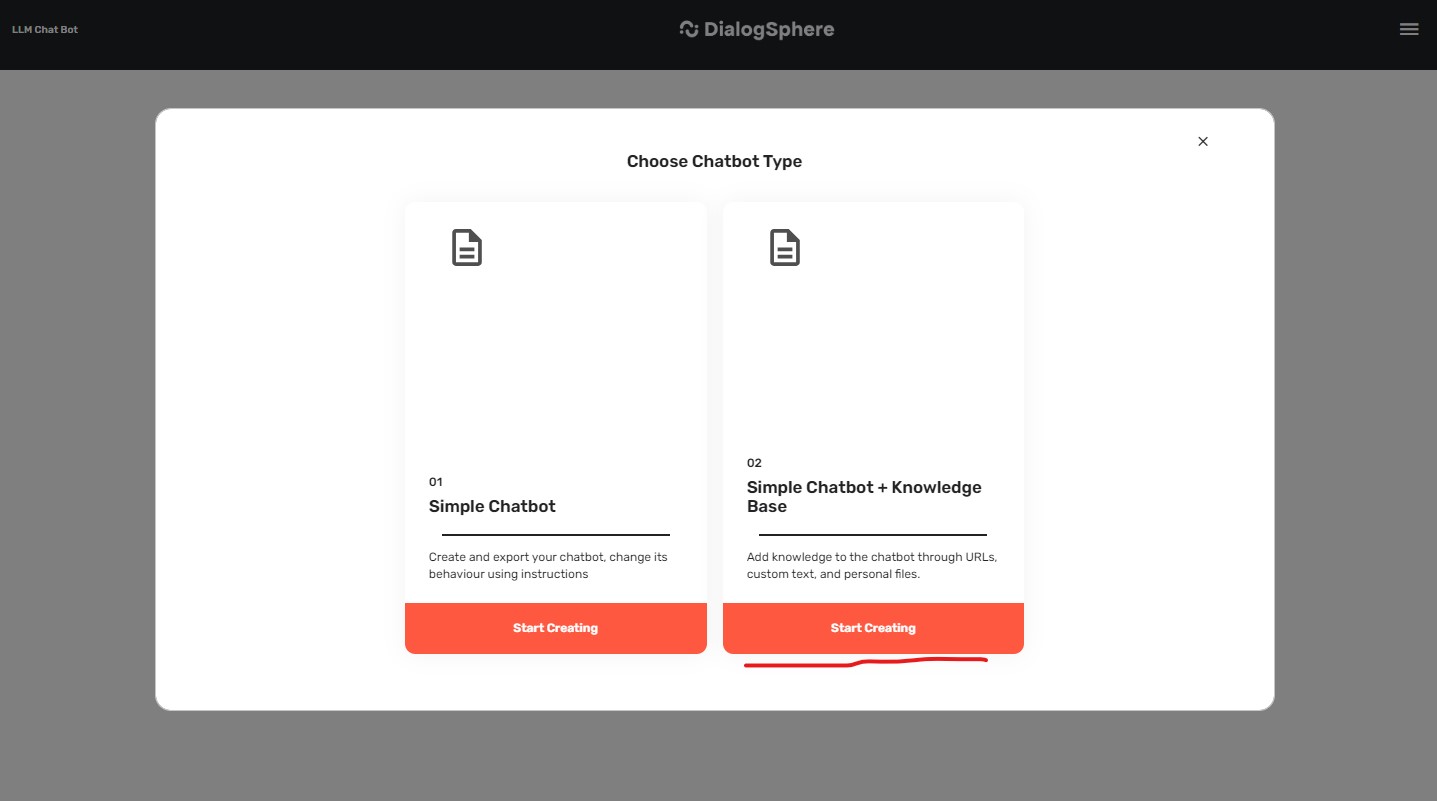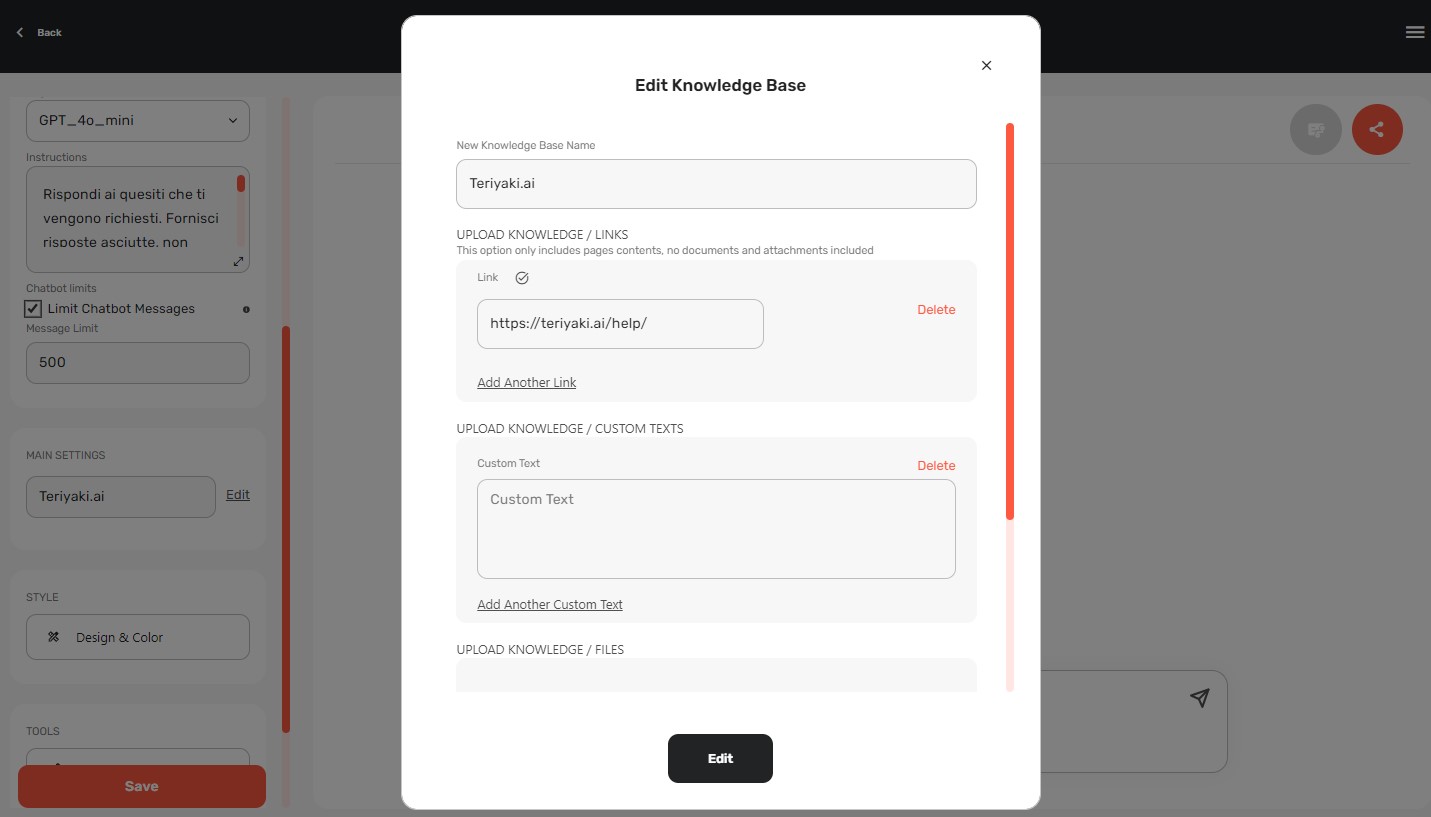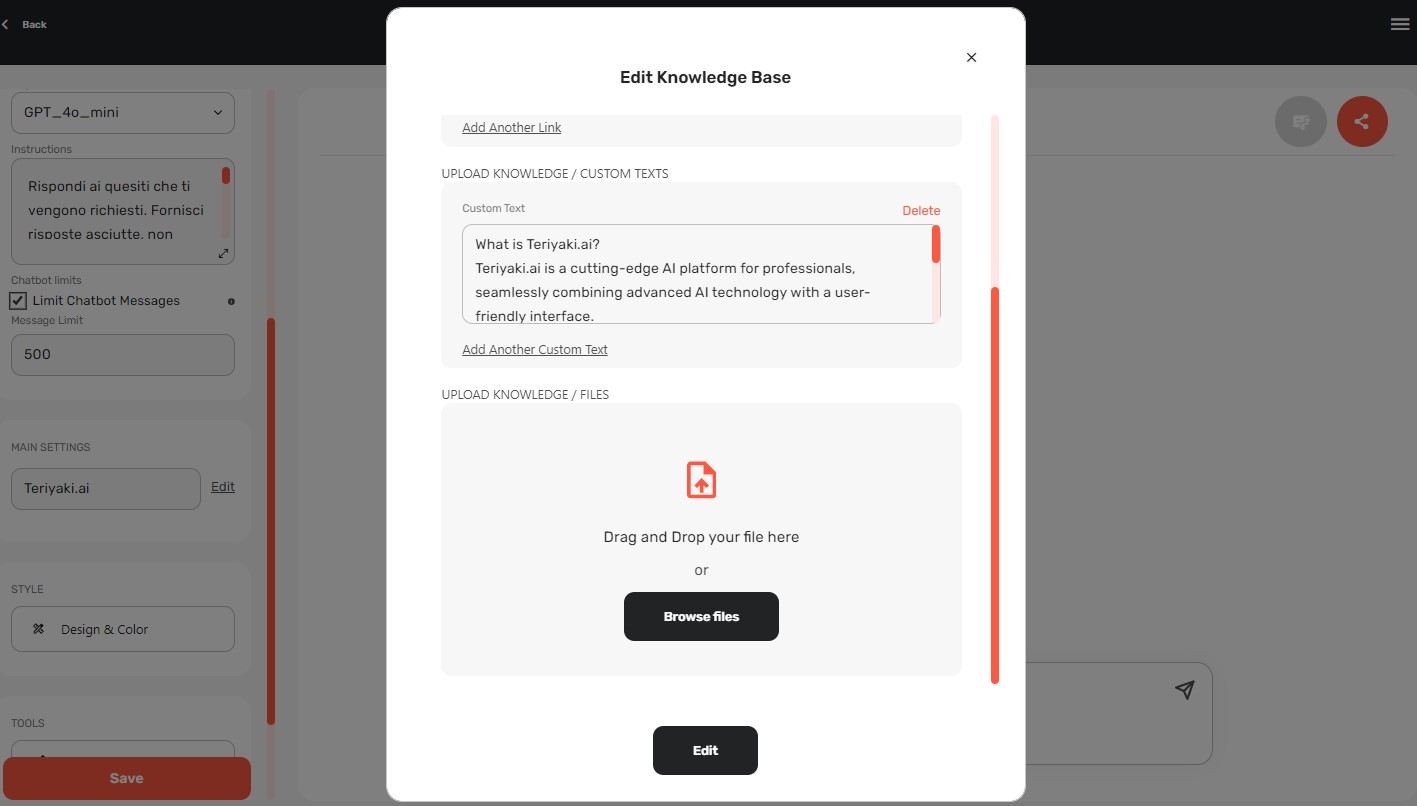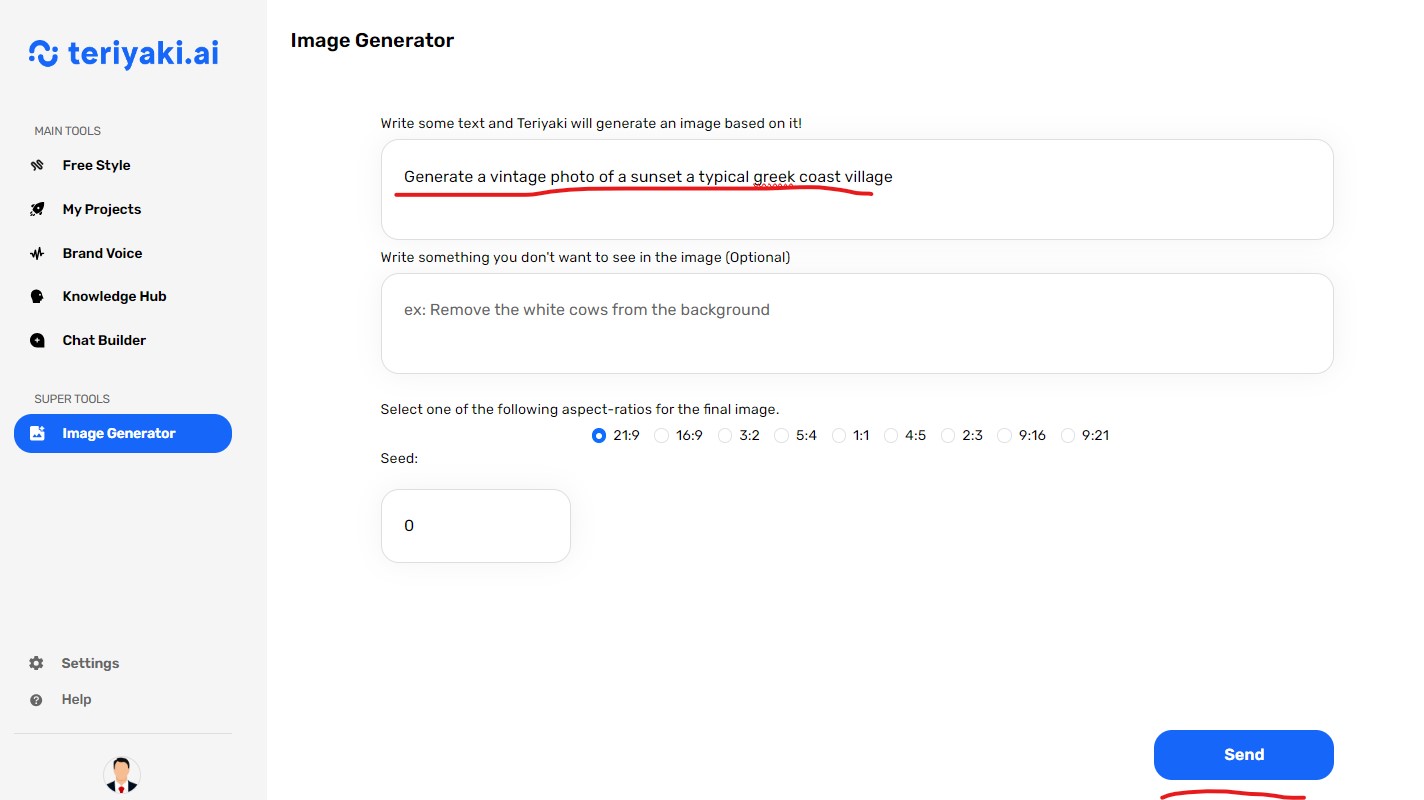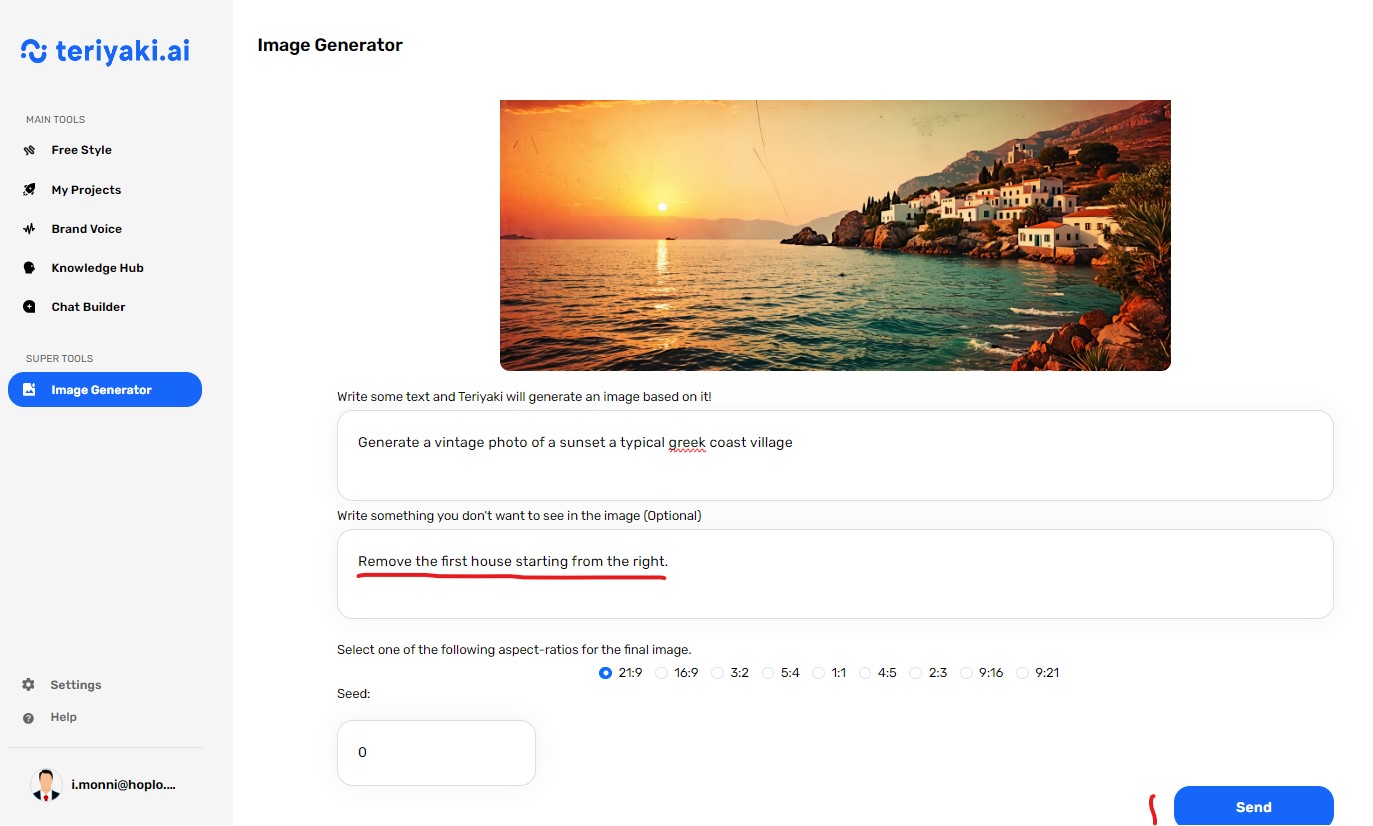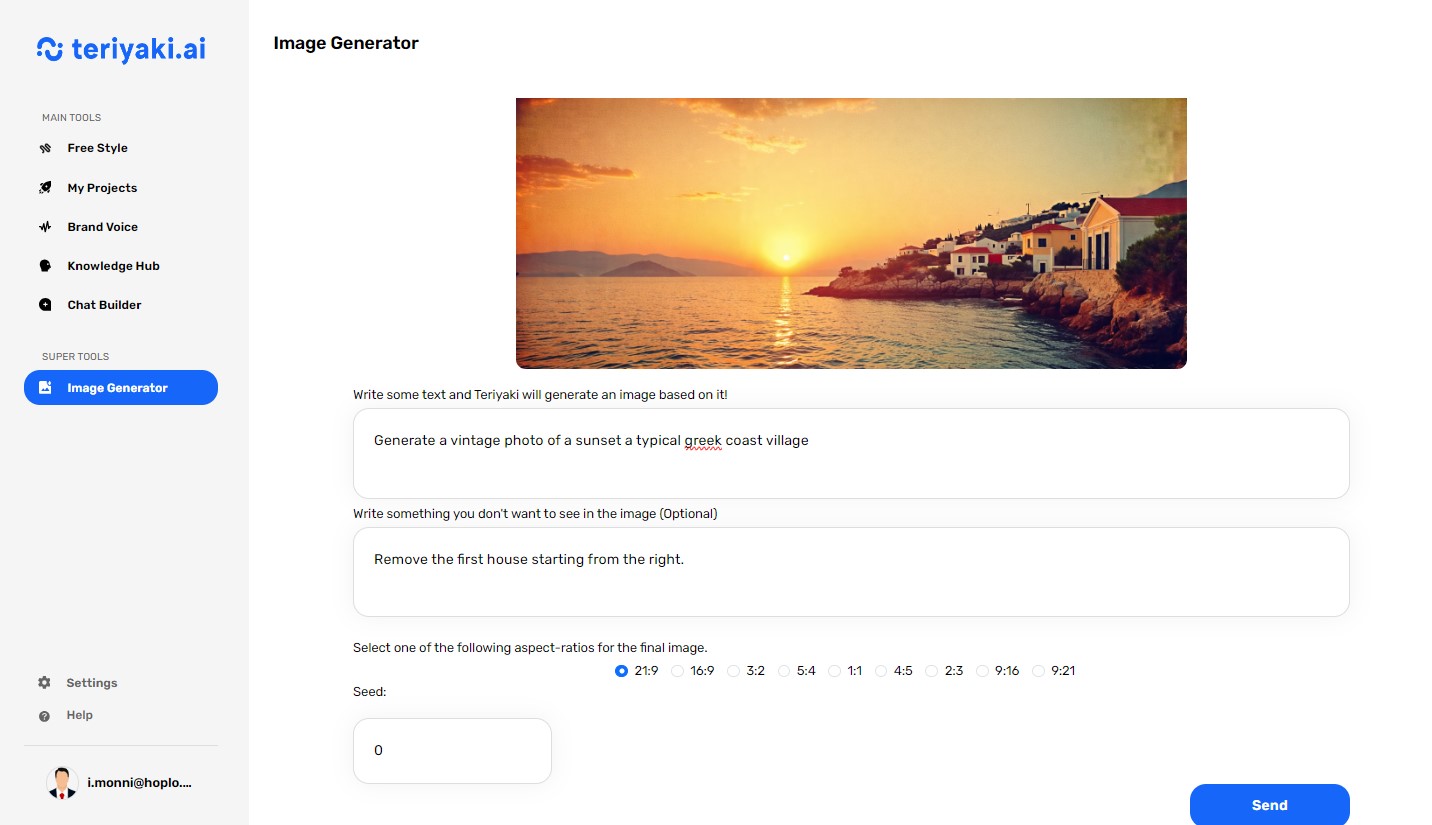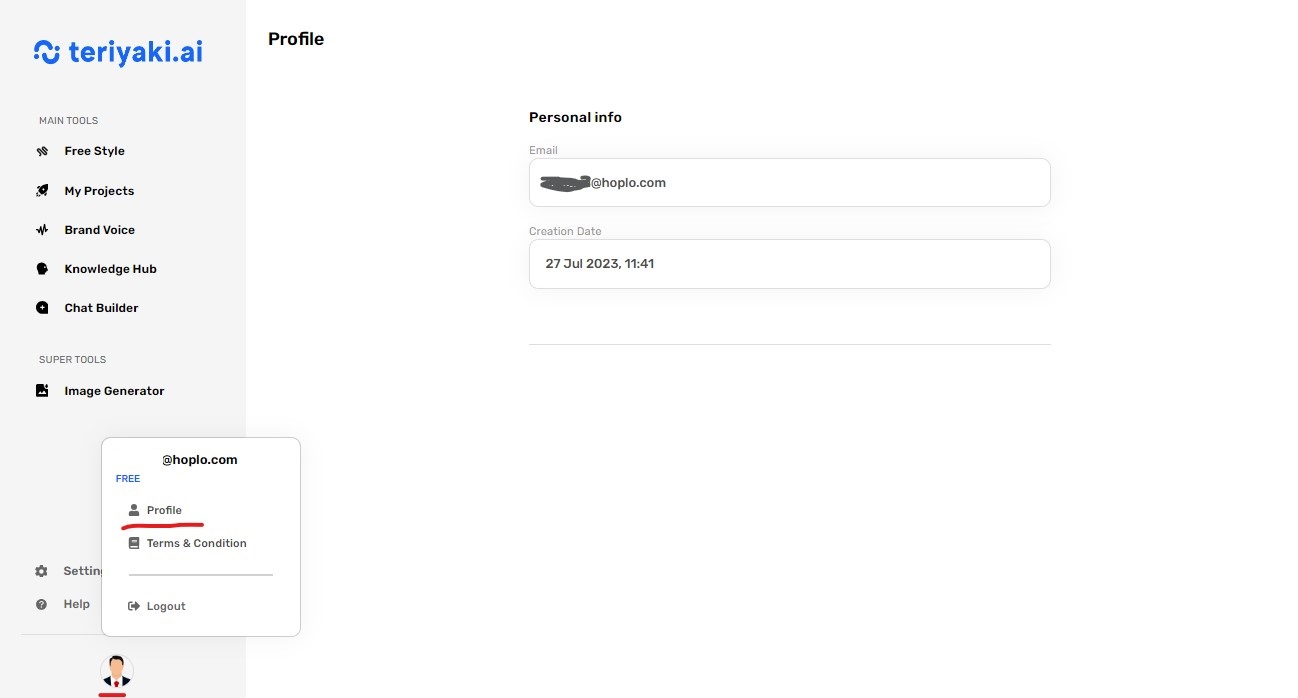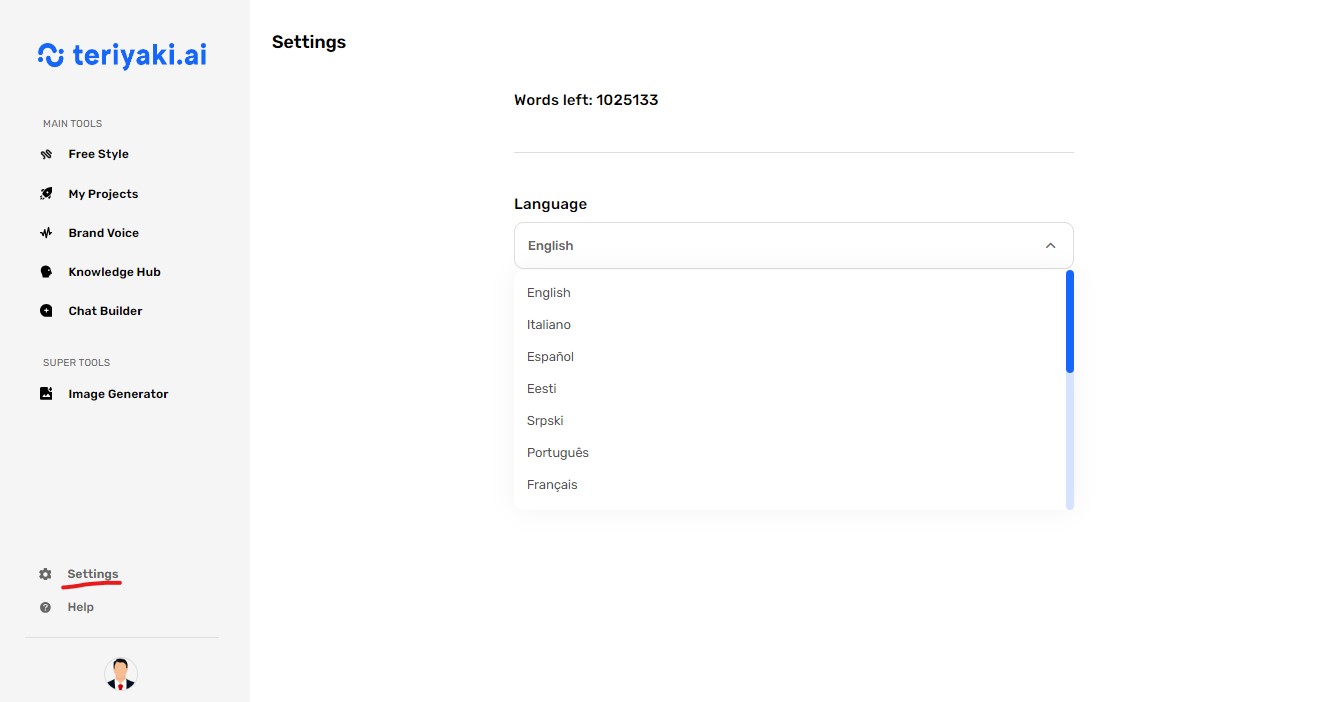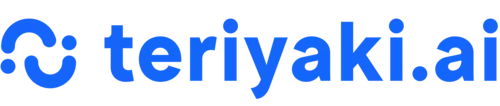What is Teriyaki.ai
Teriyaki.ai is a cutting-edge AI platform for professionals, seamlessly combining advanced AI technology with a user-friendly interface.
Designed to boost productivity, it offers solutions tailored to specific work requirements.
Teriyaki.ai stands at the forefront of Generative AI advancements, offering a spectrum of free to premium functionalities, all crafted to give users a seamless and personalized journey.
Main tools:
Free Style
Free Style enables dynamic conversations with Teriyaki.ai, recalling past interactions.
It offers over 100 predefined tasks for diverse business contexts such as HR and Finance. Additionally, it features various AI personas, each specialized in different fields, which aid in creating customized content, complemented by a Chatbot.
Brand Voice
This section is dedicated to developing and managing the ‘voice’ of your brand, which includes the tone, style, and values your brand communicates.
My Projects
Here, you can view and manage your existing projects.
Knowledge Hub
Maximize Teriyaki.ai’s performance with the Knowledge Hub, tailored to assimilate your company-specific content (such as papers .txt, .pdf, copy and paste text and more).
Chat Builder (optional)
Chat Builder is a tool for building and customizing chatbots or conversation flows with AI, based on the documentation you have uploaded.
Supertool:
Image Generator
Free Style
Top Bar Menu:
- Chat. Engage in fluid conversations with Teriyaki.ai, a system designed for dynamic interactions that recall your previous exchanges
- Tasks. Teriyaki.ai offers over 100 ready-to-use predefined tasks that guide the interaction with the AI, catering to various business contexts like HR, Legal, Finance, Sales, Marketing, and many others.
- AI Personas. With Teriyaki.ai, you gain access to various AI personalities, each specialized in different fields, poised to create tailored content.
Chat
Chat enables dynamic conversations with Teriyaki.ai, recalling past interactions.
How can you use the Chat?
- You can chat directly with Teriyaki.ai.
You can engage in direct, interactive conversations with Teriyaki.ai, utilizing its advanced AI capabilities to discuss a wide range of topics, receive information, and get assistance with various tasks, all through a user-friendly chat interface.
- You can query the Chat about documents that you have previously uploaded in the Knowledge Hub section. This functionality allows you to request summaries of these documents, or pose specific queries related to their content.
Whether you’re seeking detailed insights, key highlights, or answers to particular questions within the documents, the Chat can process your requests and provide the relevant information, leveraging its AI-driven understanding of the stored material.You can recall the document in the chat by entering the “@” symbol and selecting the one you wish to recall.After the first request, you can continue to query the chat without having to recall the document again. Teriyaki.ai will continue to respond based on the selected document.
- You can use the Chat by selecting a specific Brand Voice that you have previously uploaded in the Brand Voice section. Teriyaki will create content based on the specific brand.
- You can use the Chat by selecting a specific ready-to-use Task, that is, an easy-to-use prompt where you only need to enter the required data.
- Add File. You can upload images or files for analysis.
– Upload Image:
- Upload Document: You can analyze documents. The file must have a maximum size of 10 MB and be in docx, pdf, txt, csv, pptx, or xlsx format.
Tasks
We have developed over 100 ready-to-use prompts on a user-friendly interface.
Each task customizable with your data, allowing you to obtain results tailored to your needs.
Search and Filter Options:
- The search bar at the top allows you to look for specific tasks or content templates.
- Below the search bar, filter tags like “All”, “Blog”, “Ecommerce”, etc., enable you to filter tasks or content suggestions by category.
Click on the Tasks menu and select the task you want to use. You can filter among the various categories. When you click on the task, a popup will open. Enter the required data and click on Generate.
You will find the result on the right side of the platform.
How can you use Tasks?
- Click on the task you want to use (e.g. Creating a Post)
- Enter the required data (Blog post topic, Tone of voice, Call to action)
- Click on Generate and wait for the result.
AI Personas
Hire specialized AI personalities for customized content creation
With Teriyaki, you gain access to various AI personalities, each specialized in different fields, poised to create tailored content.
At Teriyaki AI, we understand that content is not just about what you say, but how you say it. That’s why we’ve developed a suite of specialized AI personalities, each crafted to deliver content with a unique style and perspective that resonates with your audience. From the warm, engaging tones of a storyteller to the precise, analytical prose of a data scientist, our AI personalities are designed to match the voice and tone your brand needs.
How can you use AI Personas?
Click on Free Style > AI Personas in the top menu.
Hire the persona you need, you can choose from the following categories:
Analysis, Copywriting, Corporate, E-commerce, Email Marketing, Google, Graphic Design, HR, PR, Sales, SEO, Social Media.
You can chat freely or you can use the ready-to-use prompts, where you only need to insert the required information.
Block notes
The Teriyaki.ai Block notes is a tool that allows you to take notes, edit, format, copy, and keep track of important information during a chat with Teriyaki.ai.
Here’s how it works:
- During a chat with the virtual assistant, you can use the Open in notes command to activate the Block notes.
- A tab will open on the right side, where you will find the chat response.
- You can edit, format, or copy the text.
- Your notes will be saved in the My Project section, from which you can access them later to review or modify them.
The Teriyaki.ai Block notes is a simple and practical way to take notes during a conversation with the virtual assistant, allowing you to efficiently keep track of important information.
On the right side, the Block notes tab will open. You can edit or format the text as you like. By selecting all the text or a portion, and right-clicking, you can continue to process the text with the help of AI:
– Summarize
– Improve
– Expand
– Translate
You can translate the text into 17 languages: English, Italian, Arabic, German, Spanish, Estonian, Serbian, French, Greek, Hindi, Indonesian, Dutch, Portuguese, Polish, Romanian, Turkish, Japanese.
My Project
In the My Projects section, you can find your saved projects.
You can organize your projects into folders, add them to favorites, delete them, rename them, or resume working on the project..
Brand Voice
The Brand Voice is the distinctive essence of a company’s communication, encompassing tone, style, and values that distinguish the brand. Maintaining a consistent voice fosters emotional connections, sets the brand apart in the market, and builds strong audience relationships.
How can you use Brand Voice?
- You can use the Chat going to Free Style > Chat, and selecting a specific Brand Voice that you have previously uploaded in the Brand Voice section. Teriyaki will create content based on the specific brand.
Knowledge Hub
It involves the integration of data, brand specifications, and user preferences that streamline the content creation process.
What is a Knowledge Base?
How can you create a Knowledge Base?
To create a knowledge base, click on the “Add knowledge” button, and you will be taken to a new page where you can upload your document.
- Uploading a Document: You can upload a document from your computer by clicking on the Upload Knowledge button. There’s a file size limit of 10MB. The platform accepts files in the following formats: .txt, .pdf.
- Writing or Pasting Content: Below the document upload section, there’s a text box where you can write or paste your content directly. Any content you add here will be converted into a document that can be recalled from the chat feature of the platform.
- Upload from URL: You can upload a document directly from a internet page
After you’ve added your content, use the Save Knowledge button at the bottom right to save it to the platform.
How can you use the Knowledge Hub?
After uploading the information, you can use it in the following way:
Go to Free Style > Chat and enter the “@” symbol in the chat bar. The knowledge you’ve uploaded will appear, and you can ask Teriyaki for information about it.
Chat Builder (optional)
DialogSphere chatbot is an AI-powered virtual assistant designed to engage with users and provide support. It can be customized in appearance and behavior to fit your brand’s needs.
With the DialogSphere chatbot, you can engage with users seamlessly. Customize its appearance with “Design & Color,” set its behavior using specific instructions, and limit message counts. Share the chatbot via direct links, iFrame, or chat bubbles. Track performance through “Statistics & Analytics“, downloading chat histories for detailed insights. Set it up easily by naming it, adding a description, and providing conversation starters.
The chatbot is available in two versions:
- Simple Chatbot: Based on AI-provided information.
- Simple Chatbot + Knowledge Base: Utilizes specific documents uploaded by you
Let’s start with Simple Chatbot.
- To Start:
- Chatbot Logo: upload your logo, with a suggested size of 200 x 200 px.
- Chatbot Name: Field to input the name of the chatbot.
- Chatbot Description: Field to provide a description of the chatbot.
- Behaviour:
- Engine/Model: Dropdown to select the AI model used by the chatbot.
- Instructions: Text area to input specific instructions for the chatbot.
For example: “Answer the questions concisely. If you do not know the answers, invite them to contact support at info@website.com.” - Chatbot Limits:
- Limit Chatbot Messages: Checkbox to enable or disable message limits.
- Message Limit: Field to set the maximum number of messages the chatbot can send (currently set to 500).
Design & Color allows you to set text and design preferences for your chatbot.
Share your chatbot. You can use the chatbot in the following ways:
- Direct Link: Copy and share a direct link to your chatbot using the URL provided in the text box.
- iFrame: Embed the chatbot directly into your website using an iFrame code.
- Chat Bubble: Add a chat bubble to your site that will open the chatbot when clicked.
Statistics and Analytics section provides detailed insights into the chatbot’s performance over a specified period, helping users to analyze usage patterns and make informed decisions based on the data. The Download button allows you to download the chat history for further analysis or record-keeping.
The Simple Chatbot + Knowledge Base has all the functionalities of the Simple Chatbot, but with different capabilities.
This means your chatbot can provide more accurate and tailored responses based on the specific content you provide.
It draws information directly from documents you upload, such as
- URLs
- custom text
- personal files.
Image Generator
The “Image Generator” function on the teriyaki.ai platform allows users to create custom images based on textual descriptions. The tool provides various aspect ratio options for the final image, such as 21:9, 16:9, 3:2, and more. Users can input a seed value to ensure the reproducibility of the generated images. This is useful for creating consistent outputs from the same input description.
Here’s what it does:
- Text-Based Image Creation:
- Users can enter a detailed description of the image they want to generate. For example, they can write “Generate a vintage photo of a sunset at a typical Greek coast village.“
- Optional Exclusion of Elements:
- Users can specify elements they do not want to appear in the image. For instance, they can write “Remove the white cows from the background.“
Profile and Settings
You can access your Profile by clicking on your email at the bottom left and then on the “Profile” text in the menu. You will find your personal info, such as your registration email and creation date.
In the Settings section you can choose the language in which you want to view the platform.
Currently, Teriyaki.ai is available in the following languages: English, Italian, Arabic, German, Spanish, Estonian, Serbian, French, Greek, Hindi, Indonesian, Dutch, Portuguese, Polish, Romanian, Turkish, Japanese.